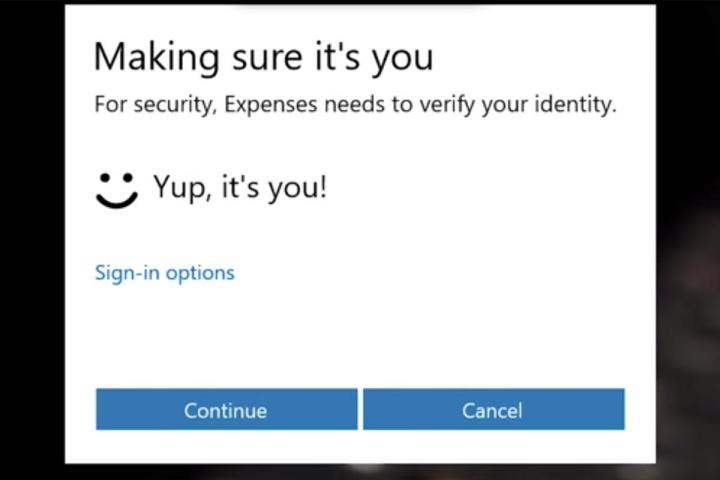
Speaking at this year’s RSA Conference in San Francisco, Microsoft’s corporate VP of trustworthy computing, Scott Charney, discussed three features in particular that would help keep a Windows 10 PC safer than previous iterations of the OS.
The first one, Device Guard, is designed to compartmentalize the process of deciding whether an application or executable is trustworthy. To make sure that a piece of malware doesn’t trick the system, the choice of whether it is or is not trustworthy is left up to a separate process, disconnected from Windows, and using “hardware technology and virtualization.” This should prevent even those with administrative access from giving malware the thumbs up.
However, that doesn’t take users out of the driving seat. Microsoft has promised that Device Guard will only notify the user, who will be given ultimate control as to whether an app is allowed through or not.
The other two new systems are Windows Hello and Microsoft Passport, which together give the OS support for password-free logins and biometrics such as fingerprint and iris tracking, as well as facial recognition through the likes of Intel’s Realsense 3D camera.
It’s through this combination of technologies that Microsoft believes it can shore up its next operating system’s defenses better than ever before. While it can’t be made 100 percent secure, Microsoft is confident that organizations that choose to make use of the new features “will help eliminate some of the most common tactics that are being used against them,” as per the Microsoft blog.
Editors' Recommendations
- Scores of people are downgrading back to Windows 10
- Microsoft finally kills this legacy Windows app — for good this time
- The next big Windows 11 update has a new hardware requirement
- Surface Pro 10: all the major changes rumored for the new model
- The most common Windows 11 problems and how to fix them



