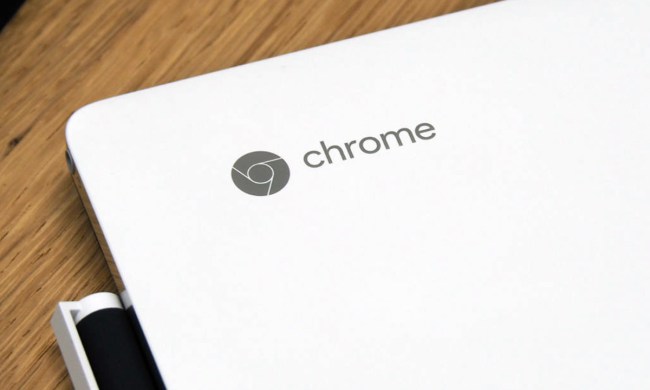The Windows Store is a disaster. Most of the apps sold work poorly or are rip-offs that charge for features users normally can access for free but just might not know how to find in the new Windows interface. Faced with the task of finding a way to use touchscreen PCs creatively, many developers have shrugged and put a minimum of effort into porting apps from Android or iOS.
Yet, there are some apps worth your time. They find new ways to use touch, offer features unavailable elsewhere, or convert an existing idea into an exceptionally beautiful touchscreen interface. And you don’t have to spend a fortune on them; in fact, most of these apps free!
Though the Windows Store is not as laden with offerings as its Apple or Android counterparts, the selection is growing as developers tap into the potential of this new market. Even at this early stage, though, Microsoft users do have some great choices that can make computing simpler, easier, or just more fun. Many of the programs will be familiar to you, but now you can experience them in a new way: specially prepared for the new OS. Here’s our list of the top apps on Windows 8 so far.
Videos, Movies & Books
Netflix
 Streaming media programs are essential for any personal computer. Although it’s easy enough to go the Netflix website, this app is too good-looking to pass up on a Windows 8 device. Designed for use with touchscreens, the interface is a beautiful match for the OS. Download the Netflix app here.
Streaming media programs are essential for any personal computer. Although it’s easy enough to go the Netflix website, this app is too good-looking to pass up on a Windows 8 device. Designed for use with touchscreens, the interface is a beautiful match for the OS. Download the Netflix app here.
Hulu Plus
 It might seem like overkill to have two apps for streaming movies and television on this short list, but both Netflix and Hulu Plus have become indispensable for multimedia enthusiasts. You can almost always find exactly what you want between the two programs. Plus, both look great and offer streaming right from your start page. Download the Hulu Plus app here.
It might seem like overkill to have two apps for streaming movies and television on this short list, but both Netflix and Hulu Plus have become indispensable for multimedia enthusiasts. You can almost always find exactly what you want between the two programs. Plus, both look great and offer streaming right from your start page. Download the Hulu Plus app here.
Nook
 Especially since Microsoft no longer has an e-reader of its own, it’s been a quick race for other digital book purveyors to get apps up on Windows 8. Barnes & Noble just launched its Nook app for the OS earlier this week, and it’s a must-have for Nook owners. Download the Nook app here.
Especially since Microsoft no longer has an e-reader of its own, it’s been a quick race for other digital book purveyors to get apps up on Windows 8. Barnes & Noble just launched its Nook app for the OS earlier this week, and it’s a must-have for Nook owners. Download the Nook app here.
Kindle
 Likewise, if you’re in the Kindle camp, this is an essential. Amazon’s Whispersync keeps your bookmarks and downloads collected on whatever Windows 8 device you use, so you can access reading material whenever and wherever you are. Download the Kindle app here.
Likewise, if you’re in the Kindle camp, this is an essential. Amazon’s Whispersync keeps your bookmarks and downloads collected on whatever Windows 8 device you use, so you can access reading material whenever and wherever you are. Download the Kindle app here.
Xbox Smartglas
 This is a must-have for any Xbox owners. It’s another example of Microsoft making smart and fun decisions as it works to be the sole provider of your entertainment needs. The app lets you use your device as a second screen for the console. That’s true whether you’re using your Xbox for video games, videos, or music. The app can just as easily serve as a remote control while watching a TV show or can transfer songs from one Microsoft device to another. Download Xbox SmartGlass here.
This is a must-have for any Xbox owners. It’s another example of Microsoft making smart and fun decisions as it works to be the sole provider of your entertainment needs. The app lets you use your device as a second screen for the console. That’s true whether you’re using your Xbox for video games, videos, or music. The app can just as easily serve as a remote control while watching a TV show or can transfer songs from one Microsoft device to another. Download Xbox SmartGlass here.
Vimeo
 YouTube doesn’t offer an official app for Windows 8, so if you’d like to watch video outside of a browser for free, Vimeo is your alternative. Fortunately, the service’s app is among the best on Windows 8 thanks to a vibrant interface that fully embraces the Metro theme and is easy to use with touch. The app automatically launches video in full-screen and in HD, which is a great choice since videos on Vimeo usually offer excellent image quality. The app is free and can be used without an account, but logging in will tune the selection of videos shown to your preferences. Download it here.
YouTube doesn’t offer an official app for Windows 8, so if you’d like to watch video outside of a browser for free, Vimeo is your alternative. Fortunately, the service’s app is among the best on Windows 8 thanks to a vibrant interface that fully embraces the Metro theme and is easy to use with touch. The app automatically launches video in full-screen and in HD, which is a great choice since videos on Vimeo usually offer excellent image quality. The app is free and can be used without an account, but logging in will tune the selection of videos shown to your preferences. Download it here.
Anna Washenko also contributed to this post.
Productivity
Kayak
 Apparently Priceline’s new ownership of travel planning site Kayak has not curbed its excellence. The app lets you search for deals on flights and hotels. It has a much cleaner look on Windows 8 than online, which makes it easier to compare choices. For a frequent traveller, having a reliable app right on your start screen is a must. Download the Kayak app here.
Apparently Priceline’s new ownership of travel planning site Kayak has not curbed its excellence. The app lets you search for deals on flights and hotels. It has a much cleaner look on Windows 8 than online, which makes it easier to compare choices. For a frequent traveller, having a reliable app right on your start screen is a must. Download the Kayak app here.
Allrecipe
 Allrecipes is a great choice for those who love cooking and eating. You can browse more than 40,000 recipes, searching by ingredient, type of dish, or dietary restriction. The recipes are submitted by other home cooks, so whether you’re a pro or can barely boil water, you’ll be able to find something delicious to make. Download the Allrecipes app here.
Allrecipes is a great choice for those who love cooking and eating. You can browse more than 40,000 recipes, searching by ingredient, type of dish, or dietary restriction. The recipes are submitted by other home cooks, so whether you’re a pro or can barely boil water, you’ll be able to find something delicious to make. Download the Allrecipes app here.
YumvY Cooking Companion
 Touchscreen computers are an excellent choice for home cooks. They provide a method of interaction that is (relatively) clean and contain a practically unlimited number of recipes. Most cooking apps are happy to provide just these benefits, but YumvY goes a step further by providing step-by-step instructions and timers that progress as you cook your culinary masterpiece. This free app is a must-have for anyone who wants to polish his or her skills in the kitchen. Download it here.
Touchscreen computers are an excellent choice for home cooks. They provide a method of interaction that is (relatively) clean and contain a practically unlimited number of recipes. Most cooking apps are happy to provide just these benefits, but YumvY goes a step further by providing step-by-step instructions and timers that progress as you cook your culinary masterpiece. This free app is a must-have for anyone who wants to polish his or her skills in the kitchen. Download it here.
Craigslist+
 Craigslist remains the world’s most popular online classified site, yet the site design hasn’t been updated for years. This can be annoying on a touchscreen PC because links with small text are hard to accurately tap. Craigslist+ is just a re-skin app that makes the site touch-friendly, but it’s a well-executed take on that simple idea. Classifieds display cleanly and thumbnail images are presented in an attractive, easy-to-use gallery. Though a paid “Pro” version is sold, and enables features like multiple logins, the free version is sufficient for most users and can be downloaded here.
Craigslist remains the world’s most popular online classified site, yet the site design hasn’t been updated for years. This can be annoying on a touchscreen PC because links with small text are hard to accurately tap. Craigslist+ is just a re-skin app that makes the site touch-friendly, but it’s a well-executed take on that simple idea. Classifieds display cleanly and thumbnail images are presented in an attractive, easy-to-use gallery. Though a paid “Pro” version is sold, and enables features like multiple logins, the free version is sufficient for most users and can be downloaded here.
Code Writer
 Code Writer tackles programming with a simple, full-window editor that is built to handle a wide variety of programming languages. Focus is the app’s promise. There are no distractions and no unnecessary features that insert themselves between you and the code. And, because the interface is optimized for touch, users can code even on a Surface RT or Pro with a keyboard cover. The app is available for free here.
Code Writer tackles programming with a simple, full-window editor that is built to handle a wide variety of programming languages. Focus is the app’s promise. There are no distractions and no unnecessary features that insert themselves between you and the code. And, because the interface is optimized for touch, users can code even on a Surface RT or Pro with a keyboard cover. The app is available for free here.
Google Search
 Obviously, Microsoft would love it if you switched search engine responsibilities over to Bing on any Windows 8 devices. But as of the beginning of this year, it was clear that Google was trouncing Bing in terms of popularity. If you’re one of the many who still favors Google Search, this app for your start screen can be a big help. Although it doesn’t offer a search bar directly on the main page, you can access other Google services as well as search by opening the app. Download the Google Search app here.
Obviously, Microsoft would love it if you switched search engine responsibilities over to Bing on any Windows 8 devices. But as of the beginning of this year, it was clear that Google was trouncing Bing in terms of popularity. If you’re one of the many who still favors Google Search, this app for your start screen can be a big help. Although it doesn’t offer a search bar directly on the main page, you can access other Google services as well as search by opening the app. Download the Google Search app here.
Wikipedia
 Oh, Wikipedia. Where would we be without you? Fortunately, you have this great database as a Live Tile on your Start screen. The layout of the app reflects the tile-based interface of Windows 8, which is a great system for casually browsing while in the OS. If you decide you want to be on the Wikipedia website instead of the app, there’s a button that will allow you to hop to that page in a browser. Download the Wikipedia app here.
Oh, Wikipedia. Where would we be without you? Fortunately, you have this great database as a Live Tile on your Start screen. The layout of the app reflects the tile-based interface of Windows 8, which is a great system for casually browsing while in the OS. If you decide you want to be on the Wikipedia website instead of the app, there’s a button that will allow you to hop to that page in a browser. Download the Wikipedia app here.
News Bento

There aren’t a ton of choices for feed reading apps yet for Windows 8, but you do have a solid option with News Bento. The app allows you to browse changing headlines or search by category for your interests. If Google Reader is your feed of choice in a browser, News Bento has some support for it. Otherwise, News Bento allows you to enter in whatever news sources you follow, and lets you select which news outlets appear in the feed at any given time. Clicking a source or story summary will send you to the browser to visit the webpage in question. Download News Bento here.
Discourse
 Discourse is the ultimate news app for Windows 8. It imports news (based on either keywords or your favorite RSS feeds) and organizes it into a simple grid of high-contrast tiles that are easy to activate and browse with touch. This formatting continues once the articles are open, though you’re given the option to open in a browser, as well. This app sells for $2.99 here.
Discourse is the ultimate news app for Windows 8. It imports news (based on either keywords or your favorite RSS feeds) and organizes it into a simple grid of high-contrast tiles that are easy to activate and browse with touch. This formatting continues once the articles are open, though you’re given the option to open in a browser, as well. This app sells for $2.99 here.
Utilities
Skype
 Microsoft’s ownership of the voice and video chat program is clear when you see how well Skype integrates into Windows 8. It looks like the company is positioning Skype to be top dog over rival products from Google. Along with looking great on the Windows 8 OS, it now combines the features of Google Talk, Hangout, and Voice into a single app. It’s a great choice for people who favor simplicity, especially if you can convince your social circle to use the platform as well. Download Skype here.
Microsoft’s ownership of the voice and video chat program is clear when you see how well Skype integrates into Windows 8. It looks like the company is positioning Skype to be top dog over rival products from Google. Along with looking great on the Windows 8 OS, it now combines the features of Google Talk, Hangout, and Voice into a single app. It’s a great choice for people who favor simplicity, especially if you can convince your social circle to use the platform as well. Download Skype here.
Remote Desktop
 This tool is a huge help for people with multiple Microsoft computers, either at home or at work. As the name implies, this program allows you to hop on to the desktop of one computer from another. That means you can access files across machines in a snap. Download Remote Desktop here.
This tool is a huge help for people with multiple Microsoft computers, either at home or at work. As the name implies, this program allows you to hop on to the desktop of one computer from another. That means you can access files across machines in a snap. Download Remote Desktop here.
Sky Drive
 While Remote Desktop is great when you only need to move between computers occasionally, you’ll still want to have a go-to app for syncing and sharing your files. SkyDrive is Microsoft’s cloud storage solution, which makes it a good choice for the OS. That being said, some of its competitors also have solid Windows 8 apps, so if you’re already a fan of Box, check out that app instead. Download the SkyDrive app here.
While Remote Desktop is great when you only need to move between computers occasionally, you’ll still want to have a go-to app for syncing and sharing your files. SkyDrive is Microsoft’s cloud storage solution, which makes it a good choice for the OS. That being said, some of its competitors also have solid Windows 8 apps, so if you’re already a fan of Box, check out that app instead. Download the SkyDrive app here.
Toolbox for Windows 8
 This handy productivity tool lets you easily multitask by breaking down your screen into six sections. You can assign different tools to take up as many of those sections as you want, meaning you can have anywhere from one to six different apps open at once on your computer. It’s a straightforward way of approaching multitasking without the need to constantly resize and shuffle around different windows. The Toolsets feature also lets you save the layouts that work best for you so that you don’t need to reconstruct your work setup every morning. Download Toolbox for Windows 8 here.
This handy productivity tool lets you easily multitask by breaking down your screen into six sections. You can assign different tools to take up as many of those sections as you want, meaning you can have anywhere from one to six different apps open at once on your computer. It’s a straightforward way of approaching multitasking without the need to constantly resize and shuffle around different windows. The Toolsets feature also lets you save the layouts that work best for you so that you don’t need to reconstruct your work setup every morning. Download Toolbox for Windows 8 here.
Windows 8 Cheat Key
 This is a must have for anyone who has felt that they’re facing a steep learning curve with the new OS. Windows 8 Cheat Keys gives a daily tip, rolling out helpful suggestions so that new users can acclimate to the features of Windows 8 and really learn how to navigate the different layout. The shortcuts and hints offered here mean that anyone can be a Windows 8 expert in no time. Download Windows 8 Cheat Keys here.
This is a must have for anyone who has felt that they’re facing a steep learning curve with the new OS. Windows 8 Cheat Keys gives a daily tip, rolling out helpful suggestions so that new users can acclimate to the features of Windows 8 and really learn how to navigate the different layout. The shortcuts and hints offered here mean that anyone can be a Windows 8 expert in no time. Download Windows 8 Cheat Keys here.
Windows 8 Essential
 This app is a multi-tasking solution similar to Toolbox for Windows 8. It takes a more minimalist approach, however, and isn’t designed to be your primary app. Instead it’s built to be used alongside other apps in Window’s unique multi-app view. Users can quickly see notes, the calendar, or a to-do list, and, because the app is designed to be used this way, it works just as well as it does when viewed full screen. Windows 8 Essentials will set you back $1.49. Download the app here.
This app is a multi-tasking solution similar to Toolbox for Windows 8. It takes a more minimalist approach, however, and isn’t designed to be your primary app. Instead it’s built to be used alongside other apps in Window’s unique multi-app view. Users can quickly see notes, the calendar, or a to-do list, and, because the app is designed to be used this way, it works just as well as it does when viewed full screen. Windows 8 Essentials will set you back $1.49. Download the app here.
Creativity
Foto
 Looking to touch up a photo? You’ve found your app. Fotor is a simple image editing app designed to make small edits to photos or add attractive extras, like borders or filters. There’s not much to it, but that’s the point. The interface is clean and features are easy to find, so almost anyone can start cropping within seconds. Fotor is available for free here.
Looking to touch up a photo? You’ve found your app. Fotor is a simple image editing app designed to make small edits to photos or add attractive extras, like borders or filters. There’s not much to it, but that’s the point. The interface is clean and features are easy to find, so almost anyone can start cropping within seconds. Fotor is available for free here.
Fresh Pain
 This app is a creative program that lets you virtually paint an existing outline or a fresh canvas. Though usable on non-touch systems, the app’s spacious interface is clearly designed with touch in mind. Fresh Paint seems to focus on children (the app sells design packs which can then be colored, and most of these are cartoons), but a creative mind can start with a blank canvas and go wild. Fresh Paint is free, though the design packs are not. Download it here.
This app is a creative program that lets you virtually paint an existing outline or a fresh canvas. Though usable on non-touch systems, the app’s spacious interface is clearly designed with touch in mind. Fresh Paint seems to focus on children (the app sells design packs which can then be colored, and most of these are cartoons), but a creative mind can start with a blank canvas and go wild. Fresh Paint is free, though the design packs are not. Download it here.
Perfect 36
 Many may think this app, which promises to give you a virtual makeover, is a bit silly; but think again. Though many of the advanced options are built around makeup (you can apply lipstick, eye shadow, etc.), the basic functionality is useful for anyone who wants to clean up a crappy photo. You can brighten your face, remove circles from your eyes, get rid of dry skin, and more. This app does a good job of correcting the dark, blotchy look most laptop webcams inflict on self-portraits. Perfect365 is available free of charge here.
Many may think this app, which promises to give you a virtual makeover, is a bit silly; but think again. Though many of the advanced options are built around makeup (you can apply lipstick, eye shadow, etc.), the basic functionality is useful for anyone who wants to clean up a crappy photo. You can brighten your face, remove circles from your eyes, get rid of dry skin, and more. This app does a good job of correcting the dark, blotchy look most laptop webcams inflict on self-portraits. Perfect365 is available free of charge here.
Anna Washenko also contributed to this story.