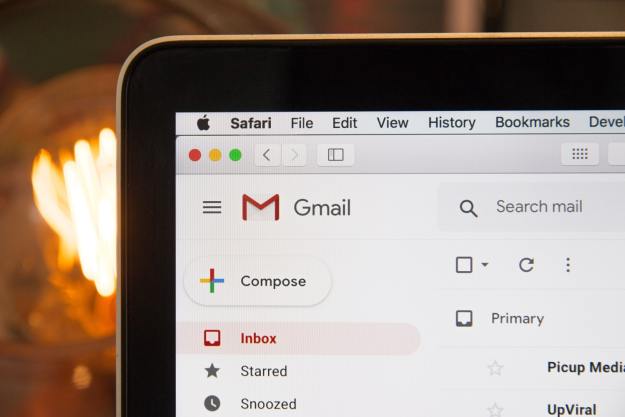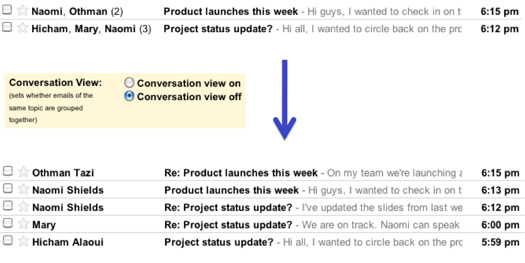 What has often been seen as a major bonus for Gmail is actually a rather contentious feature for some users. For most of the world, Conversation View has helped remove clutter from the inbox, threading email conversations together.
What has often been seen as a major bonus for Gmail is actually a rather contentious feature for some users. For most of the world, Conversation View has helped remove clutter from the inbox, threading email conversations together.
According to a small group of detractors, however, Conversation View can sometimes mean missed messages, branches of messages that splinter off to different recipients (though remain in the same conversation) and general lack of control over how you read your email.
Google has acknowledge that Conversation View isn’t for everyone and will begin rolling out changes over the next few days that will allow users to turn it off.
If you’d like to try email without threaded conversations, here’s how: to turn off Conversation View, go to the main Settings page, look for the Conversation View section and select the option to turn it off. If you change your mind, you can always turn Conversation View back on.
Editors' Recommendations
- How to delete your Gmail account (and what you need to know)
- How to mass-delete all your emails on Gmail at once
- 5 email apps you should use instead of Gmail or Outlook
- How to add a signature in Gmail on desktop and mobile
- How to block an email address in Gmail to stop spam