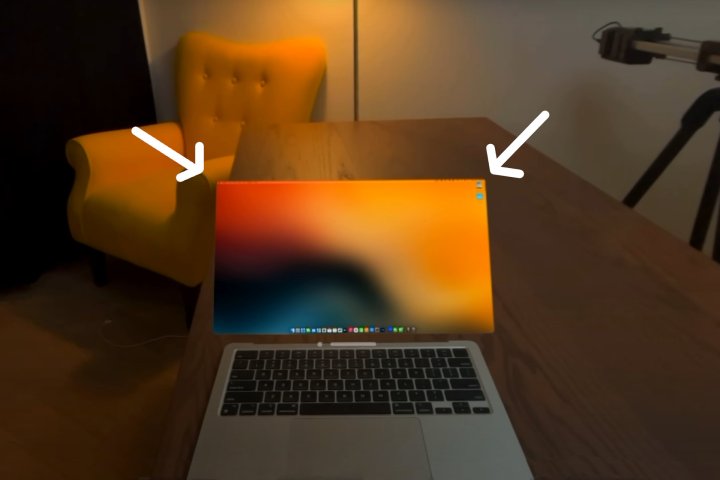
We’ve all seen the concept art of futuristic MacBooks that completely eliminate the bezels around the screen. Those are pure fantasy, even though Apple has significantly reduced bezel thickness on its most recent MacBooks.
However, those millimeters of wasted screen space on a MacBook can be infuriating, especially compared to the concepts out there.
As concocted by YouTuber Luke Miani, that problem’s been solved. Kind of. If you haven’t already guessed, the secret is to use a $3,500 Apple Vision Pro connected to your MacBook as a virtual display. While the Apple Vision Pro has this ability without any need to modify a MacBook, you can spice this concept up quite a bit by removing your MacBook’s screen, making it a headless laptop.

A headless MacBook sounds spooky, but Luke Miani’s YouTube video will walk you through the steps to convert your 2022 Apple M2 MacBook Air into an ultra-slim headless slab that’s eager to connect to a virtual display. The Vision Pro still sees the MacBook and offers to connect with a button that hovers over the absent screen.
Before beginning this long and dubious journey, note that you can achieve a similar effect without disassembling your MacBook. It takes a fair amount of time and special tools to teardown a MacBook and remove the screen.
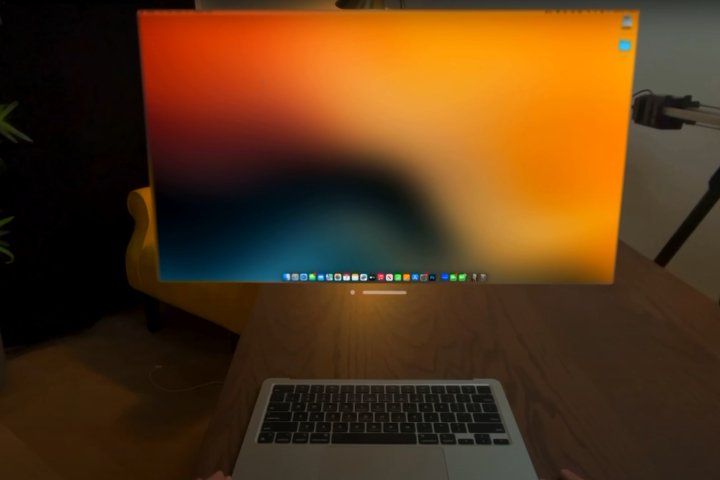
Miani admits it’s a crazy idea, but at the same time, it’s pretty cool-looking. The only reasonable excuse for doing this would be if you already own a Vision Pro and a MacBook with a badly damaged screen.
You could also connect a pair of next-gen smart glasses to your MacBook for an inexpensive 1080p display for about $400.
There are plenty of top-quality USB-C displays if you don’t mind the awkward physicality of that old tech.



