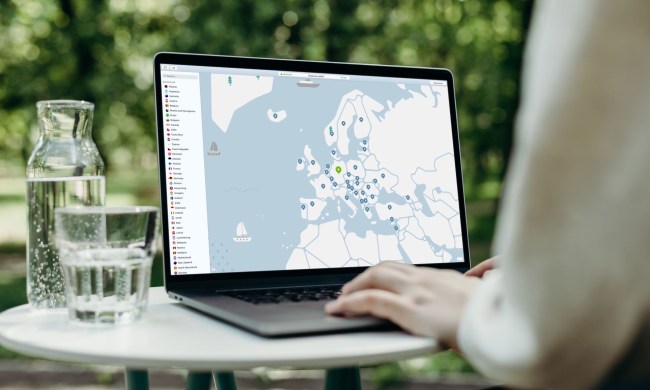SignalRGB solves one of the biggest problems with RGB: how can you manage different RGB components from different manufacturers? SignalRGB offers a universal approach. It is a single piece of software that lets you control and sync your favorite RGB devices without the need for any additional hardware.
Developed by Whirlwind FX, the software is available in two versions. The regular version is entirely free and offers access to lighting effects that can be fully customized. The Pro version offers access to advanced features like game integrations, PC monitoring, fan control, audio visualizers, an advanced pixel-accurate screen ambiance effect, as well as early access to upcoming features.
Whether you want to pay for the additional features or not, here's how to use SignalRGB to control your RGB devices.
How to use SignalRGB?
Step 1: First, you need to download SignalRGB from the official website. After downloading, open the .EXE package to install SignalRGB on your Windows PC.
It is recommended that you remove any additional RGB software before using SignalRGB as it may interfere with the controls.
Step 2: Once SignalRGB is installed, open the software and proceed to create a new account. You can do so by selecting the Sign In button in the lower-left corner.

Step 3: After creating your account, the next step is to configure all your devices. Select the Devices tab located under the My Rig category. Here you should see all your RGB devices that are supported by SignalRGB. Most devices, like keyboards and mice, should be detected and work automatically. However, there will be certain devices like RGB and fan controllers that require additional configuration. These can be spotted by the yellow symbol that will appear in the corner of their image.

Step 4: Controllers and motherboard headers are used to control a wide variety of RGB devices like fans, LED strips, and AiO pumps. For additional configuration of these devices, there is a dedicated Components section. You can access it by selecting the device that has a yellow symbol on the corner. These components need to be configured manually, but before we do that, it is important to refer to the list of compatible devices to ensure that the particular lighting controller or motherboard that you have is supported by SignalRGB.
Step 5: Depending on the type of controller/motherboard that you have, there will be one or more channels available. You can identify what device is connected to each channel by the color of their default pulsing effect.
Step 6: After identifying all the devices that are connected to each channel, you can add each component. Select the plus symbol under the channel to open a menu with a list of components that can be added. Navigate through the list until you find the device you'd like to add. In case your device is not listed, you can create a custom LED strip with the same number of LEDs that are present on the component device. Just specify the number of LEDs and press the Create button.
Once all of your component devices have been added to SignalRGB you can proceed to configure the layout of your devices.
Step 7: The best part about SingalRGB is its patented canvas lighting system. The Layouts feature allows RGB effects to dynamically map lighting using the position and layout of your physical setup. This allows for RGB effects to flow smoothly from one device to another. It is important to configure a layout that matches your physical setup in order for your RGB devices to display effects properly.
Step 8: Select Layouts under the My Rig section where you should see the effect canvas with a bunch of boxes representing each device layered over it. You can drag and move each box on the canvas or directly input specific coordinates on the right side of the page. Each RGB device will display the color(s) of the corresponding space on the canvas that it occupies. You can even hide devices from the canvas by pressing the eye icon next to their tile in the My Devices section.

Step 9: Make sure you save the desired layout by selecting the save icon at the top of the page. You can even make multiple layouts pertaining to different RGB effects and devices.
How to add and apply new effects?
The Library section on the left is where you can find all the RGB effects. It is divided into various sections so you can access them easily. Here is how you can download a new effect:
Step 1: Under the Library section, select Free to get a list of all the free RGB effects. If you have the Pro version, the premium effects will be visible under the Pro tab.
Step 2: Hover your mouse pointer on top of an effect tile and a download button should show up. Select it to download the effect.

Step 3: Once the effect is downloaded, the download button should change to Apply and another icon should appear to delete the effect.
SignalRGB is one of the few universal solutions to sync RGB across a range of components and devices, but it is only limited to a few popular brands. The developers are constantly working on improving the software while at the same time adding new devices to the list. There is also the option to submit a request for a particular device that you would want to be added to SignalRGB, although it might take a while especially if your device is not widely available on the market.