I’ve written about PC hardware for several years, and I proudly wear the badge of “enthusiast.” But for as fun and interesting as the hardware is, no high-end PC is complete without the proper software.
Over my years of building PCs and tweaking hardware, I’ve cultivated a list of software that I need to install on every device I use. Here’s what I install on every PC I build or test.
Afterburner
MSI is a popular graphics card overclocking utility developed by MSI (Micro-Star International). It is primarily designed for users who want to optimize and fine-tune the performance of their graphics cards, especially those manufactured by MSI, although it can be used with other GPU brands as well.

It offers a user-friendly interface that lets you adjust various graphics card settings, including core clock speed, memory clock speed, voltage, and fan speed. Overclocking your GPU can potentially lead to improved gaming performance, as it allows you to increase the clock speeds beyond the default settings. However, my primary use case of this tool is the on-screen display (OSD) feature that allows me to monitor performance and check temperatures while gaming. You might have this in many gaming benchmark videos on YouTube.
It’s essential to use overclocking tools like MSI Afterburner with caution, as excessive overclocking can lead to overheating, instability, or even damage to your graphics card. It’s recommended to research safe overclocking ranges for your specific graphics card and to monitor temperatures and stability when making adjustments.
HWiNFO
is a highly regarded system information and diagnostic tool for Windows. It provides detailed and real-time information about the hardware components and system parameters of your computer, allowing you to monitor their status, performance, and health. It helps users by providing comprehensive details about their computer’s hardware components, including the CPU, GPU, motherboard, RAM, hard drives, network adapters, and more. It can also detect sensors on your hardware to monitor temperature, voltage, and fan speeds.

Additionally, one can generate detailed reports about their system’s hardware and sensors, which can be useful for troubleshooting, benchmarking, or providing information when seeking technical support. To make things easier, I usually enable HWiNFO’s Tray Icon to get quick access to temperature sensor readings of critical components like CPU, GPU, SSD, etc.
HWiNFO is a valuable tool for enthusiasts, system administrators, and anyone who wants to gain in-depth insights into their computer’s hardware and performance. It can help diagnose hardware issues, optimize system performance, and monitor the health of your components over time.
Fan Control
is open-source software that offers full control over your system’s fans, including the CPU and GPU fans, as well as any water cooling pumps connected to the motherboard. It offers a straightforward alternative to managing your PC’s fans, bypassing the complexities of voltage limiters and BIOS adjustments.
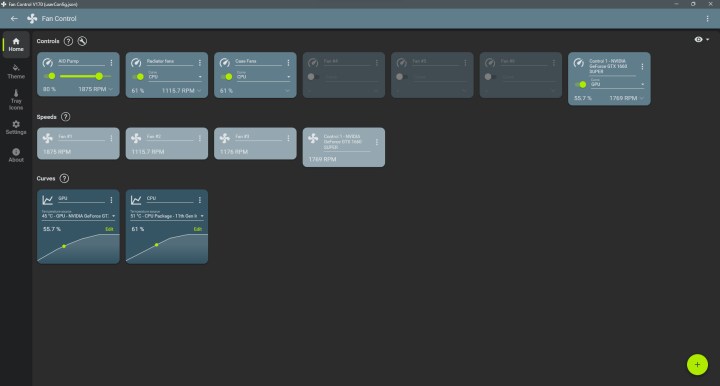
It can be tricky to use for a first-time user, but we have a step-by-step guide explaining the entire setup process. Fan Control is readily available for free on its GitHub page and the official website. The developers of this software managed to repurpose a bunch of existing hardware libraries and added a simple-looking user interface on top. Since it completely depends on LibreHardwareMonitor and NvAPIWrapper libraries, one may face issues with syncing the fan speeds.
Discord
Discord is a popular communication and collaboration platform designed for communities, groups, and individuals. It provides a range of features for real-time text, voice, and video communication, making it popular among gamers, but it’s also used for various other purposes, including business and social communication.

is known for its user-friendly interface, versatility, and robust features, making it a popular choice for both casual and professional communication needs. While initially focused on gaming communities, it has evolved into a broader platform used for a wide range of online interactions, from business meetings to social gatherings.
I primarily use it for in-game communication while playing multiplayer games with my friends. Discord allows users to create and join servers (individual communities) where they can engage in text chat discussions and voice conversations. Within servers, users can also participate in multiple channels, each focused on specific topics or activities. Users can also share their screens during voice and video calls, making it useful for presentations, local game stream sharing, and collaborative work.
Steam
is a well-known digital distribution platform and a great deal for the gaming community. Developed by video game developer and publisher, Valve Corporation, it is launched in 2003 and has since become one of the largest and most popular platforms for buying, downloading, and playing video games on PCs. Steam offers a wide range of features and services for gamers and game developers alike.

Apart from offering a vast library of games and software, Steam offers a social platform where users can join communities, participate in discussions, and share game-related content. It also provides user profiles, badges, and achievements. Other popular features include Steam Link which allows users to stream games from their PC to other devices, such as TVs or mobile devices, over a local network. I also like the Big Picture feature which brings a unique console-style layout that is perfect when playing games on your TV.
Steam has played a significant role in the growth of digital distribution in the gaming industry and has a large and active user base. It has also introduced seasonal sales events, such as the Steam Summer Sale and Steam Winter Sale, which offer deep discounts on a wide range of games, making it a popular destination for gamers looking for deals.
Glary Utilities
While Windows offers a bunch of security and system management features, I have somehow always relied on a third-party system optimization app. is a great piece of software designed to help users improve the performance, stability, and security of their computers by offering a wide range of utilities and tools.
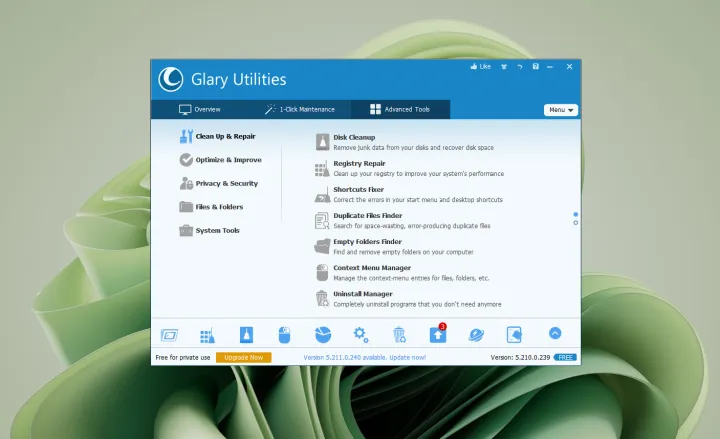
Users who want to keep their Windows PC in optimal condition, remove unnecessary clutter, and resolve common system issues often find Glary Utilities to be a useful tool for maintaining and improving their computer’s performance.
The System Cleanup feature is highly recommended as it helps in cleaning temporary files, junk files, and unnecessary system clutter to free up disk space. I also use the Registry Cleaner feature that scans and repairs issues within the Windows Registry, which can improve system stability and speed. There are a bunch of other useful features available within Glary like Disk Analysis and Cleanup, Driver Manager, Shortcuts Fixer, Software Uninstaller, System Backup and Restore, and more.
Glary Utilities is available in both free and paid versions. The free version offers basic system optimization and maintenance features, while the paid version (Glary Utilities Pro) provides additional features and benefits, such as automatic updates and premium customer support.
Intel Extreme Tuning Utility
The is a software application developed by Intel that allows users to fine-tune and overclock their Intel CPUs (Central Processing Units) for improved performance. XTU is primarily designed for advanced users, overclockers, and PC enthusiasts who want to maximize the potential of their Intel processors.

XTU allows users to adjust settings such as core clock frequency, voltage, and power limits. You can also get real-time monitoring of various CPU parameters, including temperature, voltage, and clock speeds. Users can also run benchmark tests to evaluate the performance gains achieved through overclocking. The auto-tuning feature attempts to find stable overclocking settings automatically. While convenient, manual tuning often provides more precise control.
It’s a valuable tool for those looking to push their Intel processors to their limits while maintaining system stability. Now, to be clear, this tool is primarily useful for those who own an Intel CPU that can be overclocked (K-suffix in the end). It’s important to note that overclocking using Intel XTU can void CPU warranties and it carries some risks, including potential hardware damage and stability issues. Users interested in overclocking should carefully research their specific CPU model and follow best practices for safe overclocking.
SignalRGB
Having components from different brands means that you end up installing multiple RGB management software. But there are a few options that help seamlessly integrate them all into one single tool. I personally use to control (most) of the RGB lighting on my PC. It’s a fairly good-looking solution that empowers users to manage and synchronize their preferred RGB devices.

Available as a free version, you get access to a handful of lighting effects and customization options. There’s also a Pro version that extends its capabilities with advanced features such as seamless game integration, PC performance monitoring, fan control, audio visualizers, an intricate pixel-precise screen ambiance effect, and exclusive early access to forthcoming enhancements.
Even though SignalRGB supports a wide range of devices and peripherals, it is limited to a few popular brands. If your device is not on the list, you essentially cannot use the software to sync your RGB. For more information, make sure you go through our guide on how to use SignalRGB.
And there’s more
These are the apps I personally install, but there are a ton of other options. We recently wrote about the Special K utility, for instance, which can break open your games and allow you to access a wide suite of features. There are also tools like WinDirStat, which can allow you to see your hard drive utilization at a glance and free up areas that are taking up a lot of space.
If you want some more options outside of the enthusiast space, make sure to read our roundup of the best Windows apps.



