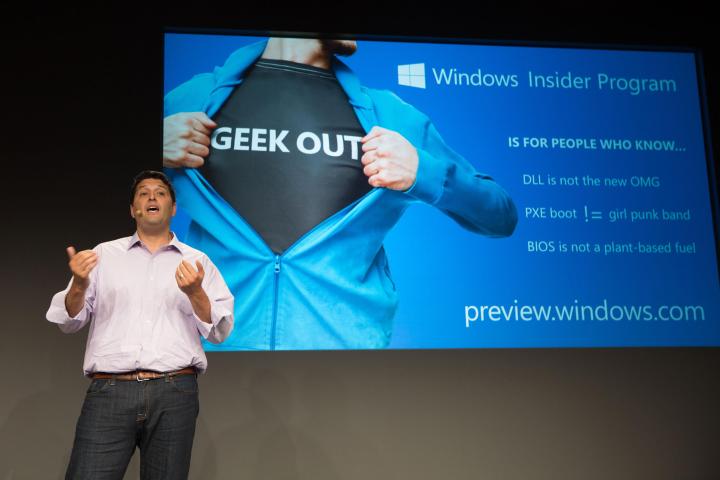
Build 16188 was released to the Windows Insiders Fast Ring this morning, the second build since Windows 10 Creators Update was released to offer more than just core operating system updates. This time around, the Edge browser’s PDF support was ramped up, Windows Defender got a new enterprise feature, and there’s a new Ninjacat in town.
First up is Microsoft Edge, which not only serves as the default Windows 10 browser out of the box but is also the default PDF viewer. Its PDF support has been somewhat limited, but as of build 16188 Edge has a number of significant new PDF features that might compel more users to maintain its default status.

Here are the highlights:
- PDF form filling: Edge now supports completing PDF-based forms and then saving and printing them.
- PDF Annotations: You can now annotate PDFs using the same annotation features supported by the browsing function. Simply hit the “Make a Web Note” button and start annotating.
- Table of Contents for easier navigation: Microsoft has added a table of contents (ToC) that makes navigating through longer PDF documents much easier. The ToC button will show up on the left of the PDF toolbar if the PDF author has defined a table. Simply click on a heading to navigate to a specific PDF section.
- Better view and navigation: Edge now supports rotating PDFs and adjusting the reading layout from one to two page views. Other layout options include showing the cover page separately and enabling or disabling continuous scrolling.
Windows Defender also received a new feature aimed at enterprise users. Specifically, Windows Defender Application Guard can now be enabled, which provides enterprises with maximum protection against malware and zero-day attacks.
To enable Windows Defender Application Guard, go to the Control Panel, open Programs and Features, the select “Turn Windows features on or off.” Select the checkbox for Windows Defender Application Guard.

Once your PC has restarted, you can go to Edge and note the “New Application Guard windows” menu option. Clicking on it will open a new Edge windows that creates a browsing session that’s isolated in Application Guard.

Next, Windows Insider build 16188 brings a new Ninjacat icon for the Settings app. To check it out, open All Settings from the Action Center, then go to Update & security, then check out the Windows Insider Program menu item.

The Settings app has received some additional updates. Cortana’s settings now have a section in the Settings app, making it easier to configure Windows 10’s personal digital assistant. There’s also an update Magnifier Settings page that makes it easier to configure the Navigator accessibility feature – check out Microsoft’s blog post for all of the details.

Finally, build 16188 also improves the update experience by adding in a new interactive toast notification. That way, you’ll be notified directly when a new build is available prior to being interrupted with a restart request.
There are also the usual fixes and improvements. Highlights include universal Cortana reminder dismissals that carry across configured Wnidows devices, fixes to how the Windows Defender app is opened, and a resolution to some problems opening localized apps.
You’ll want to also check out the known issues for this build. For example, if you’re running a non-English Insider Preview build, then PC Reset via Settings > Update & security > Recovery will not work. It’s best to check out the list of known issues before heading over to the update section of the Settings app and hitting that update button.
Editors' Recommendations
- Windows 11 vs. Windows 10: finally time to upgrade?
- The best Windows 10 keyboard shortcuts
- Top 10 Windows shortcuts everyone should know
- The latest Windows update is causing major printer problems
- Windows 11 might pull ahead of Windows 10 in one key way





