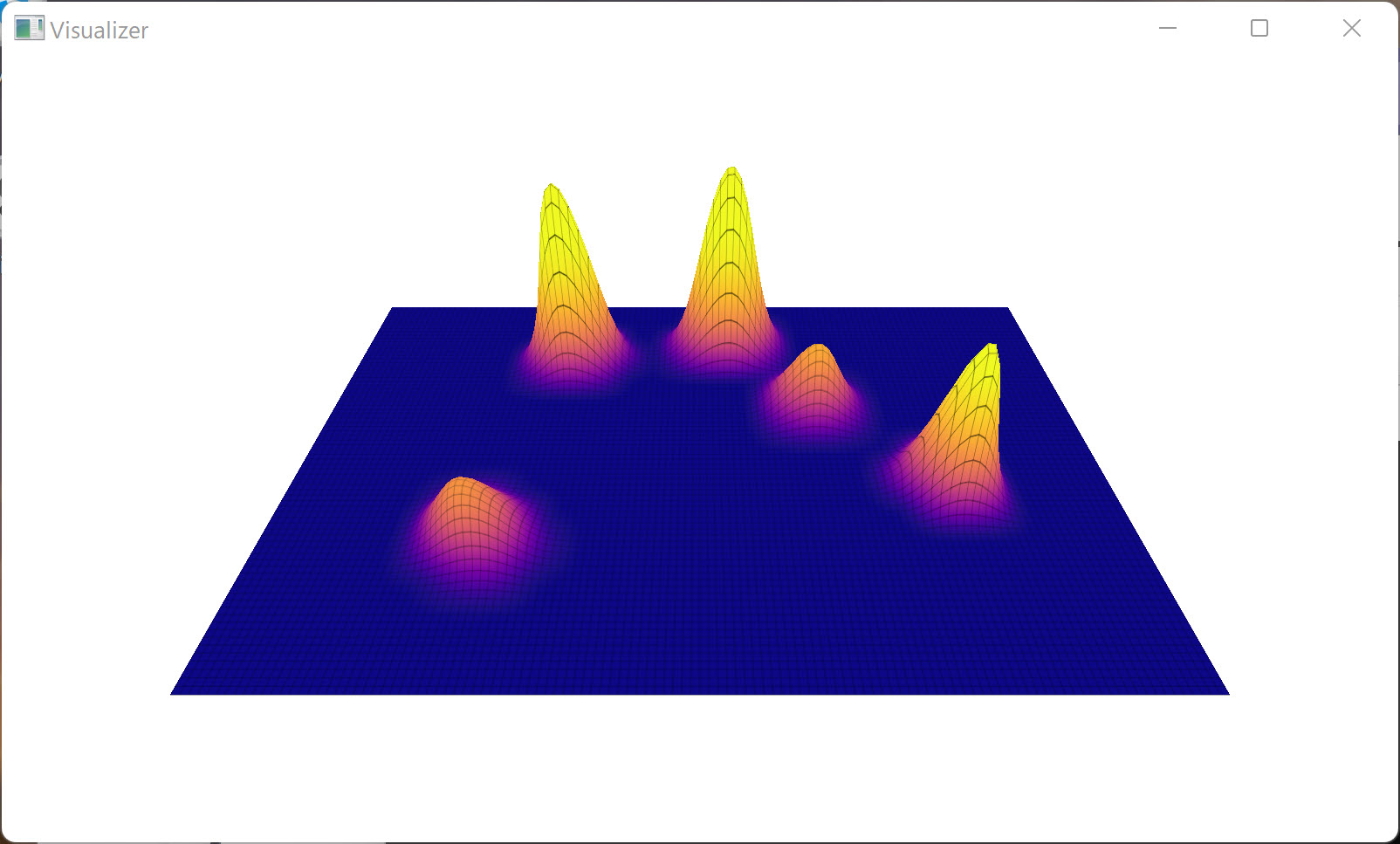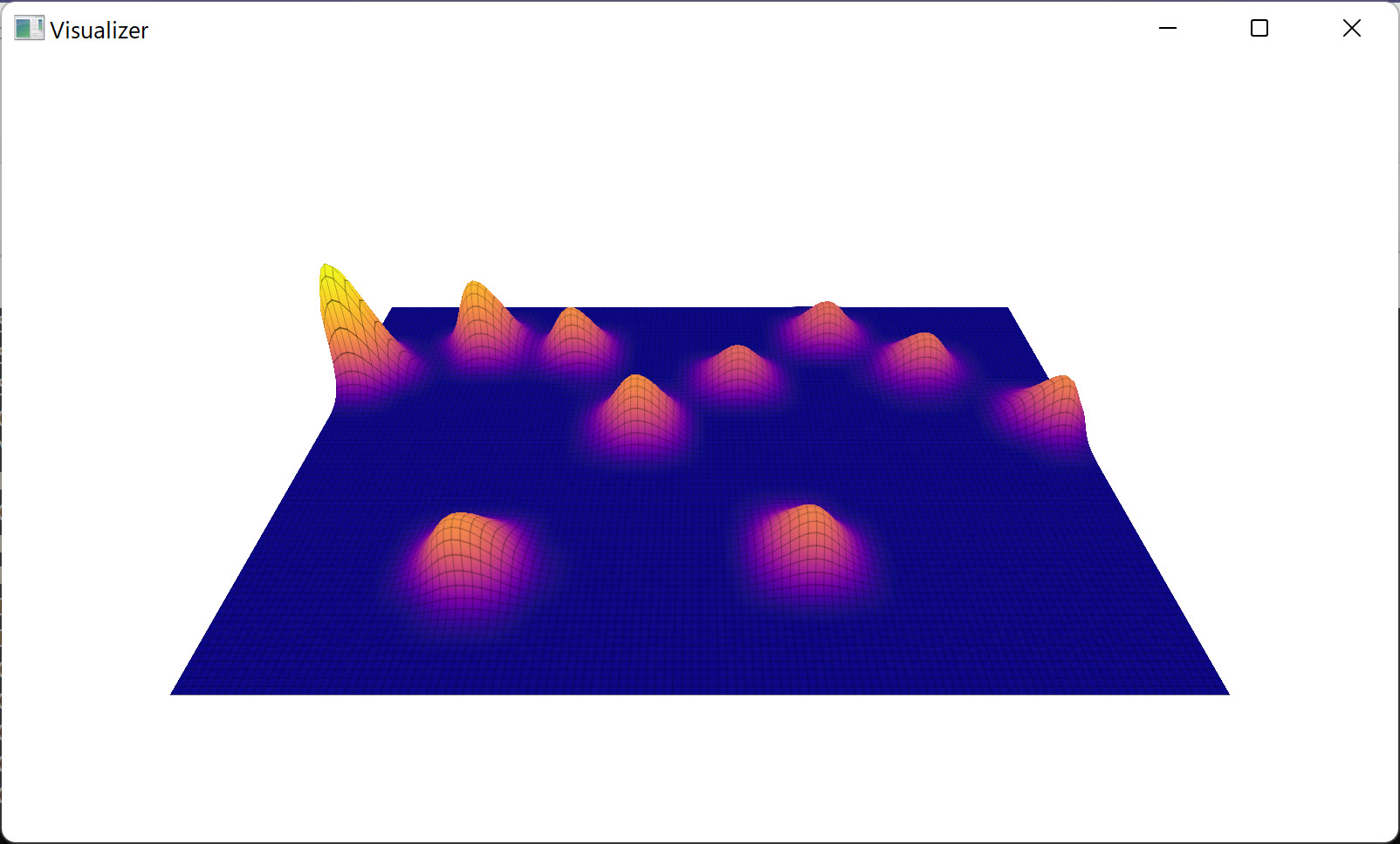Laptop touchpads are about to change drastically. The transition from a physical click mechanism to simulated haptics has already begun, following the lead of Apple’s MacBooks.
But what benefit do these new haptic touchpads bring? Are there any downsides to this newer technology? And why are wee seeing them now?
I spoke with touch device maker Sensel, the company that specializes in the haptic components for laptops like the Surface Laptop Studio. We’ve covered Sensel before, specifically their Morph touch-based accessory that can be configured to cover several different applications such as video editing. The conversation left me hopeful that many more Windows laptops will eventually feature the technology.
Haptic touchpads are complicated and expensive

Haptic touchpads use a combination of three basic components to function. There’s a touch-sensing component, a force-sensing component, and a haptic actuator. The latter is what’s responsible for creating the physical sensations, and that’s the component that Sensel provided to Microsoft to create a better experience than Microsoft was able to accomplish with other vendor parts. As Sensel’s Mark Rosenberg, senior marketing and communications manager, put it: “(Microsoft) was pretty far down the path on developing their touchpad. They wanted to make it haptics, but the haptics were the weak point. That’s why they brought us in.”
So far, most haptic touchpads outside of Apple’s version use a mix of components from different vendors. The Lenovo ThinkPad X1 Titanium Yoga‘s haptic touchpad, for example, uses Sensel touch-sensing and force-sensing components, but not the company’s haptic actuator. In our review, we noted that it felt OK but not great. Dell’s upcoming XPS 13 Plus uses components from two vendors (neither being Sensel), and we found it a bit clunky in its preproduction state — something we’re hoping will improve once the laptop is released.
We’re looking at ways to cost-reduce the solution substantially.
Sensel does make all three components, and they sent me an evaluation kit with their latest haptic touchpad technology. I’ll go over my experience with that kit below, but the point is that there are reasons why haptic touchpads are making their way to Windows laptops more slowly. Not only are they more complex, but they’re also more expensive. Apple can afford the extra dollars for haptic technology given the prices of its products, but Windows laptop manufacturers are working at incredibly thin margins where every penny counts.
That’s why we’re seeing haptic touchpads show up first in more expensive machines like the Surface Laptop Studio, the XPS 13 Plus, and Lenovo’s ThinkPad Z line (also not a Sensel installation).
According to Rosenberg: “I don’t know if it will get to the really low end because the price point is so low, but I think maybe in three years you’ll see the medium and medium-high (get the technology). From a road map perspective, we’re looking at ways to cost-reduce the solution substantially, and the [manufacturers] have already told us the price points we need to be at, and we’re on our way to meet that.”
Why are haptic touchpads so great?
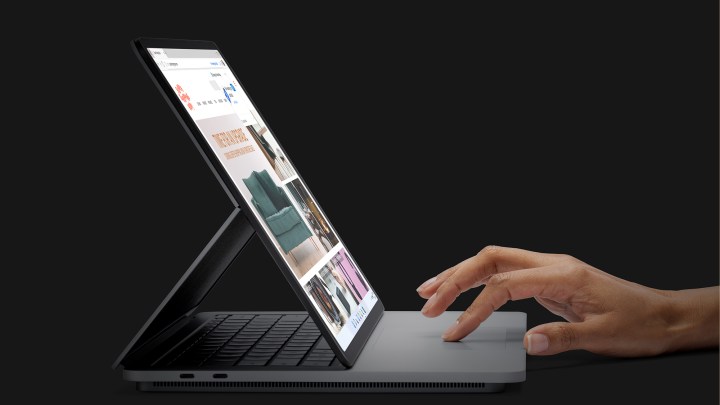
There are several reasons why haptic touchpads are preferable to their physical counterparts. Here’s a list of the advantages:
- A mechanical touchpad has a single switch, and so as the touchpad gets larger, the surface sways back and forth across the switch. Making a consistent click across the entire touchpad becomes difficult. With haptic touchpads, clicks are registered equally across the whole surface. That creates consistent click feedback anywhere on the touchpad surface.
- Because of this design, haptic touchpads can be of any size and shape. For example, they can cover the entire palm rest, or they can be divided into portions. That provides a tremendous range of options for laptop manufacturers.
- Haptic touchpads can include software to tune the click and adjust the haptic feedback, providing users with a way to customize the experience.
- Pressure sensitivity means that a user can press softer or harder to perform various functions.
- Haptic touchpads can provide feedback to the user, for example, when a field on a form is empty or during gaming. They can also be context-aware, providing feedback as different user interface elements are clicked (for example, a radio button or a link).
- New gestures are made possible through a combination of sensing and click pressure.
- Changes in pressure can provide for rate control, for example, scrolling faster or slower through a webpage based on the pressure applied.
- Different tools can be used with haptic touchpads, such as pens and brushes for artistic applications.
- Haptic touchpads are thinner and so provide more space for thermal designs and battery capacity.
- Haptic touchpads are also more durable, with no physical switches to break or wear out.
That’s just a sample of why we should be excited that haptic touchpads are making their way to Windows laptops. It might take some time for all these features to become commonplace, but there’s a road map for the touchpad to become an even more powerful tool. Sensel’s first complete solutions will be making their way to
An example of a powerful haptic touchpad

Sensel sent me an evaluation kit of its latest haptic touchpad, and it’s impressive. It’s large, at 120mm by 80mm, which is identical to the Surface Laptop Studio touchpad and just slightly smaller than the MacBook Air’s at 120mm by 81.5mm. It provides significantly higher acceleration across all three axes at 14.2 Gs compared to the MacBook Air at 4.6 Gs and the Surface Laptop Studio at 7.2 Gs. It’s designed to provide a crisp click with not only high acceleration, but also quick dampening (so the click is one discrete sensation rather than more of a buzzing effect) and low latency.
I connected it to a Dell XPS 15 and ran the configuration software to get a feel for some of the touchpad’s functionality. The first thing I noticed was how precise the touchpad’s responsiveness was across its entire surface. That included scrolling, tapping, and clicking. On most mechanical touchpads, there are locations, particularly along the top, where a click is harder to register. That wasn’t the case with the Sensel touchpad.
Next, I was impressed with the touchpad’s sensitivity to both touch and pressure. Palm rejection was particularly impressive, with the touchpad able to sense that my palm was pressing against the surface and how much pressure was being applied at each point.
Individual fingers were registered, along with how much pressure each finger was applying. That held for one finger, five fingers, or 10.
The touchpad could even sense when I was holding two fingers together. It differentiated between them and could register the pressure applied by each finger.

Sensel sent along a stylus and brush, which can work with the touchpad for creative apps. I have no artistic ability, but the touchpad could differentiate between the stylus and the brush, and it was incredibly precise and responsive.

Finally, the evaluation kit came with a Click Composer utility that could fine-tune the click force, haptic intensity, and haptic frequency. That let me create the most natural click to me, including emulating the MacBook and Surface Laptop Studio touchpads.

Where do we go from here?
Sensel anticipates that we’ll see haptic touchpads showing up in premium laptops throughout 2022. Within a year or two, they’ll make their way to midrange
“It’s going from the high-end and more toward the mainstream devices,” Rosenberg said. “You saw the announcements at CES, there were two ThinkPads, a Dell, and an HP Chromebook that all had haptic touchpads. And so the trend is growing.”
My own opinion is that the prices will drop as the technology is more widely adopted and haptic touchpads will eventually be the norm. Until then, you’ll have to spend a bit more money to get a laptop with a haptic touchpad, but it will be money well spent.