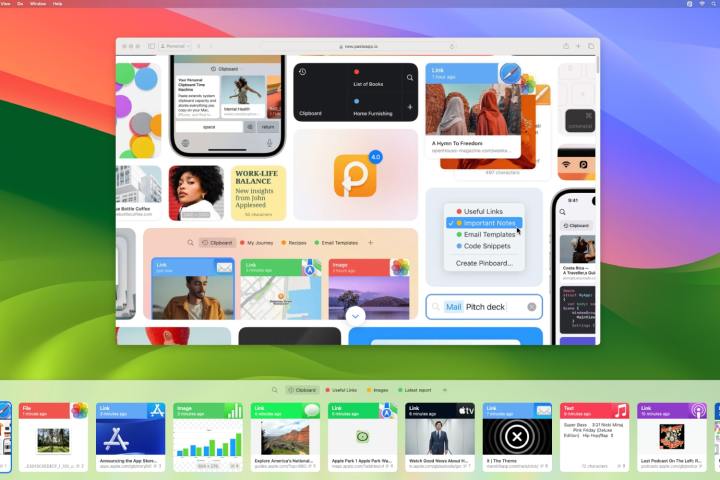
Every time I sit down and use my Mac, I’m reminded that it’s full of advanced features and clever extras. Yet there’s one place that absolutely does not apply: the clipboard. Copying and pasting in 2023 feels like it’s stuck in the past with no prospect of salvation.
At least, it did feel that way until I came across an app called Paste. This superb utility has taken a knife to copying and pasting and made it… fun? I never thought I’d say that about such a mundane task, but here we are — it’s true.
Stacked with features

Copying and pasting on a Mac is simple enough: you copy one thing, then you paste it somewhere else. But this approach is very limited. You can only have one item in your clipboard at once, and anything else copied there overwrites whatever was there before it. Plus, there’s no clipboard history, so once something is gone, it’s gone for good.
Paste, however, is far better by almost any metric. For one thing, it makes clipboard history much more, well, sane. You can store as many things on your clipboard as you like, going back forever. Activate its app shortcut (Cmd+Shift+V) and up pops the clipboard bar, which lets you browse through your copied text, images, links, and anything else.

Everything is color-coded and labeled with the app you copied it from. If you can’t see something you’re looking for, there’s a search box — or you can just start typing and the search begins right away. It’s designed so that you never end up losing something you’ve copied.
Pasting is just as enjoyable. Once something has been copied, you can double-click it in the clipboard bar and it’ll automatically be pasted into your most recently used app (standard Cmd+C and Cmd+V also work as usual). You can copy and paste multiple items at once, or use Command and a number to insert an item corresponding to that digit (Cmd+3 pastes the third item in your clipboard bar, for example).
You can even insert items in a specific order using a feature called Paste Stacks, which is activated when you copy something using Cmd+Shift+C. Until you close it, everything you copy using Cmd+C gets added to the stack; press Cmd+V to paste the items in order.
Elevating a simple action

There’s so much more on offer, too. Anything in your clipboard bar can be opened, previewed, renamed, or deleted. You can also tag items, which adds them to “Pinboards” that work like folders to keep things organized.
Even the app’s design has been carefully considered, with clear thumbnails and icons immediately telling you what something is and where it’s come from. If those thumbnails are too small or too large, you just need to drag the top of the clipboard bar to resize it to your liking.

Everything is highly customizable, with shortcuts and rules you can define in the app’s settings, along with editable clipboard history length, iCloud sync, ignored apps (such as your password manager), and more.
It’s been created with so much care and attention that it instantly feels like one of the best Mac apps you can get – and that’s not something you’d expect to hear about a simple copy-and-paste app.
It just goes to show there is so much more that can be done than Apple has implemented — and that even the most straightforward of processes can be made better with clever coding, a gorgeous design, and a little elbow grease.
Ultimately, Paste doesn’t just fix the Mac’s clipboard — it does it in a way that Apple would be proud of. It’s so well designed that it feels like a natural extension of macOS, and that’s something you can only really say about the very best Mac apps.



