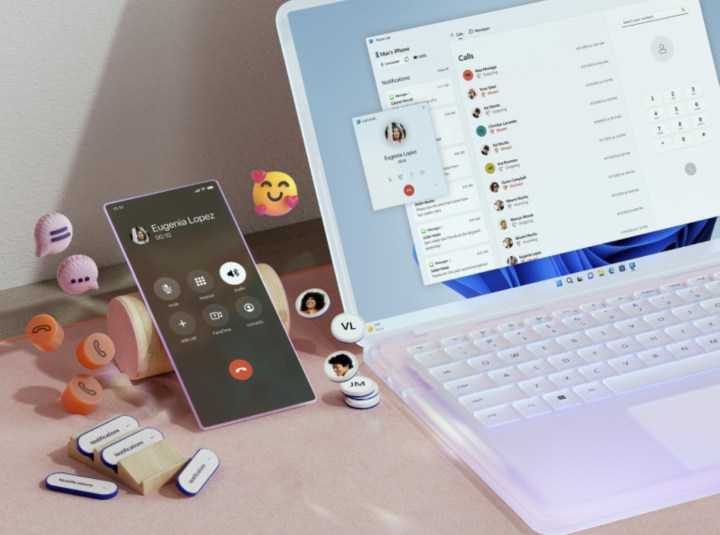
The Apple ecosystem is the reason many people flock to the Mac over Windows devices. They already own an iPhone, so buying a Mac that works easily with it seems like an obvious next step.
Now, however, the highly requested Phone Link app for Windows 11 finally supports iPhone, finally making some of those ecosystem features a bit more cross-platform. The update to the app was announced in late April but is available to use today.
Most notably, the Phone Link for iPhone update will allow you to use iMessage from a PC. You can connect your iPhone to a Windows 11 PC and send and receive messages through iMessage. You can also make and receive calls and phone app notifications while using a PC or laptop.
Microsoft began beta testing the Phone Link app for iPhone with its Windows Insiders in February. The company said feedback about the additional device support has been positive, with reviewers stating: “This is exactly what I’ve been hoping for on my Windows PC.”
The update is available for iOS in 39 languages across 85 markets. It works via a Bluetooth connection, as that is how the smartphone connects to a Windows 11 computer. Typically, iMessage has the smoothest transition from iPhone to iPhone. However, Microsoft makes Phone Link work by grabbing incoming iPhones’ text messages via Bluetooth and sending them to its own Windows application.
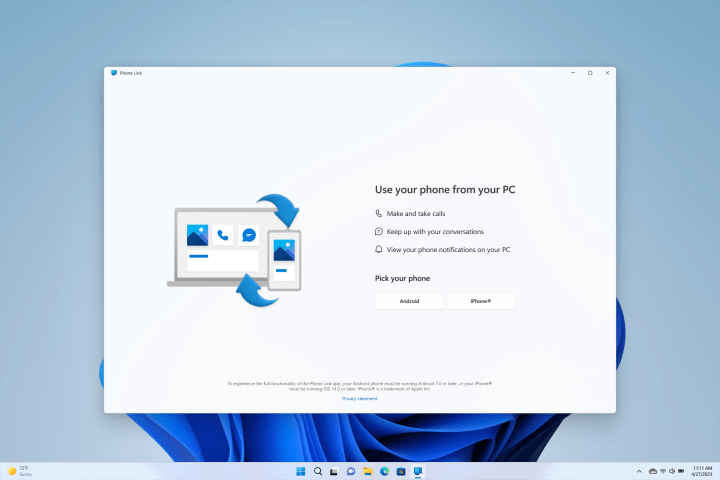
This functionality is interesting, however, it does cause some limitations within Phone Link for iPhone. For example, the app is unable to save conversation history beyond the present session and does not support group iMessage conversations, photos, or videos. Conversely, many of these features are commonplace on the Android version of the app.
Windows also doesn’t differentiate between iMessage and SMS text messages, so all bubbles will be gray bubbles in the Phone Link for iPhone app.
Requirements for using the feature include an iPhone running iOS 14 or later, the latest version of the Phone Link app, and a Bluetooth connection. With the official app version now available, it should update automatically. However, if it doesn’t, you can check out the Microsoft Store app for more information on the latest updates.



