Chances are that you’ve at least downloaded Fortnite on PlayStation 4. After all, it’s one of the most popular games ever, as evidenced by the 27 million players who participated in the in-game Travis Scott concert. Even though it’s still insanely popular, there are a handful of things it could do better — like implementing a clearer way to log out of your account. This guide will walk you through how to log out of Fortnite on PS4.
There are multiple avenues you can take to log out of your account on PS4, all of which involve using a browser. This can be done from the PS4 itself or a PC, tablet, or phone. Since navigating the PS4’s browser is a bit clunky, you might want to consider using a separate device to do this.
Further reading
- How to play split-screen in Fortnite
- How to play Fortnite on PS4
- Epic Games is suing Apple over Fortnite, App Store policies
Logging out via PS4
After you launch Fortnite, you might be looking for a specific log-out option from the main menu. Unfortunately, it’s not that simple, but there is a way to ensure you're logged out.
Step 1: Select Options from the game’s main menu, scroll down, and select the Support option. This will open up the PlayStation browser.
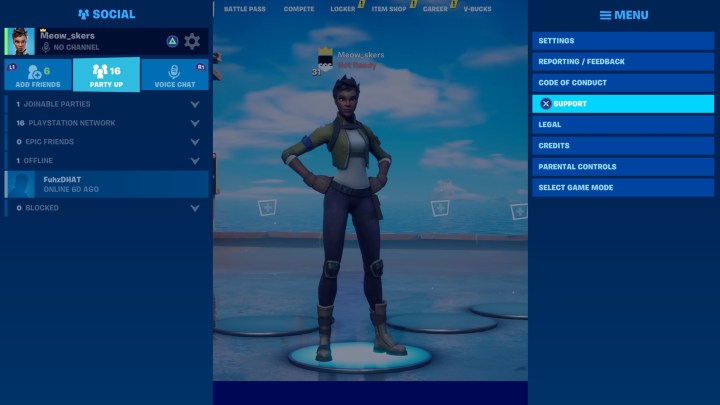
Step 2: You’ll be brought to the Epic Games website, so once the page loads, head to the top right of the screen and select Sign In.
Step 3: Use this to sign in to your Epic Games account (keep in mind that you might have to use a verification code to get signed in).
Step 4: After you’re in, go back to the same spot, and you’ll see your username. If you hover over it, a new option will appear labeled Account — select that option.

Step 5: This will direct you to a new page with several options on the left-hand side of the screen. You’ll want to click the Connections option.
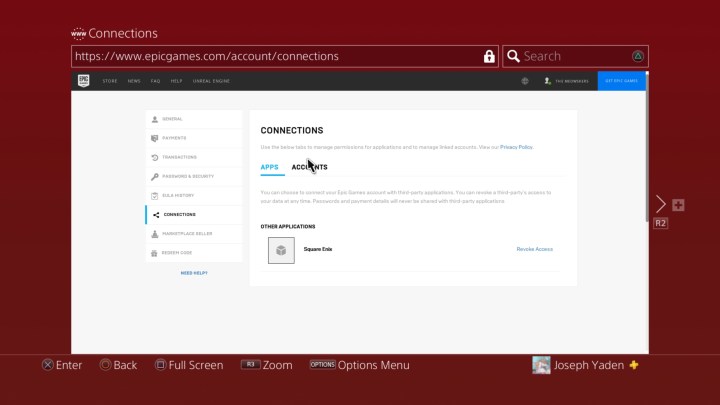
Step 6: The submenu defaults to Apps, so click on Accounts. This will allow you to see a list of every Fortnite connection you’ve made, including the PlayStation Network.
Step 7: Select PlayStation Network, check all the boxes, then press Unlink. That logs you out of your Fortnite account on PS4. You can use the same steps to log out of other systems like Xbox One and Nintendo Switch.

Changing the user
To change to a different user, you’ll need to follow a couple of steps.
Step 1: Reboot the game.
Step 2: Upon rebooting, a sign-in page will appear on the screen. On that sign-in page, you can type in your preferred PS4 user info to switch accounts or add a new account entirely.
Logging out of a PS4 account via a PC
To log out of Fortnite on PS4, whether you’re using a phone, tablet, or PC, you can also follow the same steps listed above. You may find that the logout process seems even easier; your favored web browser may seem more familiar than the PS4’s browser. From start to finish, you’ll find that logging out via a PC is almost exactly the same as logging off a PS4 system.
Step 1: Navigate to the Epic Games website and log into your account using the top-right option (which is thoroughly explained above).
Step 2: Once you’ve finished that, you can investigate through your account.
Step 3: Click on Connections and unlink your PSN account. After you’ve disconnected that link, when you reopen Fortnite from your PS4, the game will prompt you to log in or create a new account.
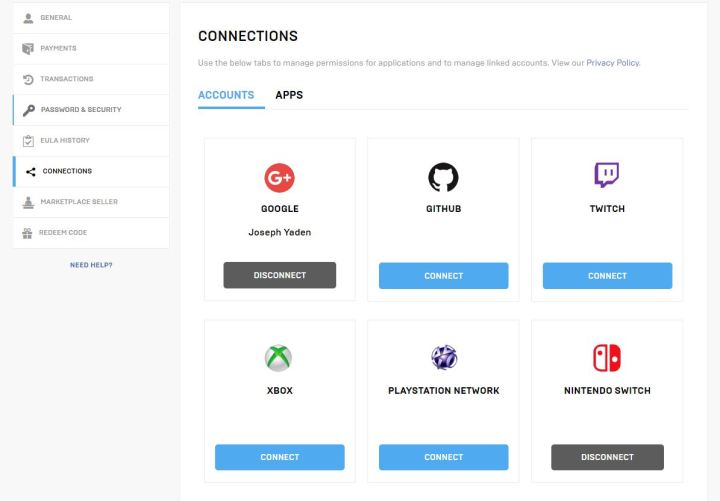
Editors' Recommendations
- How to turn off the DualSense controller speaker on PS5
- If you love Amazon’s Fallout, play the series’ best games on Game Pass and PS Plus next
- How to use Waterbending in Fortnite
- How to factory reset a PS4 to fix issues or for resale
- How to gameshare on the PS5




