If you enjoy variety when it comes to your PlayStation 4 games, then you’ve probably already encountered a storage issue. Since some games can take up as much as 100GB each, your system might not allow you to keep more than a few installed at a time. Here's how to manage storage space by removing games that you have completed or abandoned to make room for new ones.
How to delete games in your PS4 library
Deleting a game from your console isn’t too difficult, and as long as you follow these steps, you’ll be on your way to freeing up PS4 storage space.
Step 1: Navigate to the icon for the game you wish to delete, either in the quick start main menu or in your library, which is found all the way to the right side of the media bar on the PS4 home screen.
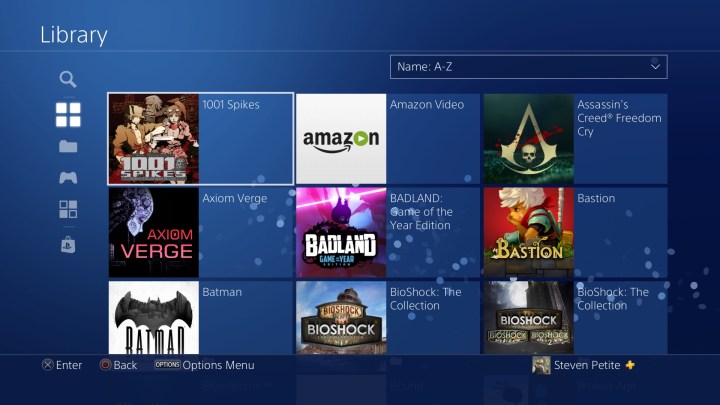
Step 2: While highlighting a game's icon, press the Options button on your controller to bring up this menu.
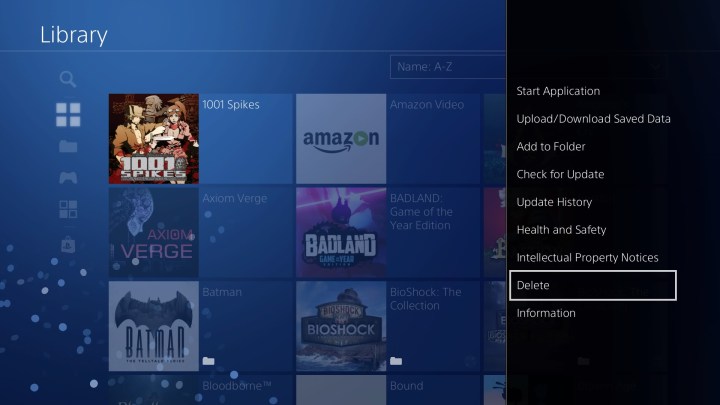
Step 3: Scroll down to Delete, and confirm your selection by pressing OK.
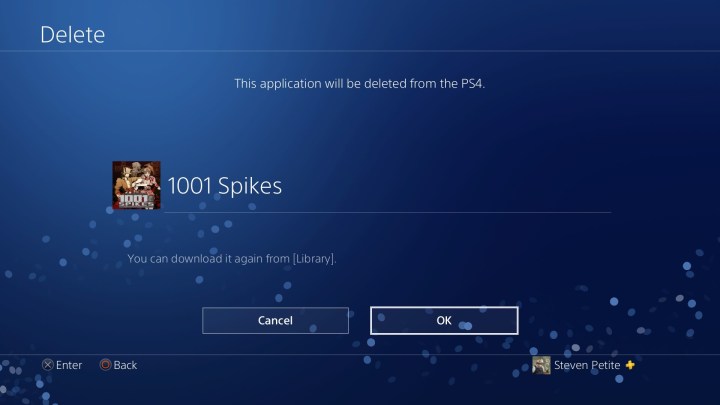
Deleting a game from system storage
If want to clear out lots of space, you may want to delete games from the system storage menu itself. The storage menu lists games in size order, making it easier to identify which games are taking up the most space.
Step 1: Navigate to Settings on the home screen.

Step 2: Select Storage.

Step 3: Select System Storage, or Extended Storage, if you have an external hard drive attached to your PS4.
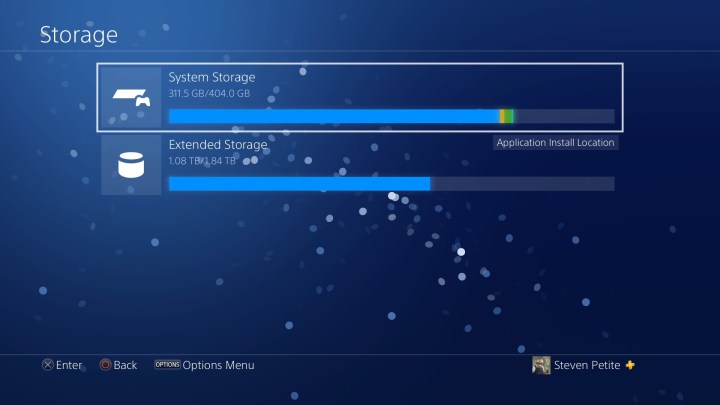
Step 4: Select Applications.

Step 5: Press options on your controller, then choose Delete.
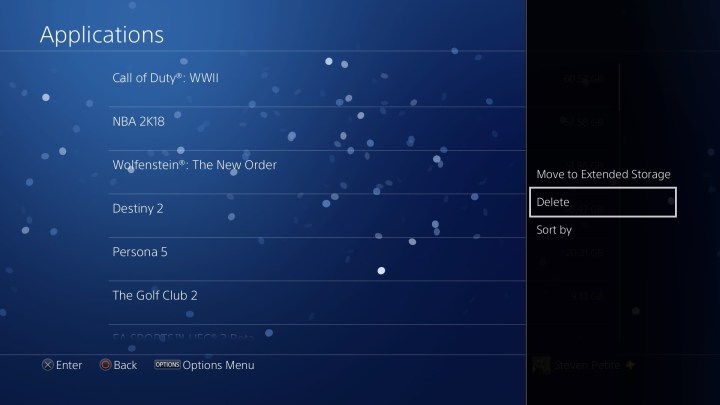
Step 6: You can select as many games as you want to delete at this time.

Step 7: With the desired boxes checked, choose Delete.

Step 8: Confirm your selections by pressing OK.

Reinstalling digital games
Reinstalling games you bought digitally is also quite simple.
Step 1: Select Library and pan down until you find Purchased on the home screen. If you’d like to search for specific PlayStation Plus games, you can click on the yellow plus sign under the Purchased icon.

Step 2: After that, you’ll likely spot that games that aren’t already downloaded on your console will feature a small download icon. (That icon is usually on the bottom right of the little game display.)
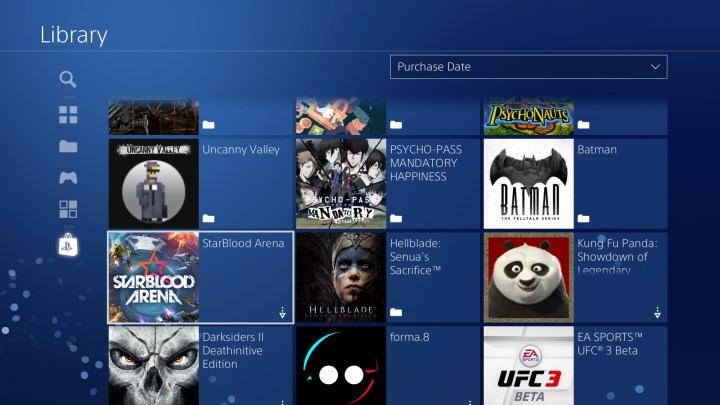
Step 3: You can tap on any of the download icons on these games, and that game will begin to reinstall on your console.
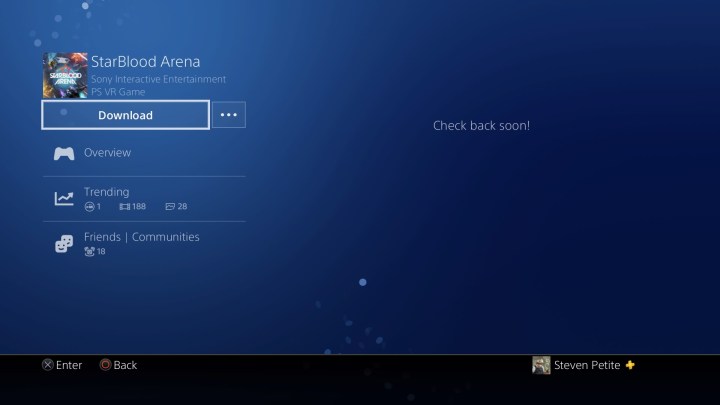
Deleting and reinstalling disc-based games
If you’re playing using a disc-based game, you can manually remove the data.
Step 1: In order to do this, just search for the game in your library, click on it, and then scroll down until you see the Delete icon on the right side.
Step 2: Click on it and delete the game.
Step 3: You must always remove the game disc before deleting it from your console.
Step 4: If you’re ever ready to play that game again, all you have to do is reinsert the disc and reinstall it to your console.

Editors' Recommendations
- PS5 Pro: news, rumored release date, price, and specs
- How to increase your approval rating in Manor Lords
- 3 great Xbox Game Pass titles you should try this weekend (April 26-28)
- Best gaming headset deals: PS5, Xbox and PC
- Best PS5 deals: Console bundles, top games, and accessories


