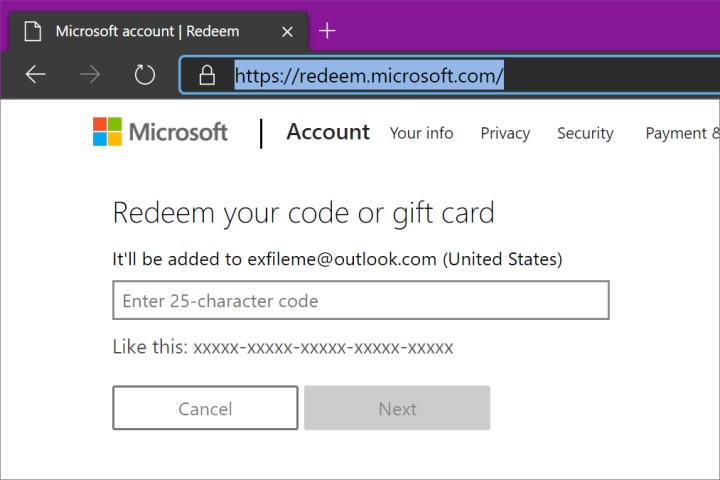Microsoft provides an easy way to make purchases or unlock digital games without having to store credit card information. Xbox gift cards purchased in stores range from $10 to $100 and include a scratch-off layer on the back that covers a 25-character code. Gamers may also receive a code to unlock a digital game that shipped with an Xbox One bundle.
So how do Xbox owners redeem these codes? There are several ways, including inputting the numbers in Windows 10, through a mobile app, and more. Read on to find out how to redeem an Xbox One code.
On the Xbox
These instructions are based on OS version 10.0.19041.4900. Steps might slightly differ on your Xbox One console.
Step 1: Grab a controller and press the Xbox button.
Step 2: Select Store on the rollout menu. Alternatively, select the Store tile on the Home screen.
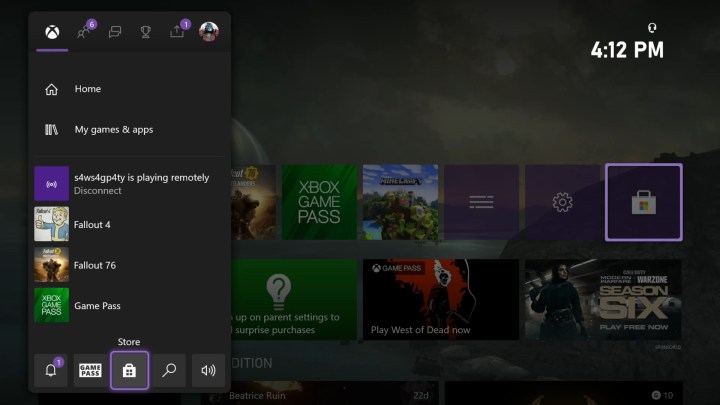
Step 3: Expand the Store menu and select Redeem (you can locate this toward the bottom).

Step 4: Select Redeem A Code.
Step 5: Enter the 25-character code. Make sure to ignore inserting the hyphens.
Step 6: Select Next and follow the prompts to complete.
In the Microsoft Store app (Windows 10)
Using Windows 10 is probably the fastest way to redeem a code.
Step 1: Click the Microsoft Store icon on the taskbar. You can also click Start and locate the app on the Start Menu.
Step 2: Click the three-dot ellipsis More button located in the app’s top-right corner.
Step 3: Select Redeem a Code.
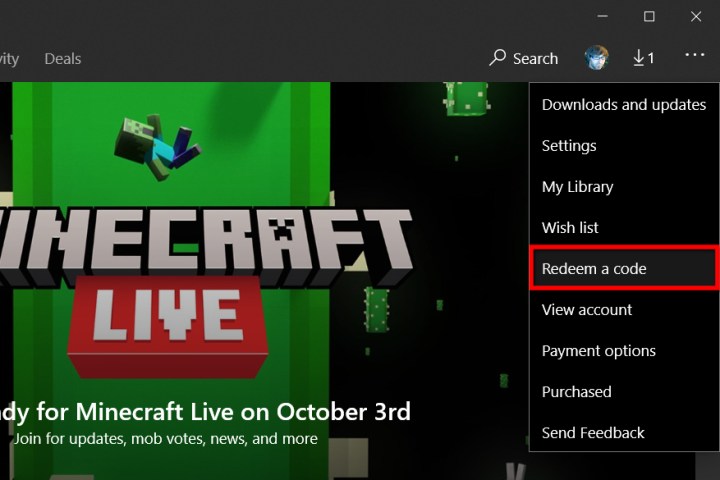
Step 4: Enter the 25-character code. Again, ignore inserting the hyphens.
Step 5: Click Next and follow the prompts to complete.
In the Xbox Console Companion app (Windows 10)
Right now, Microsoft is trying to switch gamers over to the new Xbox app. Sadly, you won’t be able to redeem a code on this app. So we’ll go ahead and just use the Xbox Console Companion app because it’s currently available and running.
Step 1: Click Start and select the Xbox Console Companion app from the Start Menu.
Step 2: Click the Microsoft Store symbol on the left-hand side of your screen.
Step 3: Choose the Redeem A Code option.
Step 4: Enter your 25-character code. Double-check that you don’t use any hyphens. If you do, it won’t work.
Step 5: Hit Next and go through the various prompts to complete all of the instructions.

On mobile devices
These instructions are usable for both Android and Apple phones, tablets, and iPads.
Step 1: Pull up your Xbox mobile app on your mobile device.
Step 2: Click the Menu symbol in the upper-left corner (this symbol is a set of three lines).
Step 3: Click Browse on the list that pops up.

Step 4: Select Redeem A Code.
Step 5: Enter your 25-character code. Again, make sure you don’t use any hyphens as you type in your code, or it won’t work.
Step 6: Click Next and continue through the prompts to finish all the steps.
In a web browser
We’ve found that this is the easiest method to redeem a code on a PC.
Step 1: Pull up the browser of your choice and head to redeem.microsoft.com.
Step 2: Sign in to your Microsoft Account.
Step 3: Enter your 25-character code (without including any hyphens).
Step 4: Click Next and go through the resulting prompts to finish.