Amazon Alexa is a helpful virtual assistant. She can tell you the weather, order your favorite products, play songs, and more. But sometimes you need that little something extra to spice up your otherwise boring day, and Alexa offers nifty skills and features that can make your day more fun.
Along those lines, Amazon added Samuel L. Jackson as a celebrity skill in December 2019, allowing users to ask Jackson questions through Alexa. In response to user feedback, the company added the "Hey Samuel" wake word in September 2020, allowing users to bypass Alexa altogether. Amazon also expanded Jackson's vibrant library with around 30,000 more phrases, but now the skill costs two bucks instead of just $1.
However, Jackson cannot help with lists, reminders, skills, and shopping -- you still need Alexa for those tasks. You also can't change Alexa's default voice to Jackson's. If you're good with those two caveats, here's how to set up and talk to Samuel L. Jackson using

Getting started with Samuel L. Jackson
Before you can have conversations with Jackson, you need to be "introduced" by Alexa. Here's how:
Step 1: Say “Hey Alexa, introduce me to Samuel L. Jackson.”
A 30-second exchange between Alexa and Jackson will play. Afterward,
Step 2: Say “Yes” if you want to purchase and enable this skill. Amazon will apply the charge to your default credit or debit card.
Step 3: Alexa will ask if you will allow Jackson to use profanity. Say “Yes” or “No.” If you say, "Yes," Jackson will acknowledge his newly uncensored dialect with a fun statement.
Step 4: Confirm that you want to use the "Hey Samuel" wake phrase alongside your established Alexa wake phrase. If you don't, the wake phrase can be enabled at any time by saying, “
From here, Alexa will say that the skill will take a few minutes to set up. Once it's active, users can simply say, “Hey Samuel,” to use the skill. Jackson does not replace
Note: You can also purchase the skill in the Alexa skills store and set it up in the
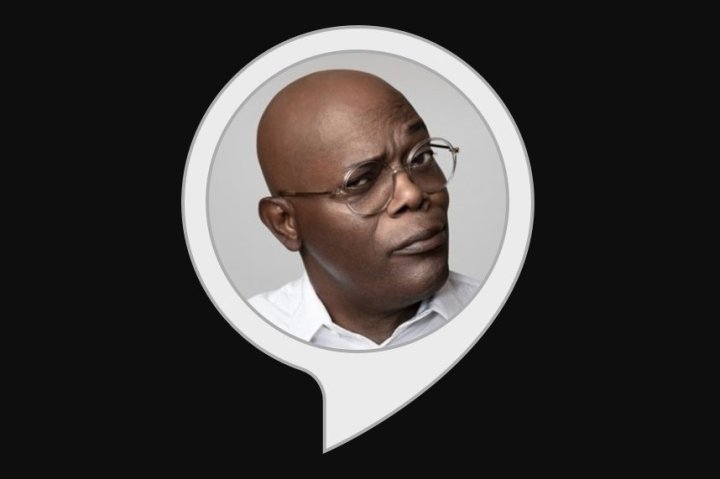
Things to talk about with Samuel L. Jackson
Sadly, the “Hey Samuel” wake-up phrasing won't work in the Amazon Alexa apps, the first-gen Echo and Echo Dot, or wearables. According to an announcement from Amazon, the function will be ready to go on Fire TV and Fire Tablets “at a later time.” We were upset by how vague that was. To obtain the skill on unsupported devices, you have to make your way through the
Below, we've listed several examples of things you can ask Samuel L. Jackson:
- “Alexa, ask Samuel to sing Jingle Bells."
- “Alexa, ask Samuel to roast me.”
- “Alexa, ask Samuel what it was like making Star Wars.”
- “Alexa, ask Samuel what his favorite book is.”
- “Alexa, ask Samuel how he got the part of Nick Fury.”
- “Alexa, ask Samuel what his favorite movie line is.”
- “Alexa, ask Samuel what his favorite drink is.”
- “Alexa, ask Samuel to tell me a joke.”
- “Alexa, ask Samuel if he's having a good day.”
On devices that support "Hey Samuel," here are a few examples:
- “Hey Samuel, what’s the weather?”
- “Hey Samuel, tell me a joke.”
- “Hey Samuel, tell me a story.”
- "Hey Samuel, what can you do?"
- “Hey Samuel, what’s in your wallet?”
- “Hey Samuel, are you mad?”
- “Hey Samuel, what’s your favorite word?”
- “Hey Samuel, play some music.”
- “Hey Samuel, set a 10-minute timer.”
For example, ask Samuel about what he has in his billfold, and he'll reply to you with quite the temper and a frustrated tone, exclaiming it’s “none of your (profanity) business!!” You can even ask him for some quality counsel if you need some help. However, he won't hesitate to tell you to stop looking in the mirror. How kind of him.
Amazon provides a longer list of examples you can try.
To curse, or not to curse
Samuel L. Jackson is famous for his snappy sayings and dialogue. When you examine the Amazon Alexa app instructions concerning this feature, you'll read that Samuel's answers might include “coarse language.” Suppose you originally approved graphic content, but now think it's too severe (especially for younger listeners). In that case, you can easily erase his vulgarity and make his vocabulary PG in the Amazon
Step 1: Open the Amazon Alexa app for mobile and tap More located at the bottom.
Step 2: Tap Settings.
Step 3: Scroll down and tap Voice Responses.
Step 4: Tap Celebrity Voice.
Step 5: Tap the Toggle next to Explicit Content to turn this feature on or off.
Currently, explicit content cannot be enabled or disabled in the Windows 10 app.
Want more? Here's how to change Alexa’s voice to a different language or accent.
Editors' Recommendations
- How to use all Amazon Alexa alarm clock features
- How to use Amazon Echo as a doorbell chime
- How to change Alexa’s voice (and language)
- The best Alexa skills to use on your Amazon Echo in 2023
- How to sync your Alexa devices






