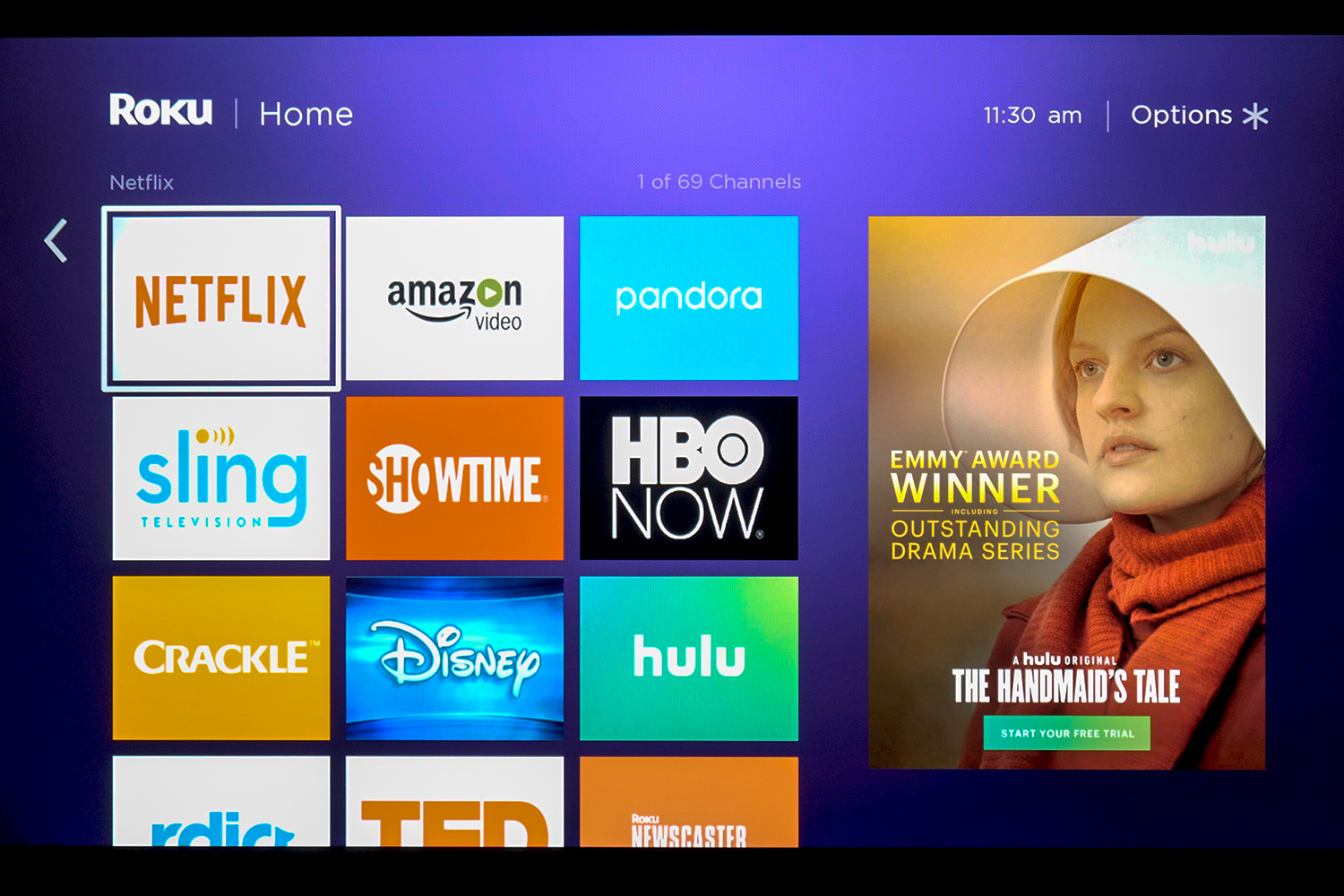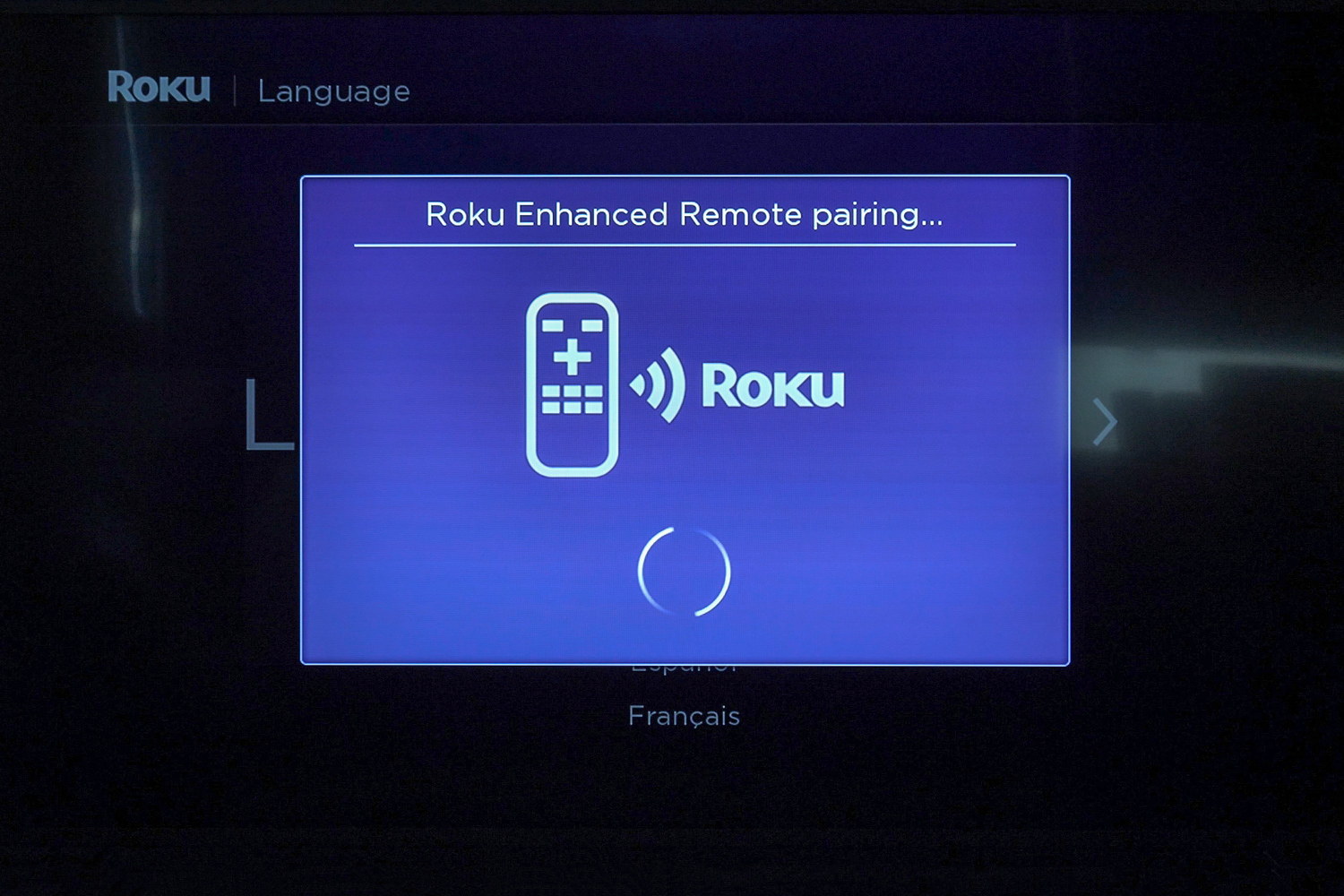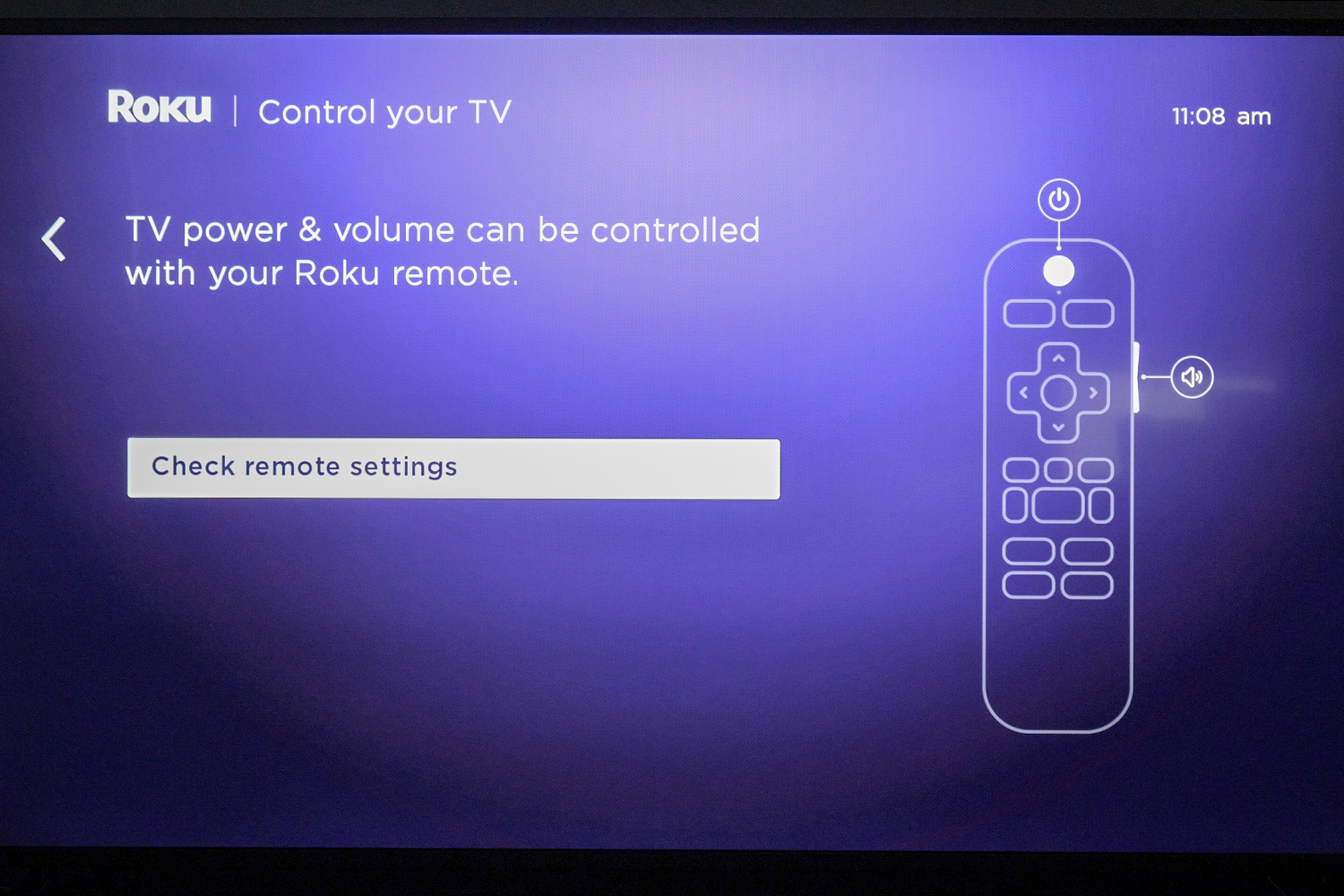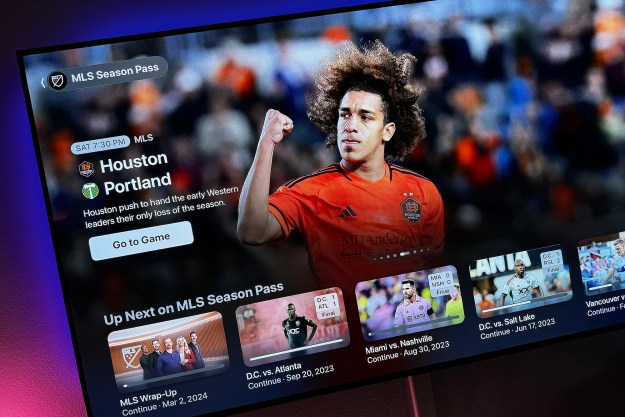“The Roku Streaming Stick+ is the best streaming device available this year.”
- 4K HDR video support
- Best user interface
- Remote controls TV power and volume
- Snappy navigation and app loading
- Best-in-class search
- Limited voice commands
- May need an HDMI adapter to fit some TVs
It may be hard to be believe, but a little plastic stick the size of a pack of gum could replace most of the bulky boxes in your home entertainment system. Put it in the living room, put it in the bedroom, put it in your pocket and take it to your hotel: Roku’s Streaming Stick+ is all the entertainment source you really need. And it costs just $70.
Sound a little “enthusiastic?” Fair. We’re unapologetic fans of Roku. But this is no ad; in our Roku Streaming Stick+ review we aim to explain why this device is all the streamer most folks need.
Out of the box
In the box with the sleek, slender Roku Streaming Stick+ is a USB wall plug, a USB extension cable, a Roku remote, batteries for the remote, and a USB to mini-USB power cable.
That last cable is not optional as it contains the Roku Streaming Stick+’s dual-band Wi-Fi antenna – you might be inclined to replace it with a much longer USB cable to reach a far-away wall outlet, but if you were to try you’d find the device doesn’t work. Roku says it went this route with the Streaming Stick+ to improve Wi-Fi reception, thought we weren’t able to put the stick in any scenarios where it performed significantly better than Roku’s standard streaming stick. Still, it’s nice knowing the device might have a leg up in tougher Wi-Fi reception zones, like a hotel with far-away access points.
If you find the provided USB power extension isn’t long enough for your needs, you can either buy a longer extension, or you can just plug the device into one of your TV’s USB ports, provided it has one (most TVs produced in the last 4 years have one.) The only disadvantage to using your TV’s USB port is longer boot-up times, as the Streaming Stick+ will be powered down when your TV is turned off, rather than remain on all the time when sipping wall power.
The only other item we’d like to see Roku include with its streaming sticks is a flexible HDMI adapter. The Roku Streaming Stick+ is just long enough that it can’t fit in some HDMI slots due to TV cabinetry getting in the way. On the 65-inch Vizio M-series TV we used in this review, we were forced to use an adapter to access the HDMI port we needed for full 4K HDR at 60Hz. This won’t be a problem for everyone, but it’s a cheap accessory we’d like to see tossed in the box. Since it isn’t, though, have a look at the back of your TV and find out if you might need one. We measured the Streaming Stick+ length at exactly 3.75 inches, so check your TV and consider picking up an HDMI adapter like this if you think you might need one.
Under the hood
Roku doesn’t talk much about the hardware specs inside the Streaming Stick+, but we do know the device is noticeably quicker than the 2016 Roku Streaming Stick (which was, frankly, fast enough for us already). To help with speed, Roku arms this stick with an external 802.11ac MIMO dual-band wireless antenna.
The ability to drop the TV remote in a drawer and forget about it is liberating
Just one feature earns the Roku Streaming Stick+ its plus-sign moniker: The ability to deliver HDR content to HDR-compatible TVs (HDR10 only, no Dolby Vision). The lack of Dolby Vision support is common among stand-alone streaming devices – only the Apple TV 4K and the Chromecast Ultra deliver it at this time among top streaming devices – so we can’t be too hard on Roku here, though it does seem a little odd that Roku-powered TVs like the TCL P-series do support Dolby Vision. The Streaming Stick+ does, however, support Dolby Atmos audio, which is a nice bonus as that’s the best-sounding surround sound format available on streaming platforms today.
Another killer feature the Streaming Stick+ offers (and shares with the standard Streaming Stick this year) is the ability to control a TV’s power and volume with the Roku remote. While this may not seem like a big deal at first, we assure you it is tremendously handy in practice. For those who stream exclusively on their bedroom or kitchen TVs, and for any time the Streaming Stick+ is used in a hotel or dorm, the ability to drop the TV remote in a drawer and forget about it is liberating in a way that’s hard to understand until you experience it. For us, it’s a huge “plus” (sorry, not sorry).
Setup
Setting up a Roku device is as simple as it gets, if a little time consuming at times. Roku will walk you through pairing its remote and connecting to your Wi-Fi router. From there, it will auto-detect your TV and verify that it is successfully controlling it – no silly remote codes to punch in. If for some reason Roku’s auto-detection scheme doesn’t work, tell it which brand of TV you’re using and you should then be off to the races.
At this point you’ll want to grab a phone, tablet, or computer and authorize the Roku device through Roku’s website. If you don’t already have a Roku account, you’ll need to sign up for one. Roku will then start what could be a lengthy setup process, depending on how many apps you run on other Roku devices. Roku will use this time to help you get signed in to apps like Amazon Prime Video, Hulu, and Vudu, should you have accounts with those services.
For other apps, like Netflix, Movies Anywhere, and others, you’ll need to log in separately, and to do this, we suggest using the Roku app for typing in usernames and log-in information – it’s way faster than using the Roku remote. You’ll also want that Roku app for lots of other fun stuff, discussed a little later in this review.
The user experience
We routinely heap praise on Roku for having the most approachable user interface and reliably superior user experience, and this review will be no exception. But before we commence with the gush-fest, we do have to acknowledge that while Roku’s smartphone app-like grid of “channels” offers an intuitive layout, it is starting to feel a little dated. It hasn’t changed much since it was first introduced, and perhaps it’s because we’ve been using it for so long, but we’d like to see it jazzed up a little. If this is your first experience with Roku, you’re still going to love it.
Roku’s version of popular apps like Netflix, Amazon Prime Video, and Vudu were once the best available, but today they’re looking a little long in the tooth. Given the Roku platform’s popularity, it’s a wonder app developers for these big streaming companies don’t freshen them up, though admittedly Amazon has motivation to make the app for its own Fire TV streamers vastly superior to any other.
Those minor quibbles aside, Roku once again comes out on top for usability because of its best-in-class search abilities and content tracking system. Use voice search for a title and Roku will poll all available apps and tell you where it is available, and how much it will cost at each streaming service – including free options. Apple and Amazon still can’t touch this essential feature.
Roku also has a “My Feed” option, which lets you track favorite shows, movies, and actors, and get updates whenever something new happens. Perhaps you’re waiting for that next season of Better Call Saul or The Walking Dead to become available for free streaming – Roku’s My Feed will alert you when that happens.
Roku’s extremely handy app is icing on an already delicious cake.
What Roku doesn’t offer is a smart digital assistant like Amazon’s Alexa or Apple’s Siri, or the Google Home app. If you want to be able to ask your TV what time it is, get a weather report, or start and stop a movie on command, you’ll want to look at one of those other company’s devices. Furthermore while Amazon Fire TVs can be controlled with an Amazon Echo speaker and Google’s Chromecast Ultra can be controlled with a Google Home speaker, Roku can’t be controlled from a remote device.
The price for getting those kind of advanced features is buying into the closed ecosystems developed by Amazon, Apple, or Google. Those companies favor their own content and their own experiences – which works for a lot of folks, admittedly — whereas the Roku is made for anyone and everyone. We prefer the latter, which is, in part, why it’s an easy call for the Roku Streaming Stick+ as the best streaming device in 2017.
Roku’s app is another important piece of the puzzle. While the Streaming Stick+ remote doesn’t offer the headphone jack and earbuds you’ll find in the Roku Ultra box, any Roku user can listen wirelessly using a smartphone. That means private listening with headphones or blasting audio through a Bluetooth speaker are both a possibility.
Performance
We did our best to trip the Roku Streaming Stick+ up, but it performed flawlessly at every turn. Navigation was zippy, app loading times are brief, and buffering was minimal to non-existent.
Image and sound quality were exemplary, as expected. The Streaming Stick+ delivered HDR video when we queued up HDR content on Netflix and Amazon, and we presume the same will apply to the Vudu app when that company adds HDR10 support later this year.
Warranty information
Roku offers a standard one-year warranty. You can learn more about Roku’s warranty here.
Our Take
The Roku Streaming Stick+ is the most sensible streaming TV device available this year. At $70, it delivers 4K HDR video with up to Dolby Atmos Audio, all through a user interface designed to appeal to a wide range of users, from tech novices to tech wizards. Thanks to an app-agnostic approach, Roku makes finding the best place to watch the content you want easier than its competitors, and its handy app is icing on an already delicious cake.
Is there a better alternative?
The Amazon Fire TV is the closest competing device, available for $70, and touting Amazon’s digital assistant, Alexa, as a key differentiator. In terms of hardware performance, the two are dead even, though Amazon offers a better gaming experience. In terms of user interface, the Fire TV looks more polished, but isn’t as easy to use as Roku’s Streaming Stick+. If 4K HDR video isn’t important, the standard Roku Streaming stick is just as good and costs $20 – $30 less.
How long will it last?
From a hardware standpoint, aside from the lacking the ability to support Dolby Vision, the Roku Streaming Stick+ is about as future-proofed as a streaming device can be these days. From a build-quality standpoint, we think the device will outlast its usefulness and will likely get replaced due to obsolescence rather than failure.
Should you buy it?
Absolutely. If we could only recommend one streaming device this year, it would be the Roku Streaming Stick+
Editors' Recommendations
- The 10 most popular streaming services, ranked by subscriber count
- What is Tidal? The hi-fi streaming music service fully explained
- What is DirecTV Stream: plans, pricing, channels, and more
- Max will be available to stream in Europe starting May 21
- ESPN’s standalone subscription could hit $30, receive preference on Roku