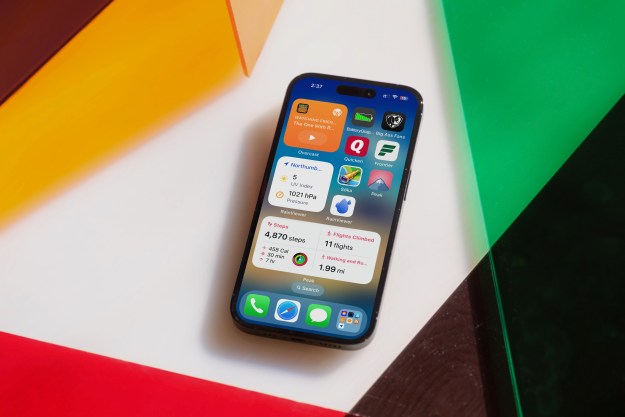Apple has added a new feature (via MacRumors) on iOS 14 that will slow down how quickly your AirPods’ batteries age.
Called Optimized Battery Charging, it will learn when and for how long you plug in your AirPods and halt the charging automatically when your AirPods reach 80%. When it’s nearly the time you typically unplug them, iOS will resume charging to bring them up to 100%. This will ensure your AirPods don’t sit at a full charge over an extended period of time which is known to be detrimental to the battery health of electronics.
For instance, if you top up your AirPods overnight, iOS will pause charging as soon as the earbuds are at 80% and begin again about an hour before you wake up. When you install iOS 14 for the first time, Optimized Battery Charging for AirPods is enabled by default and Apple notifies you once it’s activated.
Lithium-ion batteries, that are found inside most gadgets you employ every day like your phone and AirPods, wear out over time. Eventually, that affects your device’s lifespan and how long it lasts. One of the proven methods to extend a battery’s life is to not constantly keep it at a 100% charge.
Several manufacturers, therefore, have added a similar feature to their software. Apple itself has already rolled out the Optimized Battery Charging setting for Macs in macOS Catalina 10.15.5 and iPhones through iOS 13. However, this feature will be especially useful for AirPods since their batteries are notorious for wearing out quickly and it’s also not possible to install a replacement due to their glued-together design.
Apple’s latest update, iOS 14, is in early access at the moment and expected to publicly roll out for compatible iPhones sometime this fall. In addition to Optimized Battery Charging for AirPods, iOS 14 brings several fresh features, many of which users have been requesting for ages. This includes the ability to add widgets to the home screen, a drawer to tuck away all your least frequently accessed apps, an accessibility option that lets you perform actions by tapping the back of your iPhone, and a Siri page that doesn’t take up your phone’s entire screen space.
Editors' Recommendations
- An Apple insider just revealed how iOS 18’s AI features will work
- This one thing could make iOS 18 the best iPhone update in years
- The 7 biggest features we expect to see in iOS 18
- iOS 18 could make my iPhone look like Android, and I hate it
- iOS 18 could add a customization feature I’ve waited years for