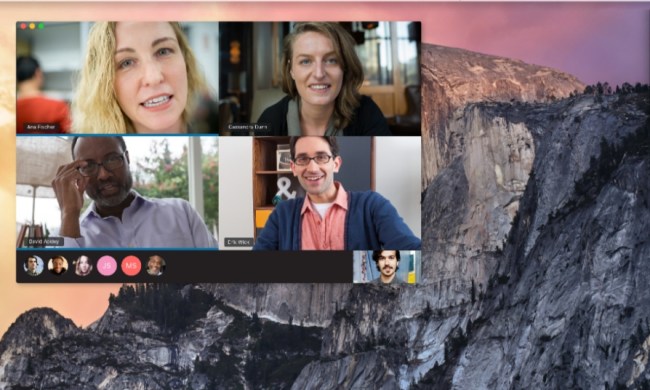The Apple Watch is one of the most popular smartwatches on the market today, and this year, we have the Apple Watch Series 9 and Apple Watch Ultra 2.
Though they look exactly like their predecessors and don’t have exciting new health sensors, this year’s Apple Watches do have some fun new features. For example, Double Tap is a new gesture that lets you perform certain actions on the Apple Watch one-handed, and the new S9 chip allows Siri to perform localized requests rather than relying on a data connection.
But even the Apple Watch isn’t perfect. You may bump into some problems every now and then. If that’s you right now, we have a few tips to get you back on track. Here are some common Apple Watch Series 9 problems and how you can fix them.
Double Tap isn’t working

The Double Tap feature is one of the best new features of the new
No additional setup is required to enable Double Tap on the

First, you need to make sure that your Apple Watch is on watchOS 10.1, as this software version enables the feature. You could also ensure that Double Tap wasn’t turned off accidentally by going to Settings > Gestures and making sure Double Tap is on.
Another thing to note is that Double Tap is not available when the Apple Watch is in Low Power Mode or the Sleep Focus is active. It also does not work when the screen is inactive (wrist down), and certain accessibility features may disable it.
Lastly, Double Tap is not available at all on Apple Watches that are set up for a family member – it only works for your own
Watch face complications not showing up

One of the best things about an Apple Watch is the watch faces. While some of the watch faces that are offered in watchOS are simple or animated, others can be much more informative with your choice of app complications. With complications, you can see bits of data like the current temperature, date, upcoming calendar events, when the sun sets, and more.
But sometimes, you may encounter blips where the complication you’ve chosen just isn’t showing up or isn’t working properly. For example, many people were complaining about Apple’s Weather app complication not loading properly for a while. There are a few different ways to remedy this.
First, you’ll want to make sure that everything is up to date. This includes the version of watchOS that you are running, as well as making sure the app itself is also current. If that does not work, try rebooting the Apple Watch by turning it off and back on again.

If those typical steps don’t work, you could try replacing the complication that isn’t working with something else, make sure that one loads on the watch face, and then switch it back to the original complication you’re trying to get to work.
A common issue with the Weather complication not working was because it was set to “current location,” which seemed to cause issues with some users. If that’s the case, try setting the location to a specific city instead of the current location and see if that works.
And if all else fails, you could try restoring the Apple Watch, but make sure that you have your data backed up first.
Bad battery life

The Apple Watch Ultra and Ultra 2 have exceptional battery life, with a single charge lasting around 36 hours. However, the regular
The best solution to extend the battery life of your
Another important step to ensure that you’re maximizing battery life is to make sure you’re running the latest version of watchOS.

Since the Apple Watch Series 5, Apple has added an always-on display for every Apple Watch (except for the SE). Of course, having the display always on takes up power, so you could reduce that by turning off the always-on display if you don’t need it. Combining that with turning off raise to wake (tap the screen to wake instead) can extend the battery life further.
By default, Background App Refresh is on and controls background access to data that you’ve given certain apps to read. This is a good option to turn off if you don’t need it, and you can do so by going to the Watch app on your iPhone, selecting General, going to Background App Refresh, and turning it off entirely or for specific apps. The apps that you’ve selected for watch face complications will continue to run even if the Background App Refresh setting is off.
If none of those have worked, you could use the last resort option and restore your Apple Watch. Again, make sure your data is backed up first before nuking it.
A flickering display

Some users have reported issues with flickering displays on the
If you are experiencing this problem, Apple has advised that service providers do not fix affected displays. Instead, Apple has said to keep the watchOS software up-to-date.
But if you want a temporary solution right now, Apple says you can turn off the always-on display for the time being. Another issue arose where some complications, like the Activity rings, may turn pink temporarily. There is no known fix for this issue aside from waiting it out.