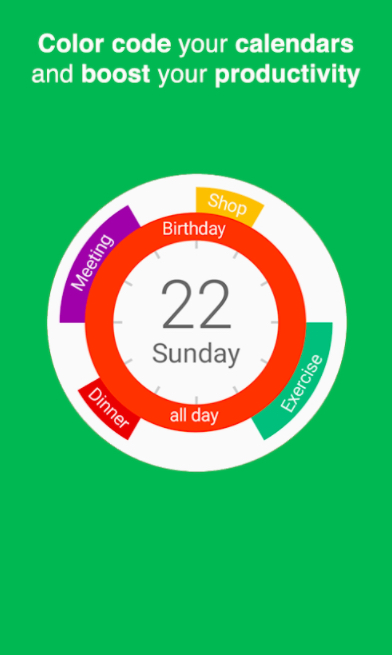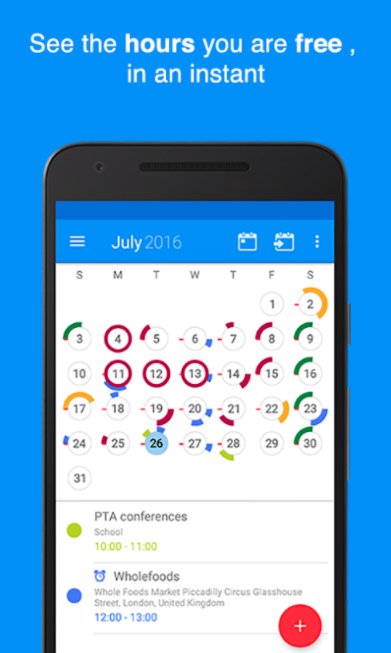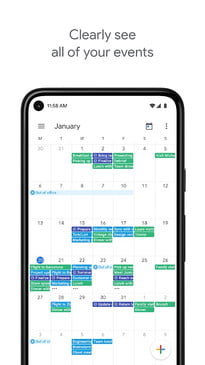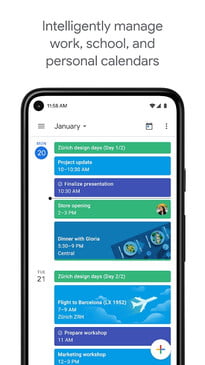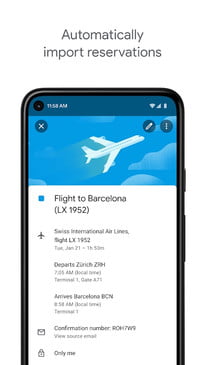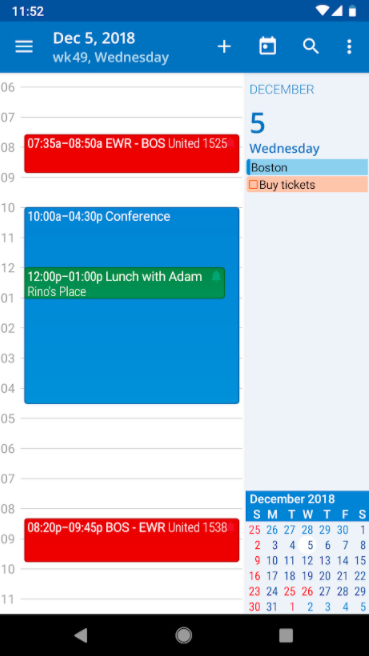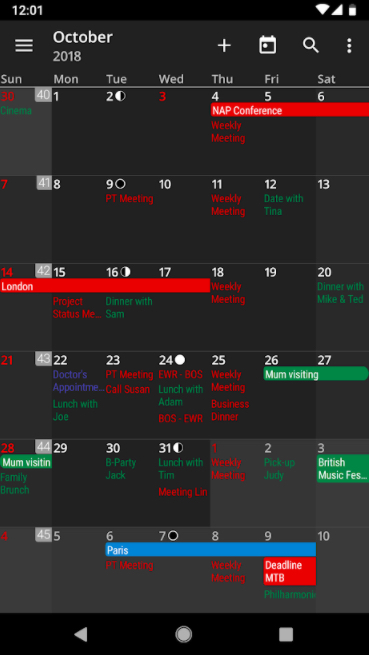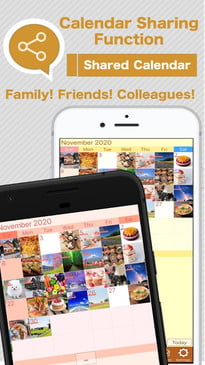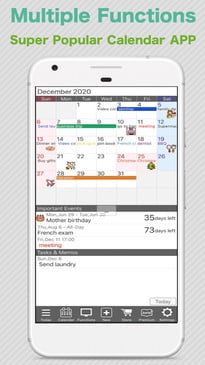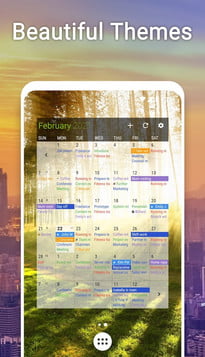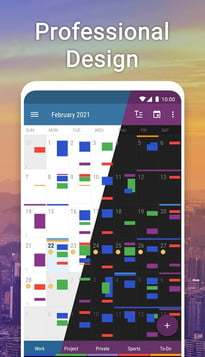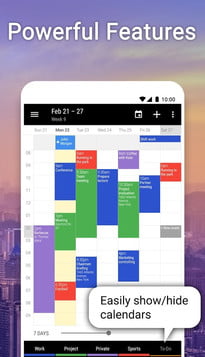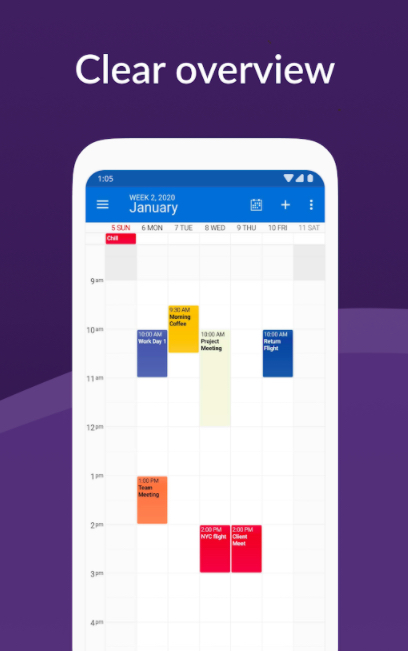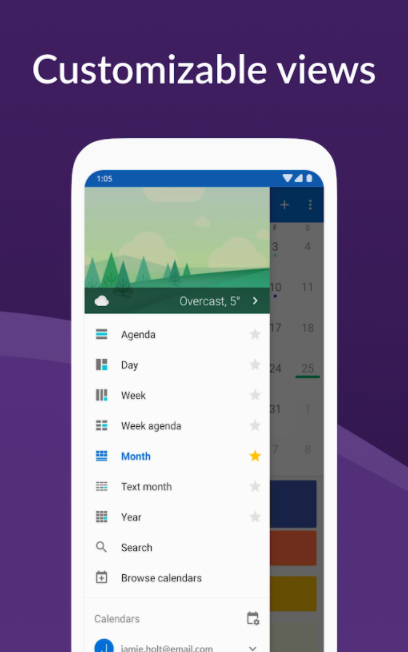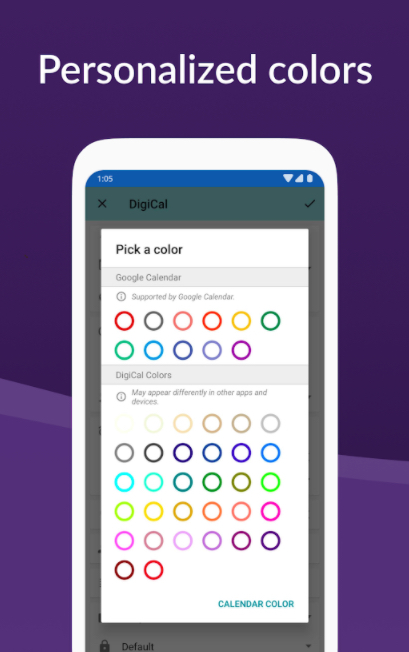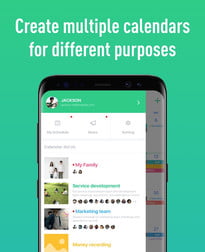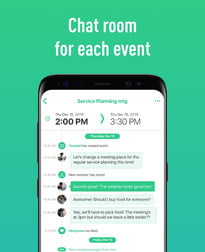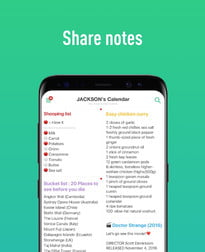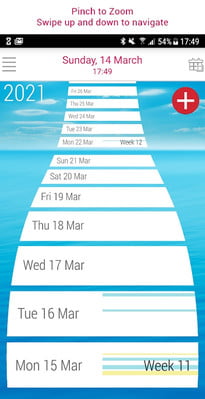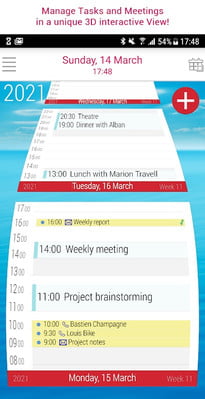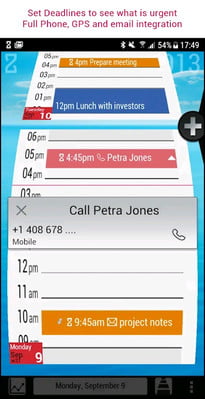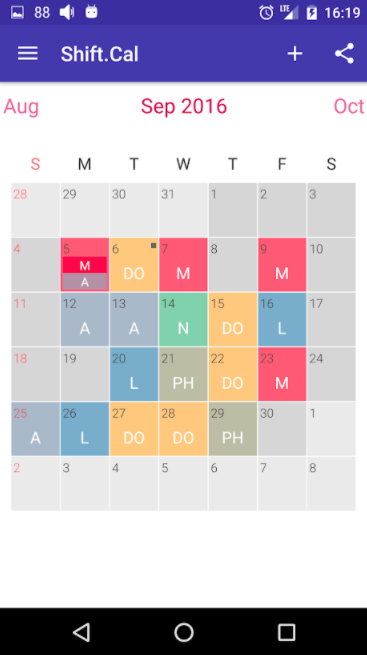Calendar apps can help budget your time and schedule events, meetings, and tasks to help you take charge of your life. Although your smartphone may already come with a calendar app preinstalled, it probably pales in comparison to some of the third-party alternatives currently available. We’ve pulled together a few of the more intuitive and full-featured calendar apps for Android and iOS. Most of these premium apps are free, with more advanced versions available via in-app purchase.
Fantastical
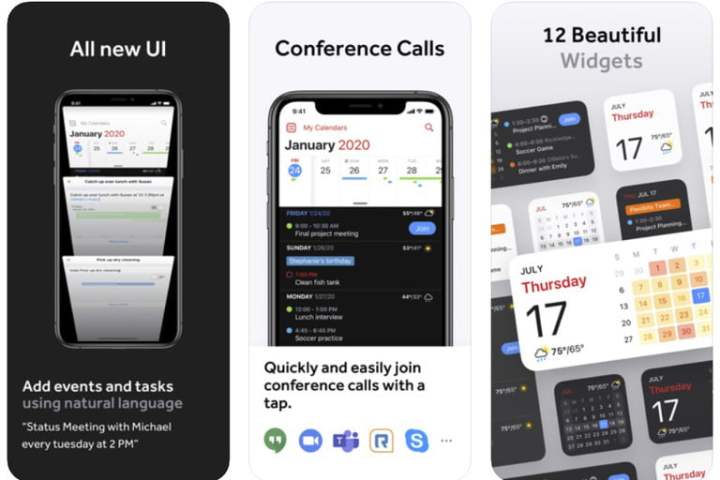
Fantastical works with the iPhone, iPad, and Apple Watch to support multiple languages, voice entry, and simple text phrases for reminders and alerts. Many of the app’s features are standard fare for a calendar app. Plus, it connects to calendar services including iCloud, Google, Exchange, Office 365, Todoist, Yahoo, and more. You can also add a geofence to an alert so that it goes off when you leave or arrive at a specific location. The iPad app gets its own dashboard view, which provides easy access to all of your events and reminders. If you have an Apple Watch, there’s a dedicated app for that too, which will have your reminders pushed to it, and allow you to speak to the watch to add new events. The main app is free, but premium versions cost $5 per month, with variations for individuals and families. Recent versions add support for privacy-sensitive widgets in iOS 15 and Quick Notes on iPadOS 15, in addition to extra-large widgets, an option to integrate with Microsoft Teams meetings, and to specify alternative hosts for Zoom meetings.
CloudCal
CloudCal has a unique way of showing how busy you are on any given day via the Magic Circle system. This feature turns the days of the month into clock faces, with different colored circles corresponding to your scheduled tasks or occasions. With free syncing over Google Calendar and Outlook/Exchange, you get a rough view of the structure of your day. You can attach photos, audio files, and Dropbox files to events. CloudCal features gesture support, customizable views, calendar import, and it can work alongside other apps like Uber, Maps, and Waze. To do that, you’ll need to install those apps and purchase the Pro version of the CloudCal for $3.
Calendars 5 ($30)
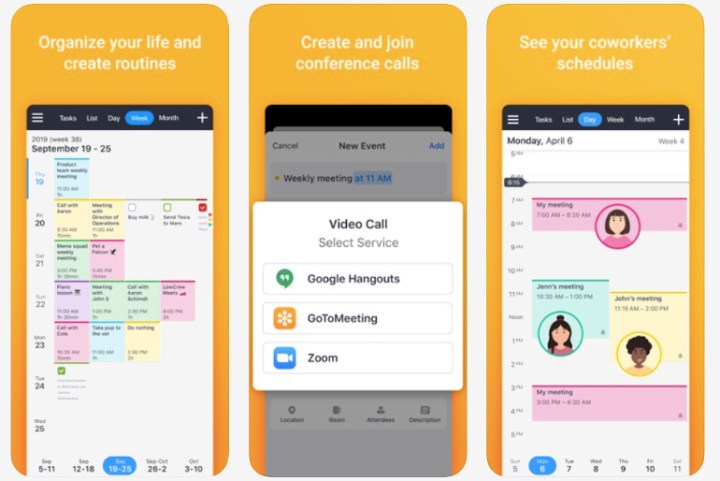
Calendars 5 works with both the iPhone and iPad, allowing you to keep track of your events across iOS devices. This app may be expensive, but it offers pro-level features like natural language input, a task manager, a variety of views, and the ability to work offline, all wrapped in a super-elegant interface. The app features intuitive ways to create new events, schedules, and alerts. Should you need the big picture for a specific month, the app offers multiple views, while edits made offline get synced the next time you connect via Wi-Fi. You can set recurring events, custom alerts, and invite others to events and tasks. New versions feature iPad widgets for events and tasks so you have not only today’s events, but also the month view, time, and even weather at a glance on your Home Screen. You can also now capture your thoughts with Quick Note and take notes on specific events or the whole day on your calendar from your iPad.
Tiny Calendar
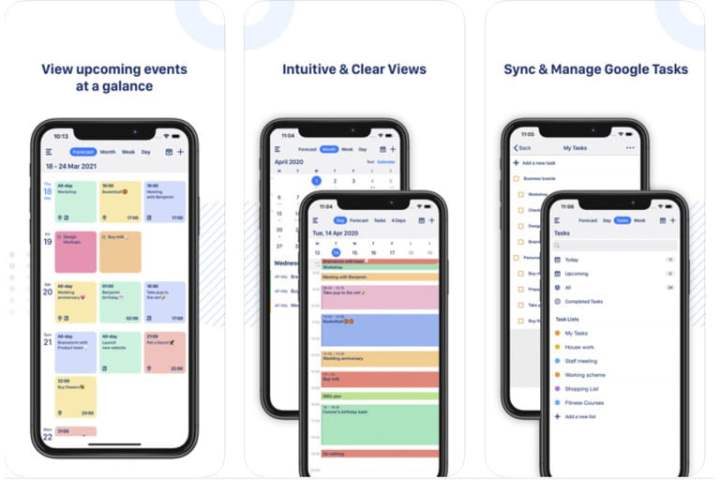
If you need a simple alternative to the pre-loaded calendars on your iPhone, you can’t go wrong with Tiny Calendar. The free version of this app lets you do all the basic things you need: work offline, sync edits and information across devices, see multiple layouts, and create reminders that will notify you either through push notifications or via email. You can use your device’s GPS to add specific locations to events, without having to look up directions. You can even sync Tiny Calendar with local calendars or Google Calendar, giving you more of an incentive to use it if the default options are not sufficient.
Google Calendar
Google Calendar offers a variety of features, like setting reminders for upcoming events and to-dos scheduled for the same day and an assortment of calendar views for designated intervals. The app links seamlessly with other calendars, such as Samsung’s S-Planner or Apple’s iCloud. One of the special things Google Calendar can do is to help you set personal goals and schedule time for those activities automatically. If Gmail is your primary email service, you’ll see certain events like your upcoming flights, booked hotels, and restaurant reservations added to your Google calendar automatically. Calendar widgets let you view upcoming events and tasks right on your home screen. The most recent version lets shareable calendars integrate with Gmail, Drive, Contacts, and Meet.
aCalendar
The aCalendar app provides an easy way to navigate between calendar views and increments of time: Swipe left or right to switch between daily, weekly, monthly, and yearly views, or swipe up or down (or double-tap) to move forward and backward in time. The app’s free version can pull birthdays from your contacts list and add them automatically and features several widgets for your agenda, calendar views, and dates. You can manage your Google Calendar, set recurring events, and share events using either QR codes or NFC barcodes. In-app purchases include ad removal and access to advanced settings and task management, public holidays, and several business features like invites, link contacts, and privacy. New versions of the app hide non-deletable events in read-only calendars, navigate between days in details, and notification of the end of an event.
Jorte Calendar, Personal Planner & Diary
Jorte aspires to be more than just a calendar. It wants to be your main life organization app and the diary you use to catalog your daily activities and recurring events. Jorte syncs with a number of other calendars, note-taking apps, and task managers, including Google Calendar, Google Task, Evernote, and Microsoft Office. A dedicated cloud service syncs data across devices, creates backups, and shares calendars with other Jorte users. You get dozens of colors, background images, and fonts to choose from, while in-app purchases include additional icons, wallpapers, and themes. Jorte’s diary function lets you add photos and comments to entries, which you can share. It offers monthly, weekly, and daily views, and there’s also a countdown feature that lets you know how many days are left before specific events.
Business Calendar 2
Business Calendar 2 comes with everything you want from a calendar app, including an event calendar and task management, recurring reminders and events, multiple views, and support for holidays and birthdays. It includes several widgets you can place on your device’s home screen to show monthly, weekly, and daily events, or current and upcoming tasks. One unique feature of BC2 is a heat map. When viewing your schedule in the year view, the heat map makes it easier to find free days that don’t currently have any plans, tasks, or events. A pro version provides several extra features, including the ability to import or export calendar data in .ics and .ical formats, create repeating tasks and sub-tasks, and link contacts to specific appointments. Updates give you a new Desktop mode with a better interface for working in a desktop environment like a Chromebook, support for scrolling with a mouse wheel, and keyboard shortcuts in Desktop mode.
DigiCal Calendar Agenda
DigiCal offers seven different view modes and six customizable widgets to give you a detailed look at your schedule, or take it in with a quick glance. DigiCal syncs with Google Calendar, Outlook, and Exchange and you can add any number of holiday, sports, and TV schedules, and weather forecasts — if you subscribe to the premium service. Additional features include invitation management, snooze, maps, and navigation notifications, and a built-in location search that leverages Google Places Autocomplete. DigiCal+, the paid version of DigiCal, costs $5 and expands on the number of features available, including new widgets, customization options for the calendar widgets and agenda views, and a yearly view with heat map capabilities. Updated versions let you manage all calendars like Google Calendar, Outlook, and Exchange via DigiCal.
Awesome Calendar ($10)

Awesome Calendar, packed with tons of features, touts itself as an all-in-one tool for keeping track of events in your life. When you create an event and assign it to a day on the calendar, you can add a note to it, as well as take a picture or add a sticker. You can easily share events with others from within the app, set additional reminders, or add a helpful to-do list. You can even use Awesome Calendar as a personal diary, complete with iCloud support and passcode locks. The app can sync with and bring in calendars from iCloud, Google Calendar, and Exchange. If you seek daily inspirational sayings, this app has a dedicated widget just for those. Look for more doodle and text-style stickers in updated versions.
Plan

The Plan app works as a companion to the main Plan website, which lets you track all upcoming tasks and create your plan. Any tasks that you input into Plan show up in its calendar view, arranged into blocks according to their time frame. Meetings you’ve created can be blocked into the day, so you can arrange the rest of your daily tasks around them. You can invite others into your tasks. The app also features a productivity tool that allows you to keep your tasks under control. Plan is free to download, and has a pricing system in place for power users. If you’re not part of a team, then you can easily stick with the free version. Updated versions let you easily switch between teams in a sidebar, assign tasks to team members, reorder lists with a force touch, and work with a new list creation utility.
TimeTree
TimeTree helps you organize your family to put everyone’s schedules on the same calendar, share tasks, and create handy notes. You can even leave comments in the app to discuss upcoming tasks or events, to keep everyone up-to-date. Of course, TimeTree isn’t just useful for families; it could be used by small teams, businesses, couples, students, or even groups of friends who need to stay organized. With such a powerful organizational tool, TimeTree ensures that everyone knows where they need to be, and when.
ZenDay
ZenDesk wants to take some of the stress out of organizing your life with an app that dynamically shifts your day, depending on the relative importance of tasks and the time allotted to your working hours. ZenDay doesn’t look like a regular app, but uses a 3D timeline. Using familiar gestures, you can zoom in on a particular day, skim through upcoming weeks, or tilt the view to see your upcoming tasks way into the future. Creating a new task or event is as easy as tapping the right time in the day, as you specify what sort of action the task requires — phone calls, physical meetings, or otherwise — or set subtasks. ZenDay’s fixed option for when a task isn’t tied to a certain part of the day will prioritize your day for you, shifting tasks around the most important, fixed points. While this app is no longer available on iOS, the Android version features an improved widget display and updated 3D engine.
Shift.Cal
Shift.Cal helps users handle their non-traditional hours and schedules and is well-suited for those who aren’t following the standard nine-to-five schedule. The organized and intuitive Shift.Cal app accommodates adjustments in your work schedule over a 28-day period, letting you change your plan on a weekly, biweekly, or monthly basis. There’s a simple way to change your calendar to allow for last-minute adjustments that will eventually happen in your ordinary routine. You can save records of your hours worked or your daily itinerary as well as track overtime. If you work multiple jobs, the app can track each schedule at the same time. The basic app is free, but you can pay the premium to eliminate the ads.
Editors' Recommendations
- The best tablets in 2024: top 11 tablets you can buy now
- Best refurbished iPhone deals: Get an iPhone 14 for $513
- Best iPhone deals: Save on iPhone 15, iPhone 15 Pro Max and more
- The 6 best tablets for kids in 2024
- What is NFC? How it works and what you can do with it