If you’re looking for a portable device that can also be used as a writing station, well, the humble iPad is a great choice. While it’s still lacking in some respects, Apple has bridged the large gulf that previously existed between iPads and laptops, adding a variety of features in iPadOS that help to turn your tablet into a laptop substitute. So whether you’re using the entry-level iPad or the top-of-the-line iPad Pro and Magic Keyboard, you can get a good writing experience out of your device.
But you’ll also need a good writing app to really take advantage of iPadOS’s additional writing oomph. The perfect writing app for you depends on what you need and what you’re using it for. So whether you’re jotting down an assignment, your idea for a bestselling novel, an award-winning screenplay, or anything else, here are some of the best writing apps for the iPad.
Although iPadOS’s keyboard isn’t bad, you’ll want a keyboard to really take your writing to a new level. Check out our list of the best iPad keyboards to see the best keyboards for you.
Google Docs (free)

This wouldn’t be much of a list without the Google Suite’s writing app. Google Docs may lack the crazy features of some of the other options on this list, but Docs has everything you need for most basic writing tasks, including full formatting, support for images, and spell checkers. But the real strength lies in its online nature. It’s completely free, but despite that, you’ll get instant syncing so you can work on your document at the same time as other people and see edits and additions in real time, and it can import from and export to pretty much every format you’ll possibly need. While it’s a bit bare if you’re writing a novel or a screenplay, this is the ultimate note-taking tool, and one of the best completely free options available.
Microsoft Word (subscription)

It’s the classic app we all know and love, and probably the program we all immediately think of when anyone says “word processor.” Word comes with a number of templates for different styles of document, handles images, and has a full formatting toolbar to boot. Word is effectively Microsoft’s answer for Google Docs — except you have to pay for it. Regardless of that, if you already have an Office subscription, Word is a strong option with support for importing from and exporting to many formats, cloud-based storage, and real-time editing with collaborators, plus the advantage of being the word-processing program of choice for many professional editors.
Ulysses (subscription)

The first app in this list to really push itself to “writers,” rather than people who just need to write, Ulysses is a strong contender for the app for serious writers. You can keep almost anything in Ulysses, including your screenplay, novel notes, a to-do or shopping list, or even your blog’s latest post. There is a strong spelling and grammar checker, it syncs up with the MacOS version of Ulysses, and it can even export as an e-book. Unfortunately, you won’t get this for free, and Ulysses requires a subscription to work. It’ll set you back $6 a month, with discounts for year-long plans — but if you’re serious about writing, Ulysses is a good investment.
Scrivener ($20)

Possibly the most powerful single tool for writing, Scrivener is one of our favorite writing apps. It costs an upfront $20, which is a lot of money for an iOS app, but for that price you get a solid writing platform, a place to keep all your research (including images), notes on characters or locations, and a useful “corkboard”-style view for your chapters, which allows you to view everything at a glance, or even move individual chapters around easily like you would on a real corkboard. It exports to e-book and other popular formats, and syncs up with the MacOS version — though you’ll need to buy that too. Still, even with those added costs, Scrivener is the real deal.
Jotterpad (free/subscription)
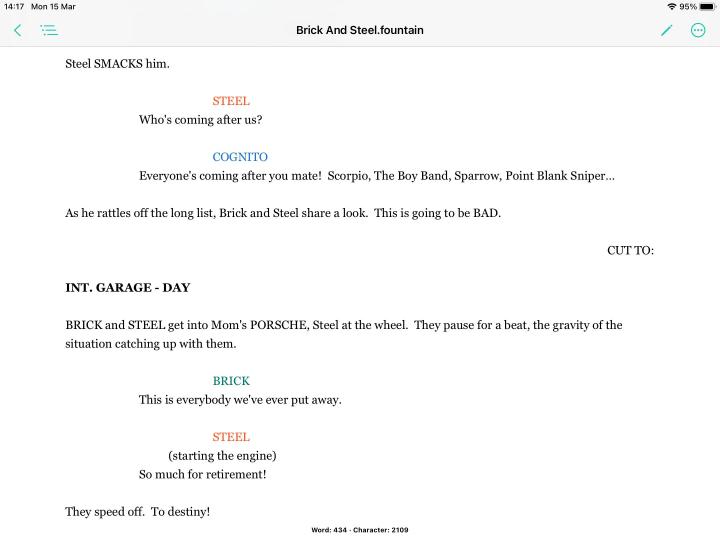
Jotterpad’s aim is to provide a writing app without the distractions of a traditional word processor, and it does this extremely well. The interface is simple and extremely streamlined, but even with that, it’s not lacking in features. You’ll find all the usual additions, including Markdown, Fountain, a spell checker, and more. There’s even a rhyming dictionary. You can start up your document as a novel, screenplay, blog, or editorial piece, and you can jump between Jotterpad on different devices, thanks to its syncing. However, you’ll need a subscription to access most of the features on offer, including cloud syncing. A year’s subscription will cost you $30 a year.
Werdsmith (free/subscription)

Writing should be addictive. At least, that’s what Werdsmith believes, and it has the tools to hopefully inspire you to make writing a part of your daily routine. It uses writing tracking and daily goals to push you into keeping up a streak and jotting words down every day. Heck, it even has an Apple Watch word-counting app. If you struggle to keep writing, this may be the iPad writing app for you. Other than that, it has a decent number of features, including novel or screenplay writing tools and cloud syncing to keep your work current. There is a subscription, but it’s purely to allow you to work on more than a set number of documents at once, for $5 a month.
Compo (free)

Compo is a brutally simple writing experience that aims to deliver a quick, easy way of writing down whatever’s on your mind. While some other apps may want you to set up a project and a template before you start, Compo just opens a blank page and lets you at it. Although it’s something more of a note-taking app, it’s certainly good enough for more heavy-duty writing tasks. You can share your writings on a number of different services and social media sites, and it syncs up with iCloud as well.
Shortly: A.I. Writing Assistant (free)

We’ve left the, well, weirdest until last. Shortly is a writing app with a difference — it has another tiny writer caged inside it, who learns from your writing and pens their own additions to your story when asked. All right, so it’s really an A.I., but Shortly’s writing assistant is actually pretty good, and it’s the perfect tool for getting over a small writer’s block. Using your past pennings as a template, it’ll take the reins and type away, adding new ideas and story turns you might not have thought of. While it’s unlikely to finish your story for you, it’s a great way to get the creative impulses firing up again. Worth a download and a try, even if you’re using another app.


