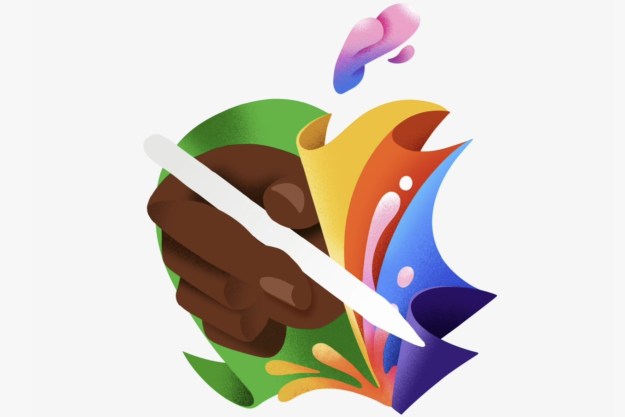Unlocking your iPhone is a straightforward process. You enter a PIN, password, or use something like Face ID or Touch ID. But did you know you can also unlock your iPhone using your Apple Watch?
Apple developed this feature in scenarios where the Face ID sensor on the iPhone can’t get a clear full view of your face. Maybe you are wearing a mask, or you had any kind thick ornamentation, a bike face mask, or anything of its ilk. In such scenarios, the Apple Watch on your wrist can grant you access to your phone. Here’s how you can enable it.
Before we get going with the setup process, there are a few things you must keep in mind. Your Apple Watch should be in a paired state with your iPhone; that it means it is receiving notifications and alerts that are sent to your phone. Next, for a digital handshake to happen for identity verification, your Wi-Fi and Bluetooth must be enabled on both devices.
Moreover, since this is a fail-safe method of authentication, you should be wearing something like a face mask that covers your mouth and nose, or sunglasses or ski goggles over your eyes. Once you've made sure that these conditions are met, you can proceed with the settings part.

How to get your Apple Watch ready for iPhone unlock
Now, this whole process is a two-tier strategy. First, you need to set up a passcode on your Apple Watch. You can initiate this process from the iPhone directly, but it's much simpler to do it straight on your Apple Watch. Here's how to do it:
Step 1: On your Apple Watch, open the Settings app.
Step 2: In the Settings app, scroll down and tap on Passcode.

Step 3: On the next page, select the Turn On Passcode option.
Step 4: Enter a four-character numerical password. Verify it, and you're good to go.

How to set up unlock with Apple Watch
Once you've set up a passcode for your Apple Watch, it's time to enable the watch unlock feature on your iPhone.
Step 1: Open the Settings app on your iPhone.
Step 2: Scroll down and select the Face ID & Passcode option.
Step 3: Enter your phone's passcode at this point and proceed to the next page.
Step 4: On the Face ID & Passcode dashboard, enable the toggle underneath the Unlock With Apple Watch banner.
Step 5: If you have multiple Apple smartwatches, you can enable the unlock feature for each one from the list.
The next time you are wearing a mask or heavy goggles that don't allow Face ID authentication, your Apple Watch will do the job for you. Just wake up your iPhone's screen, glance at it, and the Apple Watch on your wrist will handle the unlock process. You don't even have to enter a passcode on the Apple Watch screen, which is convenient. Whether you have the latest iPhone 15 or an older iPhone 13, this is a great feature to take advantage of. And now, you know how to do it!
Editors' Recommendations
- Best Apple deals: Save on AirPods, Apple Watch, iPad, MacBook
- How to find your phone number on iPhone or Android
- iPhone SE deals: Refurbished 2nd and 3rd Gen iPhones
- This one Apple Fitness feature completely changed how I exercise
- Apple is about to do the unthinkable to its iPads