Ask anyone which they prefer in the “Android vs. iOS” battle, and the answer is likely to be a passionate one. That’s for a good reason, of course, since both platforms have a lot to offer supporters, and crucially, don’t always get the same apps, games, and features. Android, however, has a particularly large feather in its cap: The ability to stream and play Xbox games through the internet, with no console required.
Android users, with a little help from a handy Bluetooth controller, are able to play Xbox games through the wonders of cloud gaming. The Samsung Galaxy Note 20 Ultra and Note 20 got early access to the service, and with their large screens and powerful hardware, they’re a perfect fit for the cloud gaming experience. But they’re not the only
What you’ll need to get started

You’ll need a few things to get started streaming Xbox games to your
You’re also likely to need a Bluetooth controller. Some games work with touchscreen controls, but most require a controller. Microsoft’s Bluetooth Xbox controller is, unsurprisingly, the best choice for this, but any of our favorite controllers should work. We tested it with the GameSir G4s and it worked perfectly. However, if you’re worried about compatibility issues, we recommend buying an official Xbox controller.
Finally, you’re also going to need a steady Wi-Fi connection. Cloud gaming uses game footage streamed through the internet, so it’s an extremely data-heavy process, and you’re going to need a decent internet connection to handle it. Wi-Fi is likely to be the best choice for most, but some lucky people will be able to make use of a 5G connection to stream — but keep in mind that you’ll probably need unlimited data or a very high cap.
Once you’ve got your
Sign up for the Xbox Game Pass
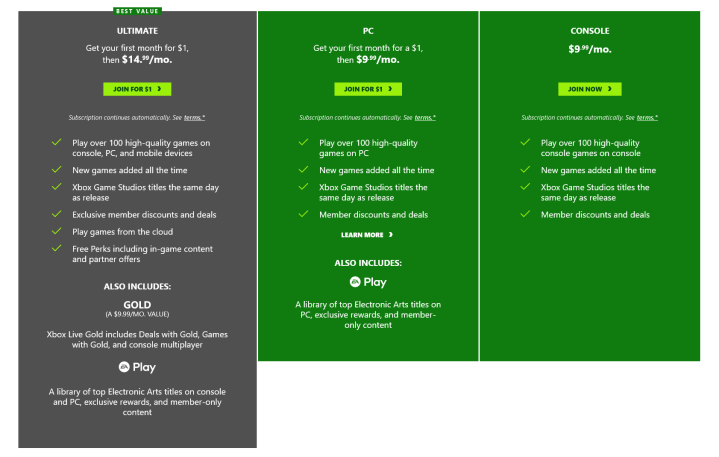
Next, you’ll need to sign up for the Xbox Game Pass. But not every Xbox Games Pass level gives you access to
Download the Xbox Game Pass app, and start playing

Now that you’re signed up, you need to download the Xbox
Once you’re signed in, you’ll be presented with a list of games to play — and it’s a big list. You can swap between Stream, Console, and PC, add games to your Play Later list, and select games to play now. To play a game, simply select it from the list and tap Play. After a few moments of loading — during which time your stream is being started — you’ll be transported into your game. If your chosen game requires a controller, the app will warn you before it starts, giving you the chance to connect a controller. Also, if a particular game is a favorite, and you have the storage space to spare, you can download large parts of the game file onto your device, which will make streaming the game easier. Only do this if you have a particularly large storage space though, as it’s usually several GB of data.
Editors' Recommendations
- Check your Samsung Galaxy S22 for a big update right now
- A surprise phone just beat the Galaxy S24 Ultra in a big way
- What is Bixby? How to use Samsung’s AI assistant
- Best Samsung Galaxy S24 Ultra deals: Get Samsung’s flagship for $300
- Best Samsung Galaxy S23 Ultra deals: How to get the phone for free
