Apple’s iPad (10th Gen, 2022) hasn’t won many fans despite a well-deserved redesign and the addition of a USB-C port. It has its fair share of perks, but the corners that Apple has cut are frustrating, especially considering the premium we’re paying for it. No simultaneous dual-band Wi-Fi? Seriously, Apple!
I was skeptical about the machine ever since I laid my eyes on the press release detailing its features, but I still splurged on it and even went the extra mile to get the new Magic Keyboard. It feels like a computing machine, but it isn’t really ready to be one.
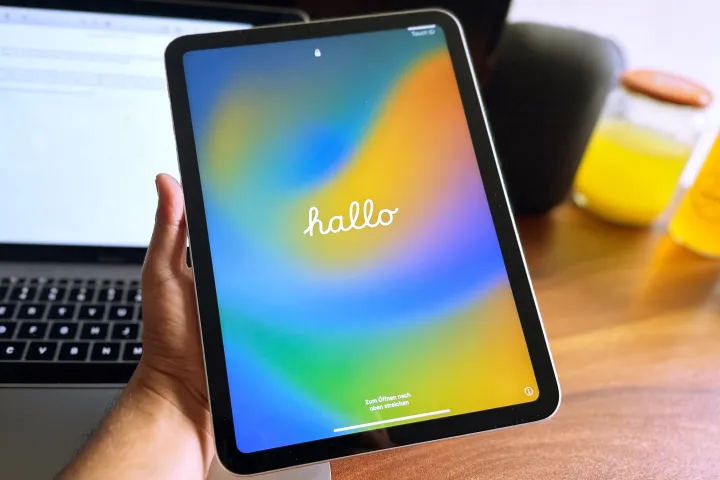
At best, you can call it a slick companion computer. For all its pros and cons, though, the best thing about the iPad happens before you can get a taste of all that iPadOS 16 goodness. I’ll get straight to the point here – it’s the smooth setup process. I was not prepared for such a seamless experience despite porting over all my iPhone apps, contacts, messages, and even settings to the iPad.
I didn’t have to touch a wire for data transfer. I wasn’t asked to enter a Wi-Fi password. Or create a Wi-Fi hotspot for pairing. Or even play with Bluetooth settings. All I did was keep my iPhone close to the tablet, verify my identity with Face ID once, and was using my new iPad within a few minutes as if it was my iPhone ported over to a larger screen.
Sailing smoothly into the walled garden
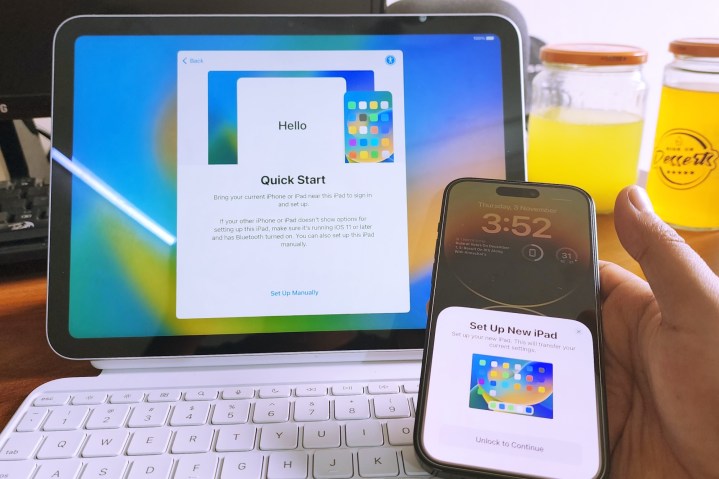
When you first power on your iPad, it will ask you to bring your iPhone or an older iPad close to it. The two devices talk wirelessly on their own, and there is no need to go through any manual Bluetooth or Wi-Fi pairing hassles. Your iPhone will automatically show an on-screen prompt that an iPad is nearby awaiting setup, and will require you to biometrically authenticate and begin the process.
To initiate the setup process, the iPad shows a beautiful sphere of moving blue dots, which actually serves as some sort of code that you need to scan with your iPhone’s camera to link the two devices. You will now see another prompt asking if you want to set it up for yourself or add a new account for your sibling or ward.
Once you accept to set up the device for yourself, you will need to enter the passcode of your iPhone on the iPad. Once the pairing is over, you are asked to set up Touch ID on the iPad. You can choose to add another fingerprint at this stage if you want another family member to be able to use this device.
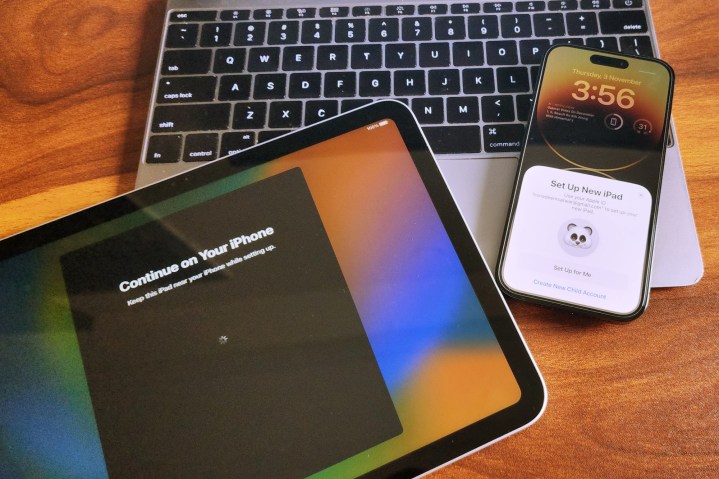
Next up is the Apple ID setup part. Tap on the Agree button for the terms and conditions, and after that, the tablet will automatically set up the same Apple ID account as the one registered to your iPhone. If you have a Mac lying nearby, it will also show a pop-up that a new device is using the same Apple ID for setup.
On the next screen, Apple offers you to import all the settings and apps from the companion iPhone, or you can choose to restore a backup stored on iCloud and Mac. You can also transfer directly from an old iPad, move data from an Android phone, or choose to set it all up anew.
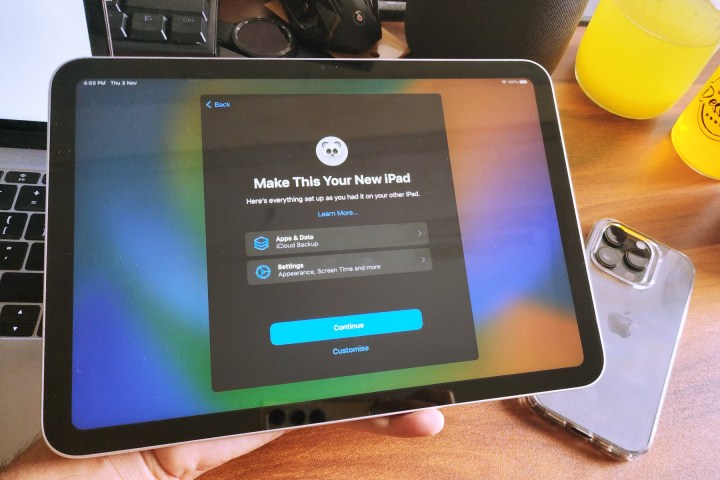
The Siri setup screen will pop up next, but you can choose to skip it. The iPad will now sync all the data — including apps, iMessage, contacts, and even your phone’s preference for light or dark mode — to the iPad. Within a minute of that boot screen with the Apple logo, the lovely Hello screen appears.
The iPad now tells you that all the data will be downloaded in the background, and after a final terms and agreements page hassle, you can start using the iPad. The entire process takes about five minutes to finish.
Another neat touch is that as all the app icons appear on the screen and begin downloading the assets from the App Store, you can choose to prioritize which apps to download first. I had an unhealthy number of games on my iPhone 14 Pro taking up over 50GB of storage space, so I had to get ahead with communication apps like Teams, Slack, and Discord to get going with my work.
Selling the dream of convenience

The entire process is extremely convenient without any technical jargon thrown in. The security protocols are also robust, and the guided pipeline is simple enough that even a person without much technical know-how can easily sail past the setup procedure.
I have been using the iPad for a while as my primary computing machine, and have faced my fair bit of frustration with the software side limitations. I love AirDrop more than any other Apple convenience, but the easy setup is one of my favorites.
It’s an excellent example of how Apple makes it devilishly easy to enter its ecosystem and get used to the conveniences that you won’t get with Android or Windows. Once you get used to that robust cross-device, cross-platform mesh of connectivity and syncing, it is hard to abandon it. Welcome to the famed walled garden!

I am usually wary of setting up my laptop or phone from scratch every time I review a new device, as the whole process is janky, complicated, and takes a lot of time before you can actually start using the new machine.
With the iPad, it was easy enough that I didn’t have to think twice about a hard reset to just replicate the whole process for this article, and within 30 minutes of background app installs, it feels familiar and just like old times.
Editors' Recommendations
- Apple’s new iPad Air could be in trouble
- Worried about the TikTok ban? Here are 5 TikTok alternatives you should use
- Apple is about to do the unthinkable to its iPads
- Apple accidentally revealed a big iPad Pro display upgrade
- This one thing could make iOS 18 the best iPhone update in years



