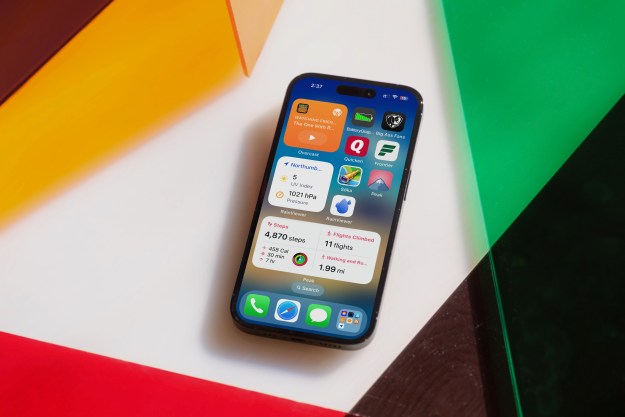The Finnish firm had been promising Here Maps would return to iOS, with Wednesday’s rollout coming three months after it landed for Android users.
If the map apps from big hitters like Google and Apple don’t really do it for you, or you’re just interested to try something different, then you’ll probably want to see what Nokia has come up with second time around.
A notable feature of the all-new Here Maps is the ability to save maps directly to your device, allowing you to use the software – which currently covers more than 150 countries – when there’s no Internet or data connection.
The free app also comes with voice-guided turn-by-turn navigation for 118 countries, real-time traffic and incident information for more than 40 countries, and public transit maps and schedules for some 900 cities around the world.
There’s also a route planner offering driving, public transit, and walking options for quick comparison, and saved places can be accessed across all your devices for easier journey planning.
Here Maps requires iOS 7.0 or later and while it’s been optimized for the iPhone 5 and later, it’ll also work on some older iPhones as well as the iPad and iPod Touch. At 60.4MB, the app is just over twice the size of Google Maps.
On paper it sounds like Nokia has done a solid job of overhauling Here Maps for iOS, though we’ll have to take it for a spin to be certain. If you’ve already had a chance to try it out, how was the experience? Let us know in the comments.
[Here Maps for iOS in the iTunes app store]
Editors' Recommendations
- An Apple insider just revealed how iOS 18’s AI features will work
- This one thing could make iOS 18 the best iPhone update in years
- The 7 biggest features we expect to see in iOS 18
- iOS 18 could make my iPhone look like Android, and I hate it
- iOS 18 could add a customization feature I’ve waited years for