When you see the flashing lights on the back of the Nothing Phone 1, it’s easy to think they’re just there to catch your attention and aren’t really that functional. After all, they’re definitely attention-seeking, very bright, and often accompanied by strange noises and vibrations. The trouble is, to get all grumpy and think they’re pointless is to do the Phone 1 a disservice. Here are three interconnected ways the Glyph Interface is actually useful.
Use the charging meter
Let’s start out with a simple feature, which rapidly becomes a bigger part of why the Glyph Interface isn’t purely a gimmick. The lower part of the Glyph Interface that looks like an exclamation point has a special function: it’s an indication of how much the battery has been charged when it’s plugged in.
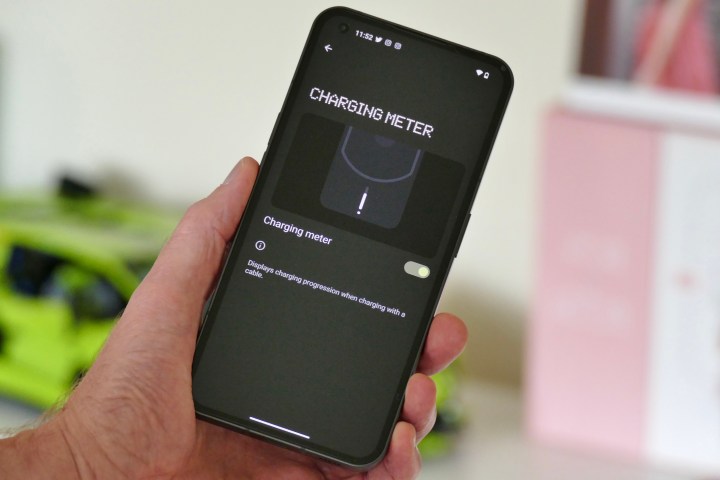
It’s not permanently illuminated, but when you press a button — either of the volume buttons or the power key — or tap the back of the Phone 1 when it’s charging, it pulses to show how much energy has been added to the battery. Why is this helpful? It works really well with the second reason the Glyph Interface is surprisingly useful.
Flip to Glyph
You will want to have your Nothing Phone 1 fac down on the table to see its flashing lights, so the more indicators that are available to you here, the better. Here’s why hiding the screen is a good idea. The Glyph Interface is really just a bigger, flashier version of an LED notification light you’d find on various phones from a few years ago, but is a rarity today. With the Flip to Glyph setting activated, it automatically silences the phone when it’s facedown, leaving you to rely on those lights. And it works really well.
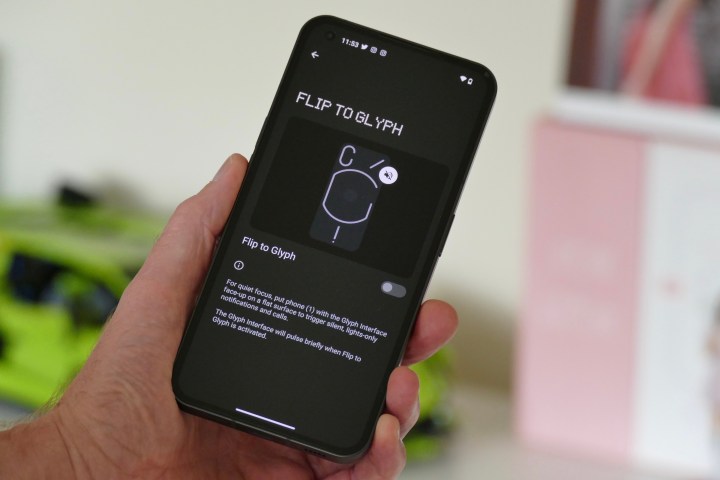
It’s not the first phone to have a silent mode activate when placed facedown, but it is one of the first to still clearly let you know a notification has arrived when it’s like this. It reminds me of the Alert Slider on OnePlus phones. I rarely want my phone to be completely silent and not do anything at all, and this is the ideal compromise. You can even link certain contacts to certain light patterns, making it even more informative.
What I like about it most is I can still have the sounds active on the Phone 1 all the time, without messing around with the volume control when I’d rather it be quiet. And this leads me neatly to my next point.
Make some noise
Yes, I want the Nothing Phone 1 to make noise. The more I’ve lived with the cool sounds generated by it over the past couple of weeks, the more I want them to remain active. However, a noisy phone is pretty antisocial these days, and because the Phone 1’s sound is distinctive and noticeable, it does get more attention than a simple chime.

I’m also lazy when it comes to changing this kind of feature for different situations, and won’t bother to adjust the volume depending on my location or environment, I’ll just leave it on silent. It’s a shame when the sounds are so much fun, and Flip to Glyph solves that dilemma.
When I’m out and about, I can place the phone facedown, and it shuts up. The Flip to Glyph notification alert is a brief, bright, noticeable flash of light, and I can pick the phone up to see what’s arrived. At home, I can leave the phone face up and still enjoy the Phone 1’s cute, fun, and unique sounds. It’s the best of both worlds, with almost no effort on my part whatsoever. Plus, if the phone is also charging, a quick tap of the back panel shows the charge status, because I already enabled the Charging Meter feature mentioned earlier.
There’s more to come
It appears Nothing isn’t done with the Glyph Interface and what you can do with it. Although these are not final features yet, a pair of fun additions have been discovered by a developer. There’s a hidden Music Visualization mode that does sound quite fun, as the lights flash in time with any music playing. Nothing is also testing out a system where the Glyph lights can be tied to particular apps, so you can tell what app is notifying you when the phone is facedown.
While neither of these beta features are particularly groundbreaking, and the Flip to Glyph system described above is a variation on features we’ve seen before, it’s great to see Nothing experimenting with the unusual Glyph Interface — not just leaving it alone. By adding functionality, the Glyph Interface continues to be more than just a gimmick. It may not be the sole reason to buy the Nothing Phone 1, but it sure does make it more exciting.



