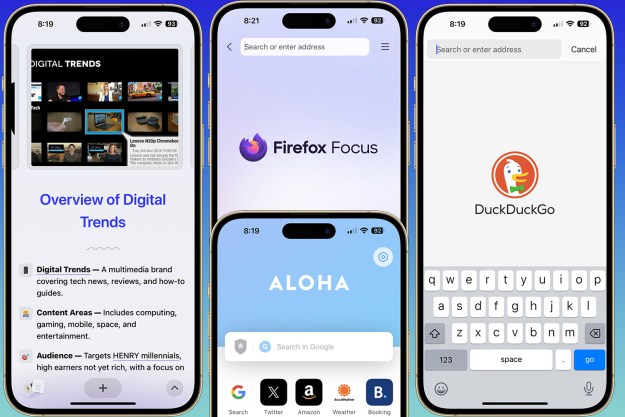We’ve been waiting forever to get an “Edit” button, but Twitter applied a new feature that’s just as good. On Tuesday, it gave iOS users the ability to record GIFs straight from the in-app camera.
Recording GIFs directly on Twitter saves minutes of your time trying to convert a long prerecorded video from your phone’s album on other GIF platforms like GIPHY. You simply press new tweet, tap the camera icon, set it into GIF mode if it’s not there already, and press and hold the record button. Then you can set the GIF to play in a loop similar to Instagram’s Boomerang, or have it play from the beginning.
For the purpose of this story, I set the GIF I created in loop mode and tweeted it out as a demonstration. It’s a recreation of the famous thinking GIF from several years ago (well, sort of).
GIF demo. pic.twitter.com/39xe1POMNX
— Cristina Alexander stands with Ukraine 🦔👑🇺🇦 (@SonicPrincess15) March 22, 2022
After tinkering around with the GIF feature, we discovered that it can’t record any longer than two seconds, which is how long a GIF lasts on average. There’s also no way to save the GIF to your phone or your computer in order to share it outside Twitter. The only option you get is to copy the GIF address when you right-click on the tweet.
The GIF upgrade comes over a week after Twitter rolled back the tabbed timeline, which gave users the option to switch between the algorithmically generated Home tab and the Latest tab that allows users to see their tweets in chronological order. The platform walked back on the update because users complained they would be forced back to the Home tab every time they opened up the app and see tweets out of order, which was confusing for some people who needed to see immediate updates on Russia’s invasion of Ukraine.
It’s currently unknown if the GIF recording feature will be available for Android users. We have reached out to Twitter for comment on whether it will expand the update to the Android version of its app and will update this story when we hear back.
Editors' Recommendations
- An Apple insider just revealed how iOS 18’s AI features will work
- When will Apple release iOS 18? Here’s what we know
- This could be our first look at iOS 18’s huge redesign
- iOS 18 could add a customization feature I’ve waited years for
- I found 16 new widgets for iOS 17 that you have to try