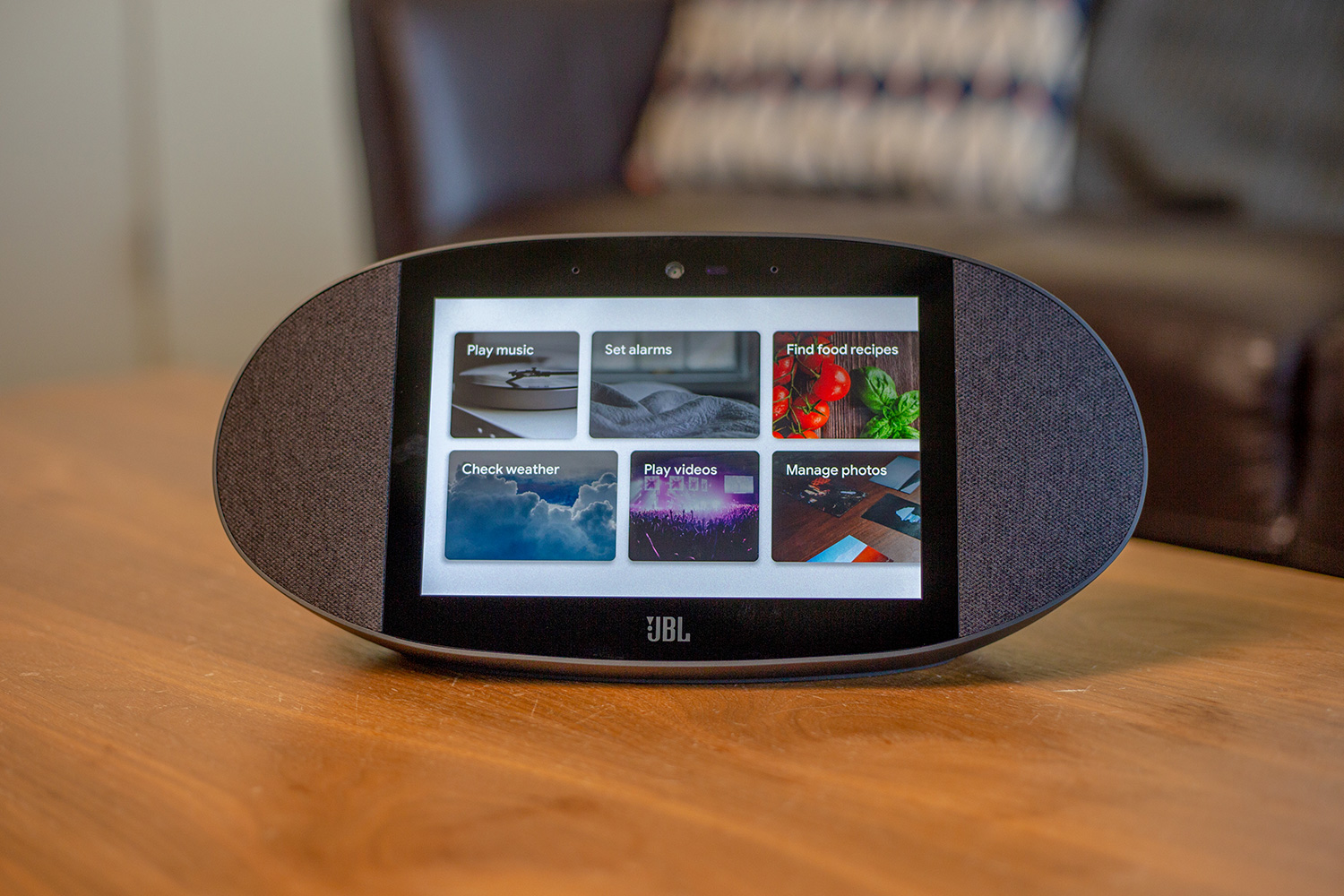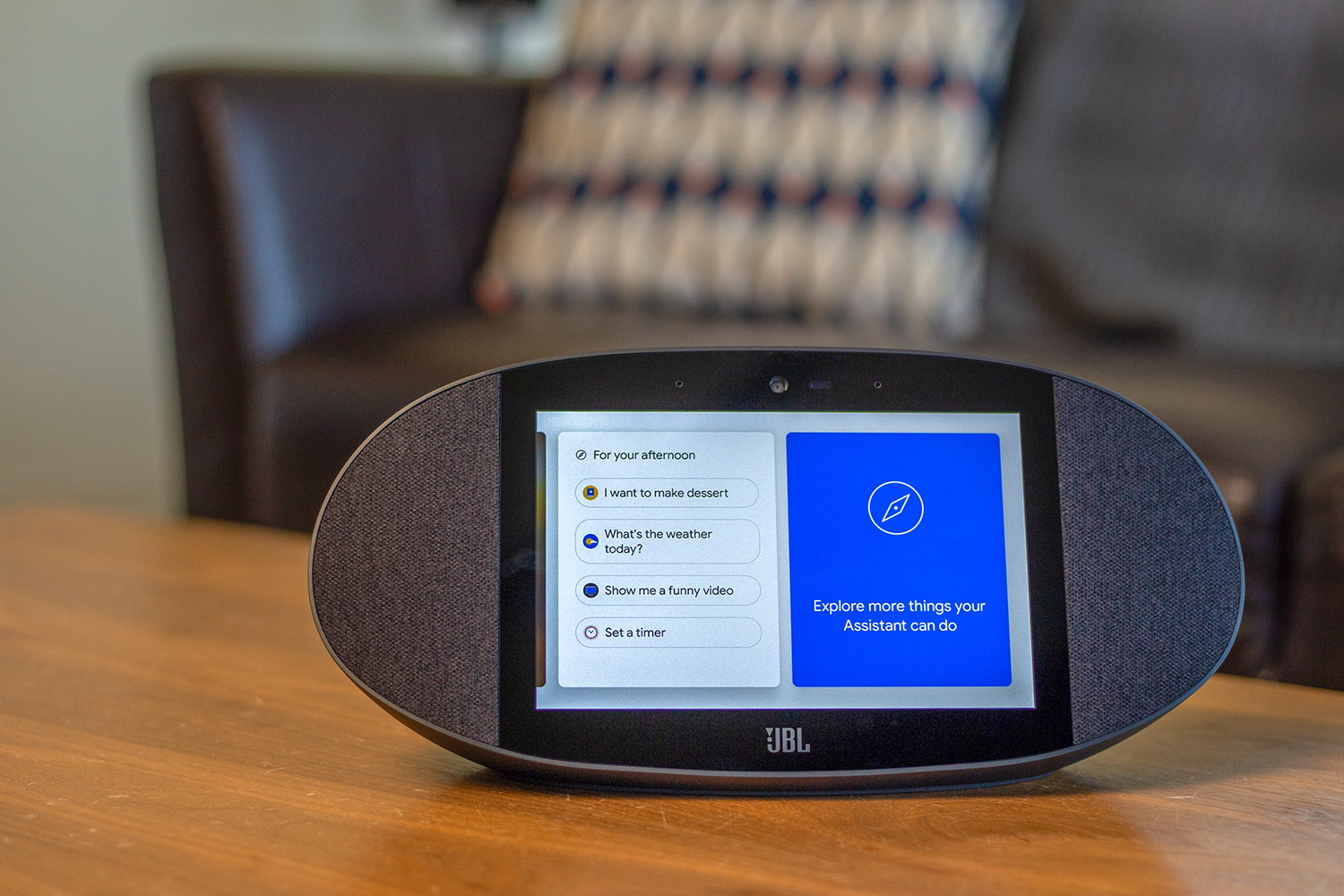- Sounds incredible
- Easy to set up and use
- Using recipes is very easy and useful
- Works with YouTube
- More expensive than the Amazon Echo Show or Lenovo Smart Display
- Most skills don’t take advantage of the screen
There are some things that smart speakers such as the Amazon Echo and Google Home just struggle with. Since we like to give our Spotify playlists creative names, we often find ourselves in a battle of wills with the speakers, trying to convince them to play what we want to hear. New speakers with screens (or spreen or screaker, if you don’t want anyone to know what you’re talking about), like the Echo Show and the JBL Link View ($199), make some tasks easier and also increase the functionality by showing photos, videos, and more.
While the Echo Show is obviously an Alexa device, the JBL Link View is, like Lenovo’s Smart Display, a speaker/screen with
On screen
JBL is a speaker maker, and the Link View’s speakers are right up front. The pill-shaped device has a flat front that is slightly tilted, and rounded back with a speaker on either side of the screen. There’s a slider button on the back that lets you put a physical shutter over the five-megapixel camera above the LCD screen. Another toggle below that switches off the microphone. You can use both to make calls via Google Duo or use the device to make regular phone calls, too.

We really loved the trim look of the Lenovo Smart Display, and the JBL is definitely a bit bulkier. At 13 by 6 by 4 inches, it’s not a total counter-hog, but it isn’t insignificant, either. It’s chunkier all around than the Lenovo, which has the same size screen.
What shows up on screen is slightly customizable. You will need the Google Home app to set up the device and to play around with settings. You can have it display the weather and time. The background images can be culled from collections such as fine art or earth and space imagery, or you can have it show your Google photos. On our iPhone, this was a single group of photos from a trip to Berlin, so we stuck with some default scenic images.
Cool to the touch
The
There’s no search bar, but you can scroll through different screens.
When you use the wake words “Hey, Google” or “OK, Google,” a white bar appears at the top of the screen, and you’ll see what the Link View hears you saying. It’s usually pretty accurate. We did have a couple mix-ups with some of the games we played, like Mad Libs. It asked for an adjective, and we said chilly. It displayed Chile, which our fourth-grade teacher would have told you is a noun. Mad Libs is a good example of a skill that isn’t making use of the JBL’s screen. It simply displayed a logo instead of letting us read along with the story.
Recipes, on the other hand, are far easier to follow with some visual cues. Sometimes with
Show and tell
There are other little conveniences, like being able to see several days’ worth of weather when you ask for the forecast, being able to see the star-rating of nearby restaurants at a glance, and being able to see how many minutes are left on a timer without having to ask.
The screen is so close to solving one of our biggest pet peeves about the
Since it’s powered by
This is a weird hybrid of more control than just a smart speaker but less than a phone app.
In addition to NPR, we listen to a lot of podcasts. We could go on about how the dulcet tones of Michael Barbaro sound coming from the Link View, but perhaps that’s not helpful. JBL’s pedigree as a speaker company does really shine, through, with full, rich sound that definitely competes against similarly sized devices. We ran through the same playlist we used for the Echo Show — Madonna, Jawbreaker, and Violent Femmes — and found them all more than acceptable for a kitchen speaker. There doesn’t seem to be a way to adjust the settings, except for the volume, though.
The microphone was fairly responsive, but as we had the JBL Link View and the
Warranty
The JBL Link View has a one-year, limited warranty.
Our Take
Sometimes fully hands-free is frustrating, and the JBL Link View eases that a bit by just showing you what you want you want to know.
What are the alternatives?
Right now the new Amazon Echo Show ($230 with free Hue light bulb) and Lenovo’s Smart Display ($199) are the JBL’s biggest competition. But Google will likely come out with its own version in the near future. One of the biggest differences between the
How long will it last?
One important thing to keep in mind is that speaker/screen device is 100 percent dependent on Google to run. Without
Should you buy it?
While it costs more than $100 more than the
Editors' Recommendations
- How to use the Google Home app on a computer
- Echo Show 8 vs. Nest Hub: Does Amazon or Google offer the best smart display?
- The best Google smart speakers of 2023
- The 12 best smart home products that support Matter
- 8 Google Assistant settings you should disable or adjust