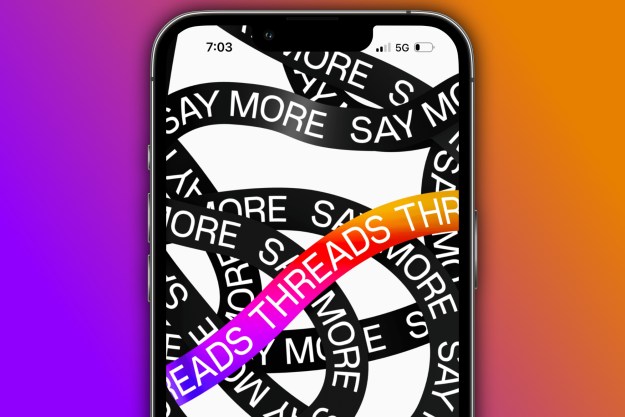If you want to be a creator on Snapchat, you need to create a public profile first. A public profile allows you to display your content, be found by other Snapchatters, and get subscribers.
If that sounds like something you want bring to your own Snapchat experience, keep reading. In our brief guide, we'll review what to expect from a public profile on Snapchat and show you how to create one.
Public profiles on Snapchat and what they offer
If you want to be more of a creator rather than a standard user on Snapchat, having a public profile is a must. That's because public profiles make it possible for other Snapchatters (besides your actual friends) to find you and subscribe to your content (snaps, lenses, stories, etc.).
Having a public-facing profile also means that your profile can include things like a photo, a bio, a location, and a subscriber count.
But having a public profile doesn't automatically mean you have a Creator account, though. But getting a public profile is the first step toward having a Creator account on Snapchat.
If you want an official Creator account on Snapchat, you'll need to meet the following criteria: Have a public profile, have a minimum of 100 subscribers, you must be active with posting to Stories and Spotlight, have a profile for a minimum of one week, and a minimum of one "bi-directional" friend (which is when you and a friend accept each other). You can't request to be upgraded to a Creator account. Accounts that are eligible to become Creator accounts are evaluated "on a rolling basis."
To be eligible for a public profile is a lot easier: You just need to be 18 years or older and follow Snapchat's Community Guidelines for content.
How to get a public profile on Snapchat
Creating a public profile on Snapchat only takes a few taps. Here's how to do it.
Step 1: Before you make a public profile, you'll want to make sure your account setting for Who can...View my story is set to Everyone. Not doing so may make it harder to find the button you need to create a public profile.
You can check by tapping the Settings gear icon in the top right. Then under the Who can... section, select View my story. Then tap Everyone.

Step 2: Open the Snapchat app if you haven't already. Then select your profile icon/Bitmoji icon in the top-left corner.
Step 3: On your profile screen, go to the section labeled Public profiles.

Step 4: Tap on the Create public profile button. You'll then be taken to the Create public profile screen, which describes things you need to know about what having a public profile entails. Hit Continue > Get Started.

Step 5: A dialog box will pop up. In this box, hit the Create button if you still want to make a public profile on Snapchat.
You'll then be taken back to your profile screen, and under the Public profiles section, the button will now say My public profile. Tap this button to go to your public profile's screen, where you can edit and preview your profile.

Step 6: You can edit your newly created profile by tapping on the Settings gear icon in the top right of your public profile's screen.
If you decide later that you no longer want to have a public profile on Snapchat, you can delete it. To do so, navigate to your public profile screen, tap the Settings gear icon in the top right of your screen, and scroll to the bottom of your screen. Then tap Delete public profile.
A warning dialog box will appear telling you what content will be deleted if you choose to delete your public profile. If you still want to do so, tap the Delete button that appears in this box. Deleting your public profile does not mean you're deleting your entire Snapchat account. Your standard, non-public Snapchat account will still exist.

Editors' Recommendations
- How to undo reposts on TikTok (and why you should)
- What does a check mark mean on Facebook Messenger?
- Here’s how to delete your YouTube account on any device
- How to create multiple profiles on a Facebook account
- TikTok sued by Utah over alleged child addiction harm