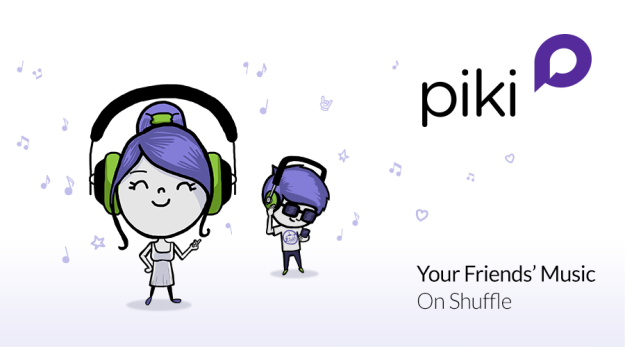
Turntable.fm fell from grace as quickly as it became the darling of the tech and music industry in 2011. Its founders and whatever is left of the team rolled out iterative features to the ailing digital DJing platform, mobile apps included. Still, the app turned out to be something of a fad, and now the team behind it is regrouping with a new project, called Piki. The team hasn’t forgotten about user-DJed music and this shows up in the new music app.
First impressions

As with most mobile apps, it may take you just a few minutes to achieve that “Ah ha!” moment of clarity when you suddenly realize how every feature inside of the app ties together. Piki’s design has the look and feel of a music streaming app, but it’s cluttered by extra navigation bars that take up much of the screen. It’s understandable though since there are a few extra bells and whistles that other music streaming apps don’t have.
While the app might not be the prettiest looking piece of mobile software, it’s not the ugliest either. Buttons are clearly demarcated and every page is just about a tap or two away, which we’ll give Piki credit for.
Piki’s music player

Piki’s “Player” page is where you’ll find the music player. The core of the playback function sits inside of the “Player” tab, and within this you’ll find the song’s title, artist, and playback buttons on the top of the screen.
Skipping music has no limits, so feel free to skip to your heart’s desire. The problem is that like with many other music streaming services you can’t actually replay a song so you’re stuck with whatever you’re listening to and what’s to come. But it does offer the ability to listen to your songs even if your phone returns to its locked screen.
What its like to listen to music on Piki
What’s interesting about Piki is that all of its music selection and recommendation lies in the hands of its community of users, which is something of a novelty considering the music services, a la Pandora and Spotify, that rely on algorithms to choose what we listen to.

When you sign up for Piki, you’ll be asked to pick the artists and music that you’re interested in; from there Piki will shoulder the burden of matching your musical taste with those of other community members.
Once that’s done, Piki instantly picks out a series of DJs (other Piki users) with generally similar tastes, and like Spotify’s “Radio,” Piki starts streaming these DJs’ handpicked tracks.
The beauty of relying on a community of users, which is Turntable’s claim to fame, is that people have a better ear for recommending music than an algorithm would. On occasion a track you wouldn’t expect to get thrown into the mix gets automatically added to the queue, though, which means you have a chance to discovery new music.
The problem with listening to music on Piki is that you’re completely restricted to whatever shows up on the “Player.” If you’re in the mood for a specific song, you’re out of luck. Piki offers the option to search for music to add to your profile, but only excerpts of these specific songs can be played back. So we should warn you: If you’re not a fan of radio, you might be better off with Spotify, Rhapsody, Rdio, or other music streaming services.
Piki lives or dies by the social network
Piki is an app that’s inherently social, and with the way the app is built its success really is contingent on the network effect.
The music that’s streamed on the app is powered by the songs that each user adds to their library of “Picks.” For instance if you happen to like Macklemore & Ryan Lewis, Piki will find other users with that musician as their “pick” and play you other, similar tracks that these users have added to their profile.

Piki does offer a number of ways to get users sharing tracks to their profile. For starters, you can click on the “Me” tab that opens up your own profile page and then tap on the “plus” button on the top right hand corner of the screen. This opens up a page with a music search engine, and a Shazam-like music listening feature that identifies the music playing around you, where you can add music to your profile.

Or at the very bottom-left of the “Player” page you’ll see two buttons. A Twitter-like retweet button called “Repick” adds whatever track that’s playing to your own profile. The second button is a smiley face icon, from which you can choose emoticons for leaving on a track.
Note that if you tap on the “I” icon on the right side, it slides open a page with details about that track including who shared it, what genres it has been tagged with, who’s repacked it, along with other data.
Since Piki is a social music player, itdoesn’t only look at what your taste in music is. Who you’re friends with, or who what users you’re following also affects what you end up listening to, which is why the network effect is so important. If you don’t have any friends on the app, or you haven’t gotten around to following other users, you’ll probably have a crummy listening experience.

But don’t worry. Even without friends all isn’t lost. You can still influence what Piki queues up in your Player by tapping on the sound mixer icon on top left corner of the “Player” page. Here you can customize the genres and artists that influence the type of music Piki streams for you.
Parting thoughts
Piki isn’t a live DJ-powered music player like Turntable.fm and it’s still rough around the edges, but it’s an app that’s actually a nice reprieve courtesy of your friends or other Piki users from music streaming players that runs on machines.


