Snap just announced Snapchat for Web, a new way to stay in touch with friends while using a computer. Using Snapchat in a browser is surprisingly similar to how it works with the mobile app, yet Snap takes advantage of the larger screen to show a list of friends in a sidebar at the left. Both chats and video calls are available as early access features to paid Snapchat+ subscribers in the United States, Canada, United Kingdom, Australia, and New Zealand. Eventually, the ability to use Snapchat from a computer will roll out to all Snapchatters, worldwide.
To use Snapchat for Web, you need Google’s Chrome browser and it’s best to update to the latest version. The browser version of Snapchat works with Windows, MacOS, and Chrome OS, so if you’re a Snapchat+ subscriber in a supported region, you should be able to log in right now on your computer’s Chrome browser at web.snapchat.com.
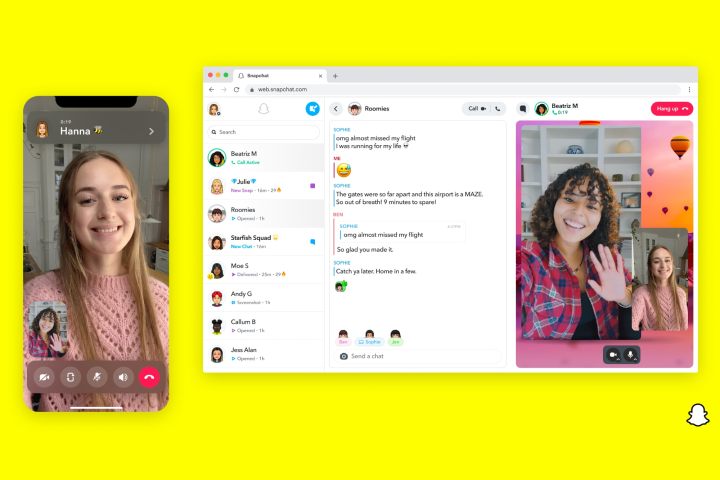
Snap introduced Snapchat+ just a few weeks ago, a way to give priority access to new features to the platform’s most dedicated users. Top features include the ability to change the app’s icon, pin a friend to the top of your chat history, and see who rewatched your story. As new features are added, there could be a few wrinkles that arise that need to be ironed out over time.
As with Snapchat’s mobile app, Snapchat for Web is oriented toward creation, opening on the camera screen so it’s easy to take a quick Snap to share with a friend throughout the day, without taking a phone off the charger. You can now make Snapchat video calls in the browser with up to 16 people taking full advantage of your larger screen.
Snaps, chats, and video calls are available now with more features arriving over time. Lenses are a priority and will be coming soon. Being able to use Snapchat from a computer will likely keep more people engaged throughout the day and should help the social network continue to grow.



