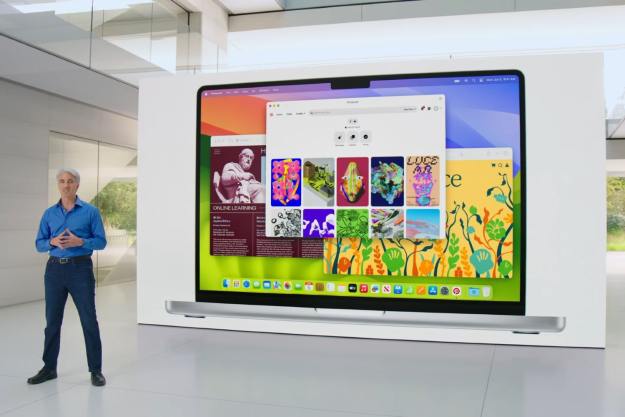iWork for Mac OS X just got some new updates to three sub-apps; Keynote, Pages and Numbers. Here’s a rundown of the latest changes that Apple made to iWork.
Keynote gets a new customizable toolbar as well as a bunch of new Transitions, which include Blinds, Color Planes, Confetti, Fall, Perspective, Pivot, and Swoosh. There are a slew of new Builds to choose from as well, which include Blinds, Fly in, Fly out, Orbital, Pivot, Scale Big, and Swoosh. Numbers also gets a customizable toolbar, along with bug fixes and new zoom settings. You can mess with default zoom in Preferences. Numbers will also save window sizing and placement settings, leading to decreased disorientation for the user, while also saving precious time.
Pages is also getting a, stop us if you’ve heard this one, its own customizable toolbar, with bug and stability fixes to boot. Center and edge guides reappear and are automatically enabled.
Pages, Numbers and Keynote each cost $19.99 and can be downloaded directly from the Mac App store.
Editors' Recommendations
- The 6 key things Apple must fix in the next version of macOS
- How to change the default apps on a Mac
- I never knew I needed this mini Mac app, but now I can’t live without it
- This simple app changed how I use my Mac forever
- 7 key settings in macOS Sonoma you should change right now