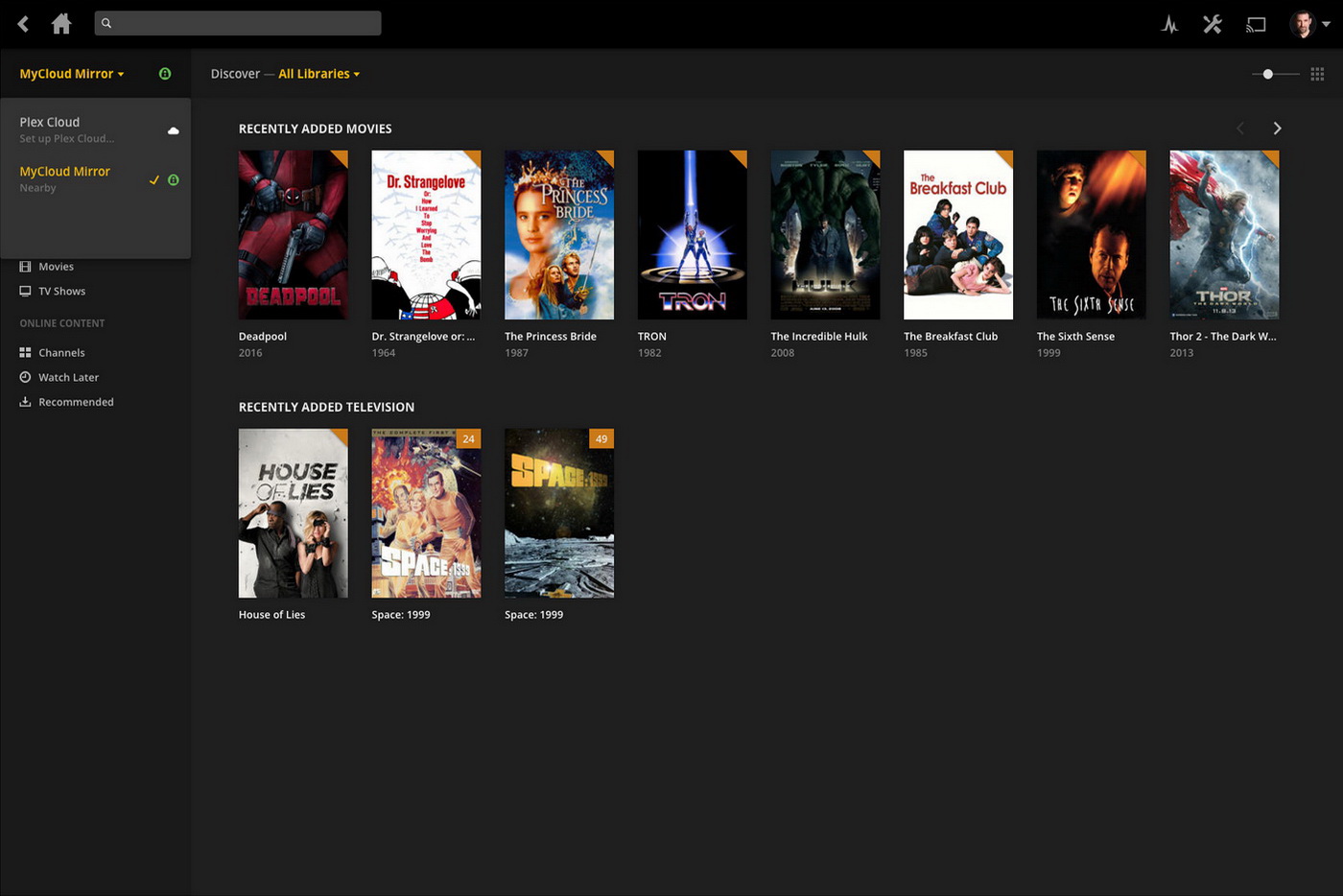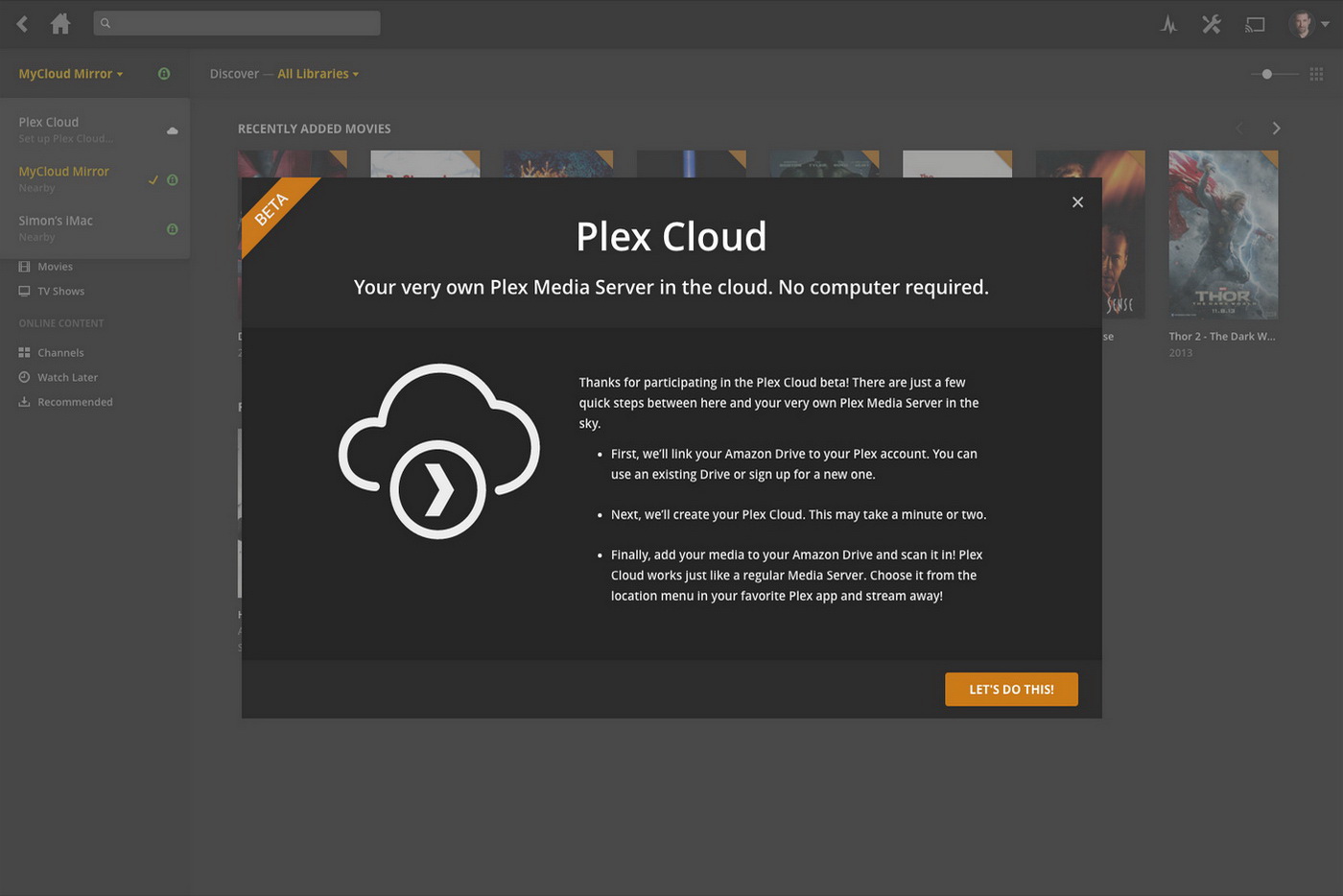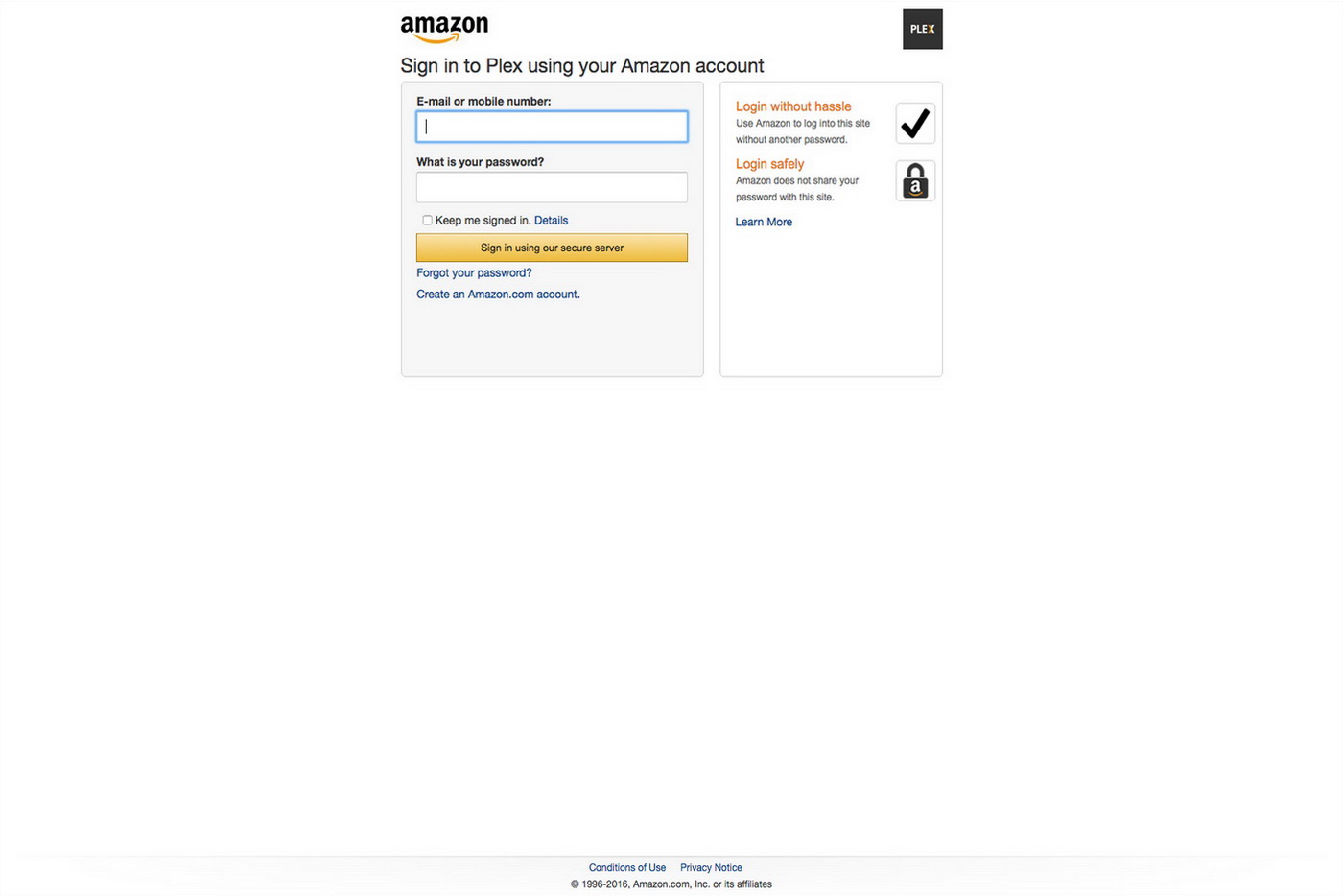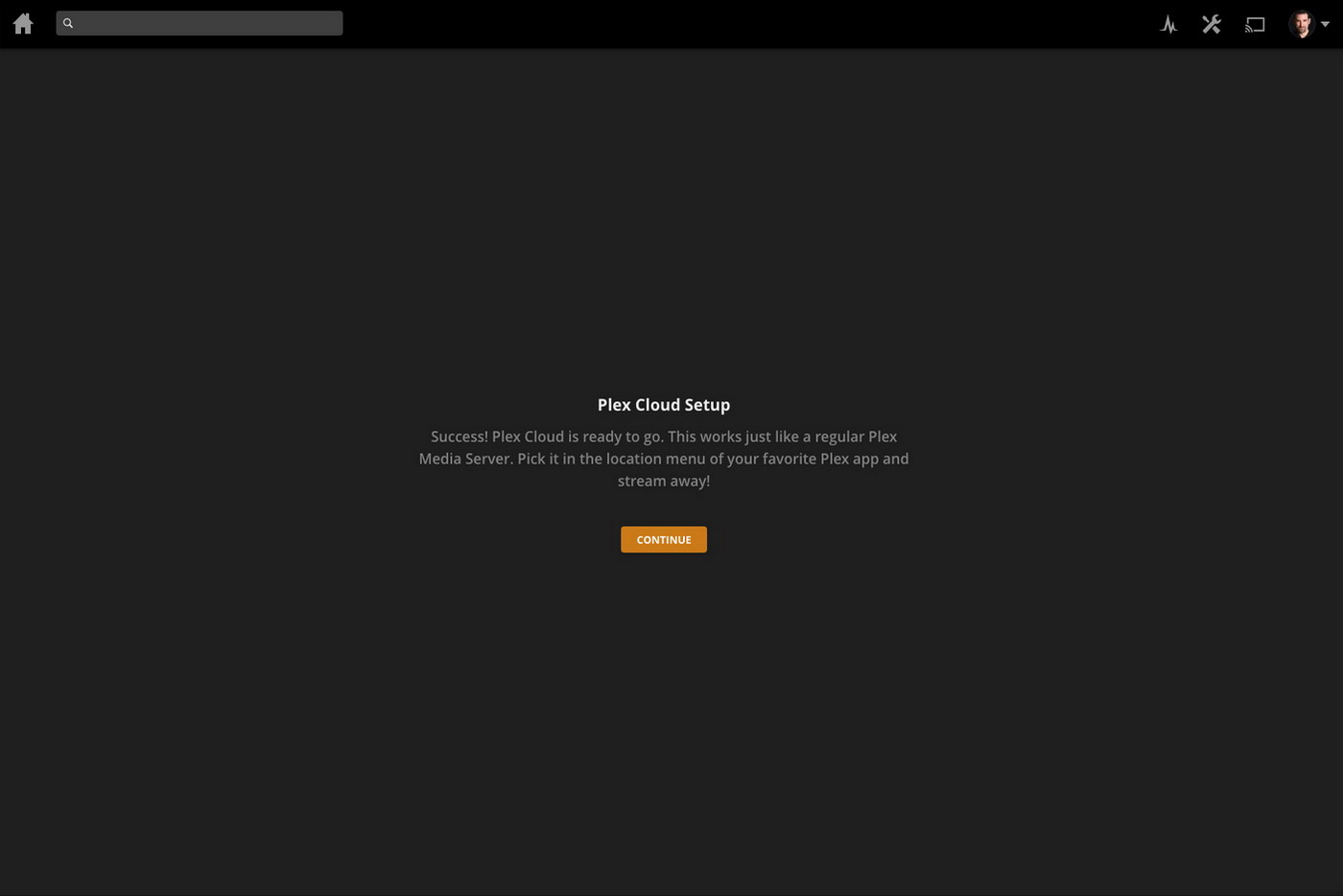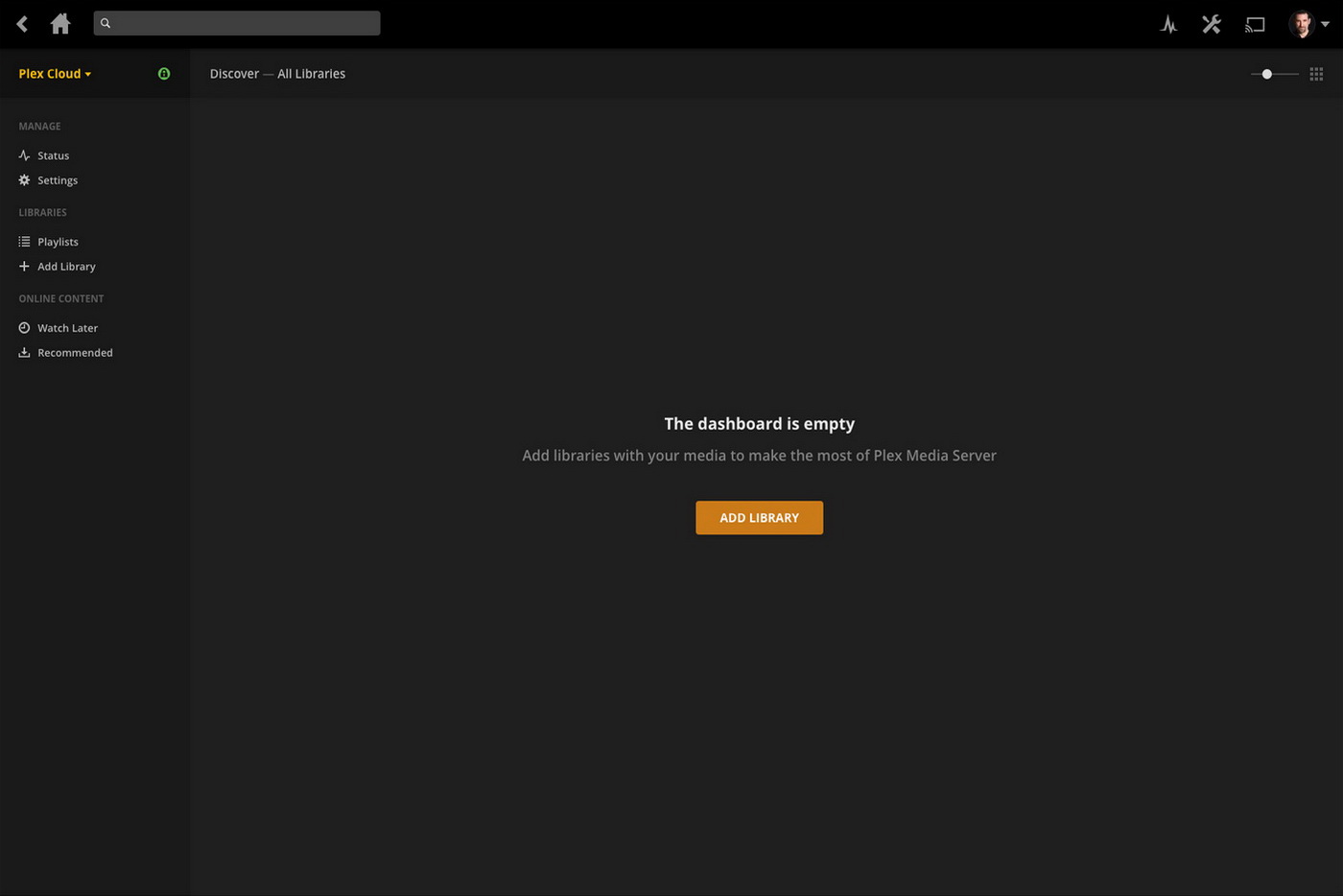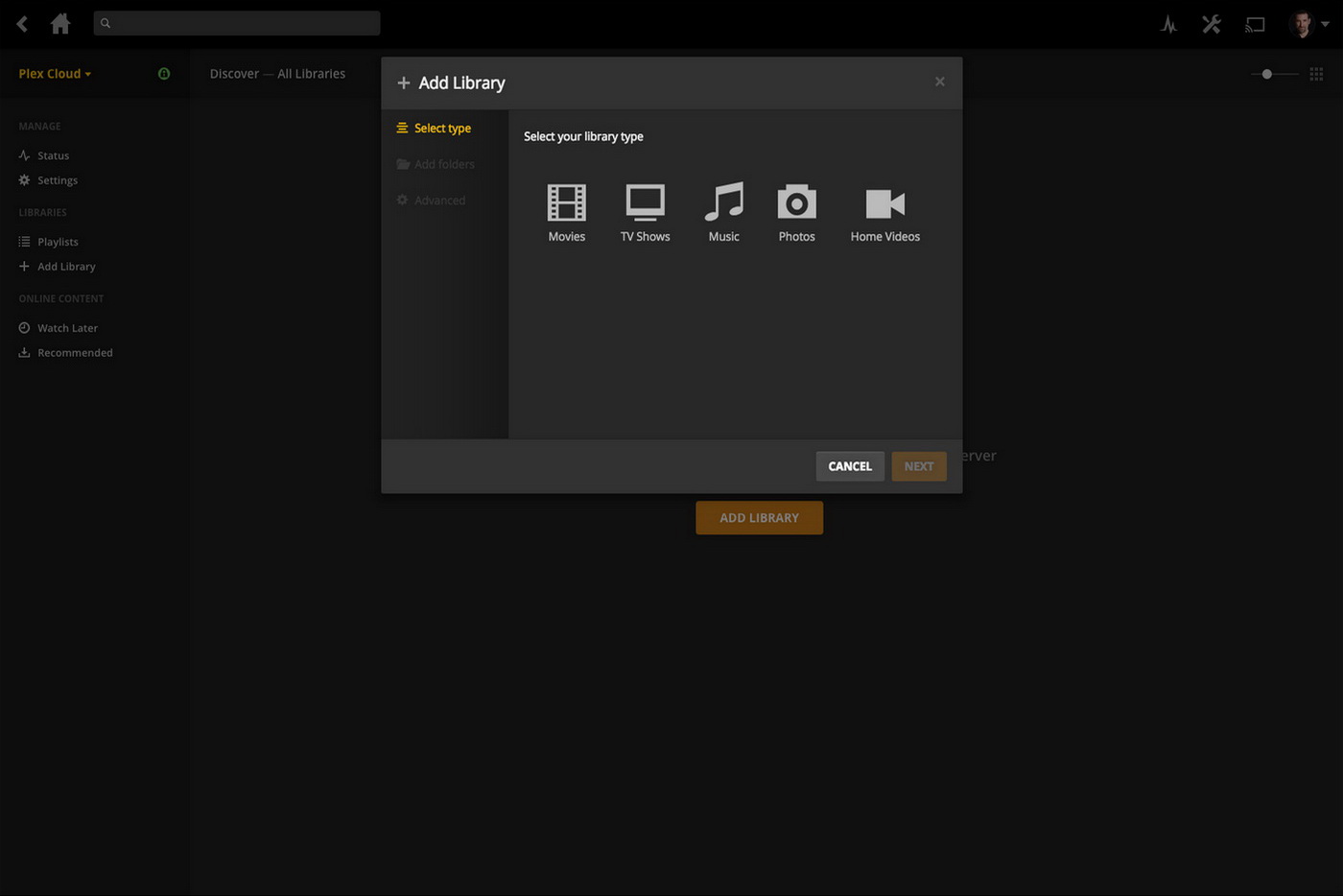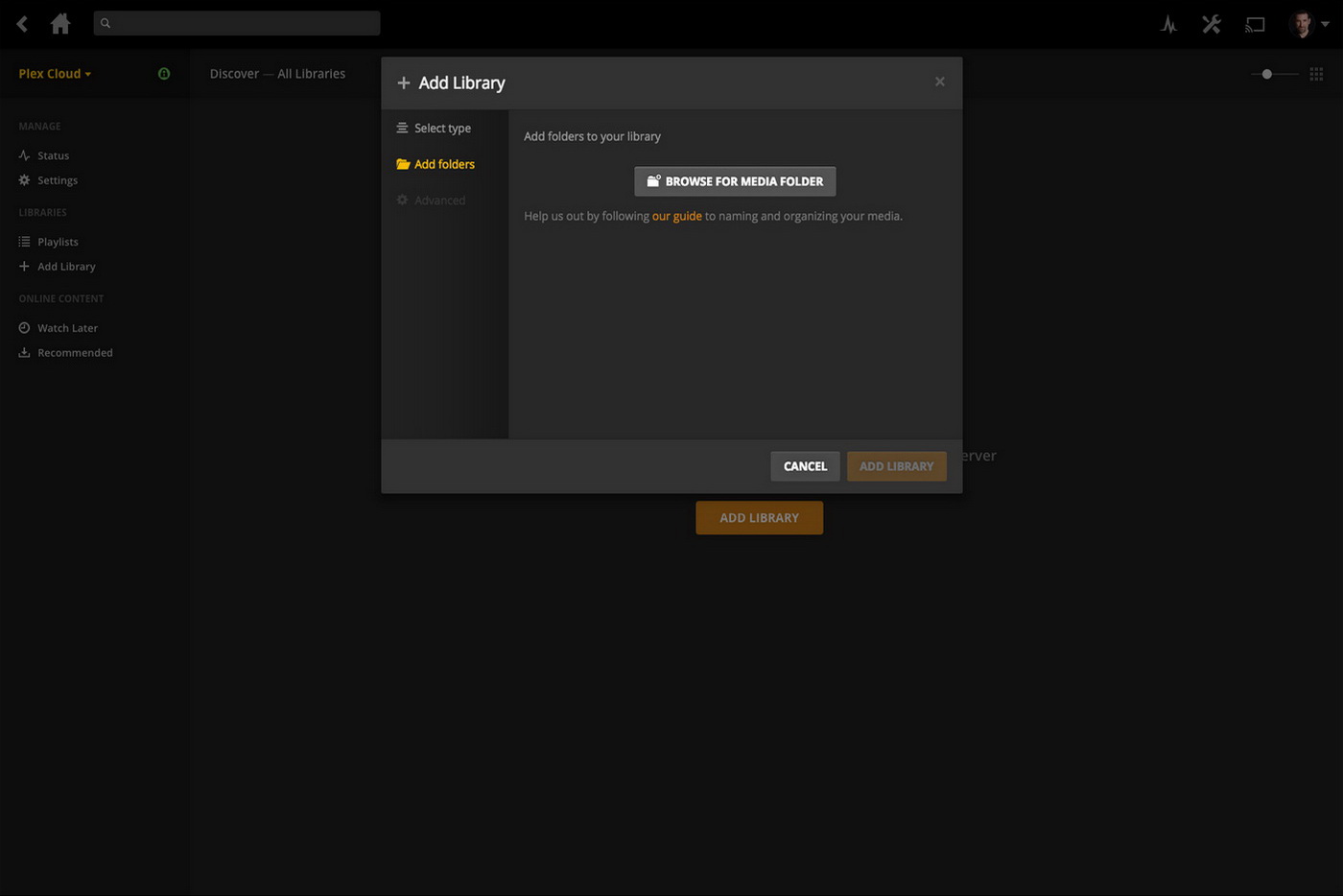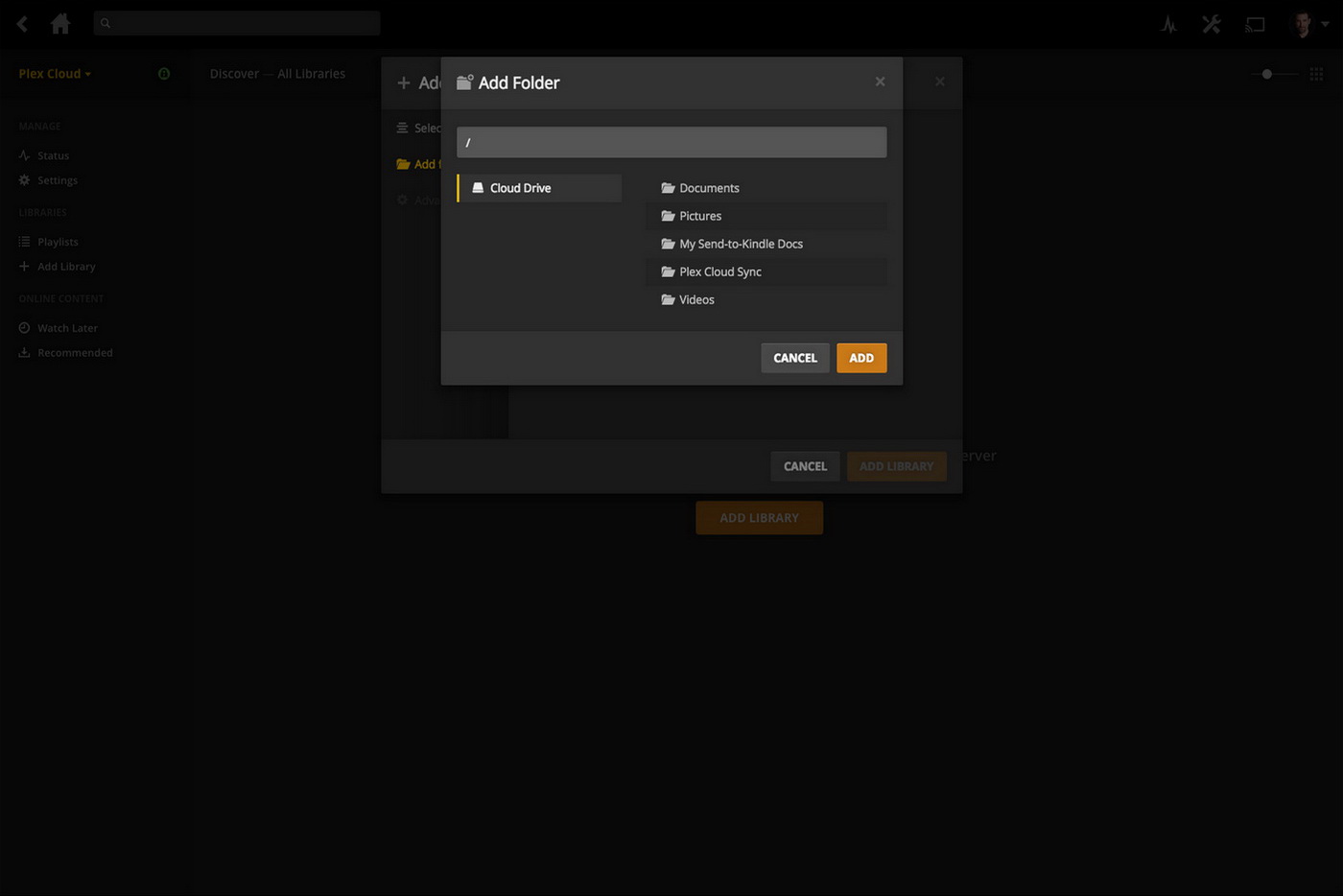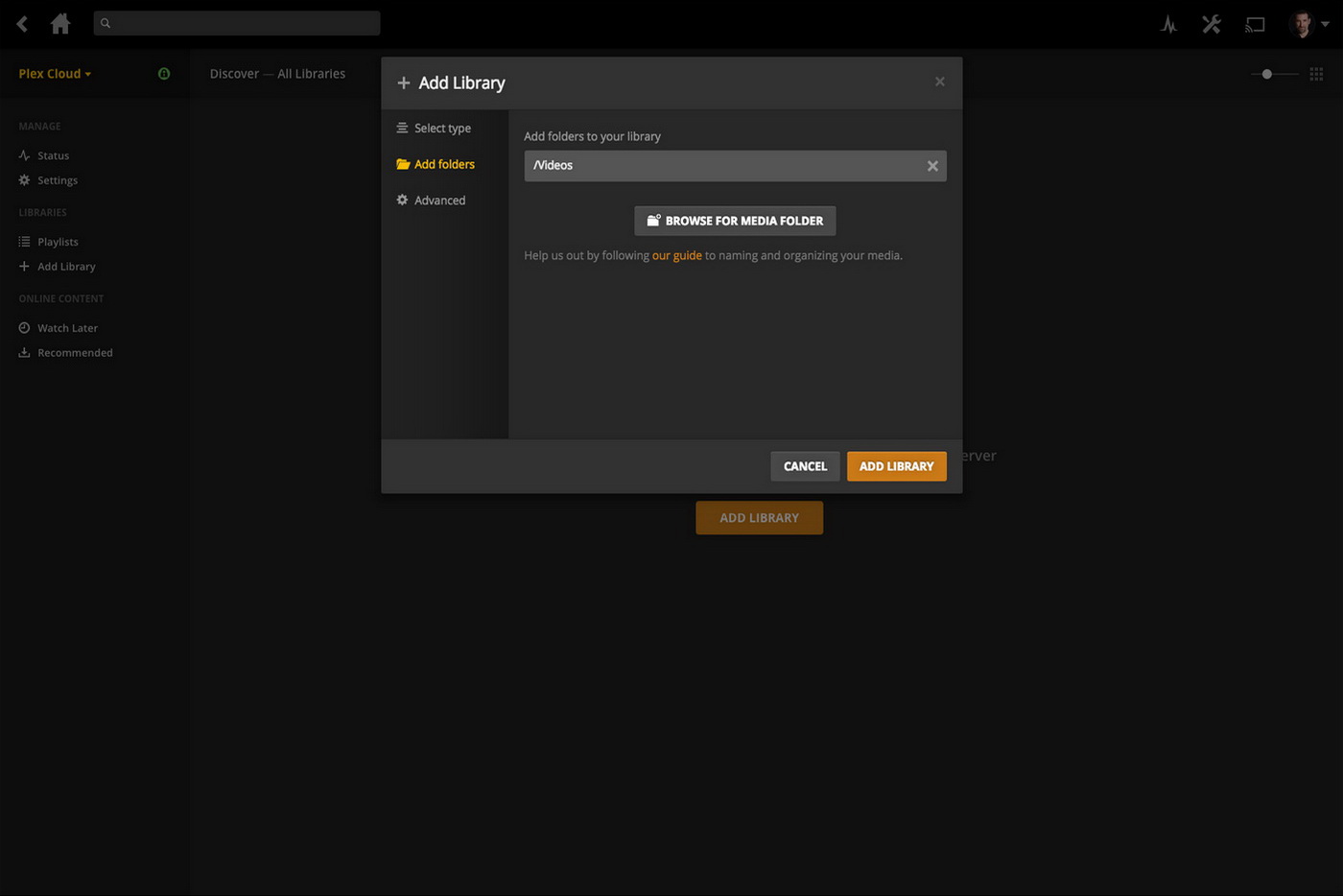For those who want the ultimate control over their photos, videos and music, two media servers have come to dominate the landscape: Kodi (formerly XMBC) and Plex, which is itself an offshoot of XBMC. Both have received tremendous support from their user communities, but Plex has emerged as the go-to software for people who prefer simple set-up and ease-of-use over customization and access to third-party plug-ins.
However when we say that Plex is easy to use, what we really mean is that it’s easy compared to Kodi, or in fact any other media serving platforms. It remains a bit daunting for those who need an even easier option — let’s say something as simple as Netflix. With the new Plex Cloud — a version of Plex’s popular media server software that sits on the company’s infrastructure, not yours — Plex becomes the easiest way to access your media, from anywhere.
What it does and how it works
The benefits to Plex Cloud are significant: There’s no need to download, install and configure Plex software on your Mac or PC, there’s no need to leave that machine on 24/7 so you can access your content, and there’s no need to mess around with transcoding options, both inside and outside of Plex, in the event that your computer isn’t a powerhouse with the capability of handling all of your streaming demands. Plex Cloud gives your private media collection the Netflix treatment — simply fire up your Plex client of choice, whether it’s on Apple TV, Roku, Amazon Fire TV, or your PC’s browser or a mobile device (it must support secure connections), and sign in as usual. Plex Cloud shows up in your server list along with any other Plex servers you may have running. From there, you browse and play your content as you always have, but now, your only limitation is your internet access speed. If it’s fast enough for Netflix in HD, it’s probably just fine for Plex Cloud in HD.
This shouldn’t be interpreted as carte-blanche for storing and streaming illegal material.
Unlike the Plex Media Server you would install on your home machine, Plex Cloud isn’t free; you need an active Plex Pass subscription to use it. A Plex Pass subscription will run you $4.99 monthly, $39.99 annually, or $149.99 for a lifetime. You’ll also need a cloud-based storage account; Plex Cloud works with Amazon Drive, Google Drive, Dropbox, and Microsoft OneDrive. Because Plex Cloud is entirely independent from the content on your computer, it needs your media to live in the cloud too. If you already pay for storage on one of these services, and you already have a Plex Pass, Plex Cloud is essentially free to use.
But even if you need to take the plunge and throw some money at both a Plex Pass and a cloud storage account, the good news is that you’re get a cloud-based media server that works really well. Here’s how our test experience turned out:
A trickle, not a stream
We decided to run our test with Amazon Drive, because at the launch of the Plex Cloud Beta, it was the only supported service. Though you don’t have to upload content to Amazon Drive first, we recommend it. Uploading content to Amazon Drive is easy thanks to the various clients Amazon provides — including a web-based interface — but it’s hardly fast. On a 5 Mbit/s upload connection, a 2.75GB HD movie file ought to take about 30-40 minutes, assuming you get full utilization of that bandwidth. Our tests show that the reality is a lot slower – more on the order of four to five hours. Granted, it’s a one-time operation, which means it’s hardly a show-stopper, but for those used to getting instant access to their files, it’s a different pace. You can create as many folders as you like, keeping in mind that Plex really likes it if you keep things organized — especially TV shows, which are ideally stored in a nested structure e.g. Show_Name > Season X > Episode X. Clever users will quickly realize that setting up a synchronized Amazon Prime folder is the easiest way to manage files: Your local version of Plex and Plex Cloud can be configured to use the same paths, eliminating duplicate files and avoiding the need for manual uploads of new material.
Sync it all up
The benefits to Plex Cloud are significant.
The next step is to activate your Plex Cloud server online — which involves exactly one click — after which you’ll be asked to sign in to your Amazon Drive account. There’s a brief delay while Plex’s backend processes do what they must to sync things up. You’re then greeted with an empty Plex server dashboard. At this point, Plex users will know that they need to add libraries, but it might not be a bad idea if the company made this step explicit for newbies. It’s the same process as with a standard Plex install, but this time time around, you’ll be identifying folders in your Amazon Drive account instead of locally on your PC or NAS.
Wait out the update
Once the libraries have been added, we found that Plex Cloud is slower at scanning media than its PC-based sibling — it took about 15 minutes to gather the data for six titles. Some users on the Plex Cloud beta forum are reporting even longer delays, but that’s not entirely unexpected for a beta service that is probably being pummeled by excited new users, feverishly uploading their entire digital catalog to the cloud.
Start Streaming
At this point, you’re pretty much done: Simply hit your Apple TV, mobile app or Roku and start browsing and playing your media (assuming it’s finished uploading). We found that most files played perfectly, albeit with the occasional hiccup now and then, again, likely the product of Plex Cloud’s beta status. Even some 4K (UHD) samples we uploaded played smoothly, and with a level of detail and resolution that, when compared to the source file playing locally, appeared virtually identical. On one occasion, the Plex Cloud server was listed as “unavailable,” but this too could be a beta by-product: A quick restart command on a dedicated page brought it back to life. Plex has told its beta users this functionality won’t exist for much longer as it shouldn’t be needed post-beta.
A couple of drawbacks
While Plex Cloud is a cloud-based instance of Plex Media Server, it’s not as fully featured as a locally-installed version. First off, the server is not actually running continuously in the background the way it would if it were on your PC, so it won’t scan your media as soon as you upload it to Amazon Drive. Instead, the scanning process is started the moment you call up the server – whether via the management web interface, or by using one of the clients. Secondly, there is no support for channels, whether standard Plex fare like iTunes, or 3rd party channels that you might have on your installed server. Finally, features like DVR, Mobile Sync, Cloud Sync, Camera Upload, DLNA, Media Optimizer, Transcoder settings, Scheduled Tasks, and Preview Thumb Generation are not a part of Plex Cloud for the moment.
What about legal entanglements?
As clever and convenient as Plex Cloud is, it’s worth pointing out that using it could create a potentially awkward situation, legally speaking. We have no stats on this, but common sense tells us that a lot of Plex users take advantage of the platform to watch downloaded content. It’s one thing to say you’re willing to take the risk involved in torrenting or otherwise acquiring copyrighted content when you’re storing that material on your own computer. It’s quite another thing to then upload that content to a commercial service like Amazon Drive, where it’s open to scrutiny.
Amazon makes it clear that you and you alone are responsible for making sure the content you put on its servers is free of any legal entanglements, and also makes it clear that they can and will suspend your account if you’re a bad boy or girl. However, Amazon refused to comment when we asked what else might happen if it found copyright violations in a user’s Drive account, or whether the company actually checks files systematically or at random. So we checked with IP and copyright expert, Benjamin Bloom, a lawyer with the firm Minden Gross in Toronto.
“You’re certainly more at risk than with Plex’s current platform,” Bloom tell us, referring to the local server version, “but not to the same extent that you would be on YouTube or other public-facing platform.” He points out that there are several elements that work in a user’s legal favor: First, Plex is not designed for sharing and distributing content the way torrent sites or Kim Dotcom’s MegaUpload do. This could limit the amount of interest from copyright holders. Also, filing a DMCA take-down notice or other type of legal filing could prove difficult without any way of demonstrating that a specific piece of content was in someone’s possession illegally — after all, there’s no way to access a user’s Plex Cloud or Amazon Drive account without their permission. Bloom also notes that both Amazon and Plex would likely seek to protect their clients and only fulfill requests for information that were court-ordered.
But this shouldn’t be interpreted as carte-blanche for storing and streaming illegal material. “Whenever you put something in cloud storage,” Bloom says, “you’re subject to jurisdictional issues.” So a Canadian, who has the right to download music from virtually any source online and save it to their Canadian-based PC, could still face a penalty if they stored those songs on Amazon Prime, if Amazon’s server were located in a country with different laws. Another consideration is that both Plex and Amazon make it clear that you must indemnify them if they get taken to court over your illegal files — meaning that they could turn around and go after you for any costs they incur as a result of your copyright-infringing activity, something the average torrent freak likely wouldn’t face.
Is Plex Cloud worth it?
Whether Plex Cloud is worth the cost of a cloud storage subscription (and a Plex Pass) will be a different calculation for each user, especially if you haven’t already made a commitment to a cloud storage service. But if you decide it makes sense, you’ll be treated to one of the easiest media-streaming set-ups so far — a private streaming service that’s available anywhere you’ve got a broadband internet connection, without relying on your home’s ISP.
Highs
- Easy set-up
- Plex’s cloud infrastructure guaranteed to handle transcoding/streaming requirements
- No need to worry about your home ISP connection or router config for remote access
Lows
- No support for channels, DVR, camera uploads or other advanced functions (yet)
- Pricey: You need an active Plex Pass and Amazon Drive “unlimited everything” subscription
- No support for other cloud storage providers (yet)
Article updated on December 1, 2016 to reflect the addition of Google Drive, Dropbox, and Microsoft OneDrive as Plex Cloud-compatible cloud storage services.
Editors' Recommendations
- Plex is now a social media platform for movie and TV fans
- Plex requires password resets after confirmed breach of personal data
- Plex launches more than 80 free, ad-supported livestreaming TV channels
- Plex launches its free, ad-supported streaming service, no Plex server needed
- Popular media server Plex will soon stream Warner Bros. movies for free