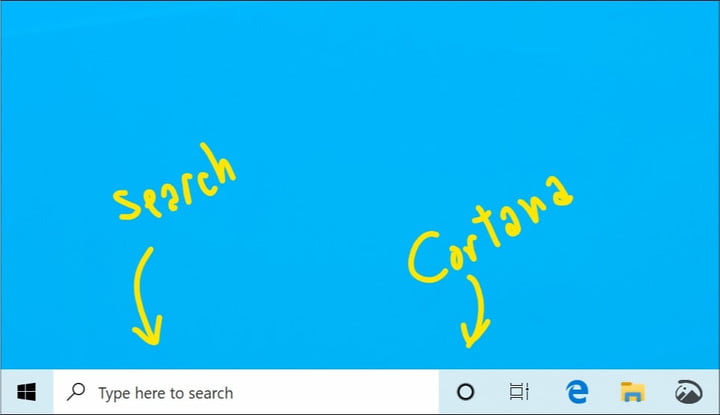
Microsoft is decoupling Cortana from search in the taskbar with the next version of Windows 10 and is currently conducting beta testing with its Windows Insiders. The change will allow Microsoft to innovate on each of the two key Windows features independently and was officially announced in a blog post.
Testing was done with some Windows Insiders for a few weeks and was developed based on their feedback. With the change, clicking the search box in the taskbar will exclusively launch searches for files and documents, and clicking on the circular Cortana icon will instead trigger the digital assistant. Currently, it can be previewed by enrolling a PC in the Windows Insider program and then downloading the latest Fast Ring build, 18317. The preview version of Windows 10 is still unstable, but the separated Cortana and search will likely make it to the final version of Windows 10, currently code-named 19H1.
“For those new to this update, when it rolls out to you, you’ll find clicking the search box in the taskbar now launches our experience focused on giving you the best in-house search experience, and clicking the Cortana icon will launch you straight into our voice-first digital assistant experience,” explains Microsoft.
Though this might make it seem like Cortana is going away, Microsoft promises that the change is just one of several being made to improve on the overall Windows 10 experience. Over the past few months, it has been testing an “Enhanced Search” feature, given Windows 10 a new and lighter white theme, and introduced the ability for consumers to remove more of the pre-installed bloatware on their PCs. This same release also includes changes to font management and the Windows Insider Program settings page.
With some of the previous enhancements, Microsoft allowed for Windows 10 search to index and sort all folders and drives, instead of limiting it to the default documents, pictures, and videos folders. There’s still no solid date as of yet for when standard-non-beta Windows users can expect any of these features on their PCs. Windows 10 updates are usually pushed out around April, and then again around October, but Microsoft recently missed that time frame with the Windows 10 October 2018 Update.
Editors' Recommendations
- The latest Windows update is breaking VPN connections
- Windows 11 might nag you about AI requirements soon
- You’re going to hate the latest change to Windows 11
- The most common Windows 11 problems and how to fix them
- Windows 11 tips and tricks: 8 hidden settings you need to try


