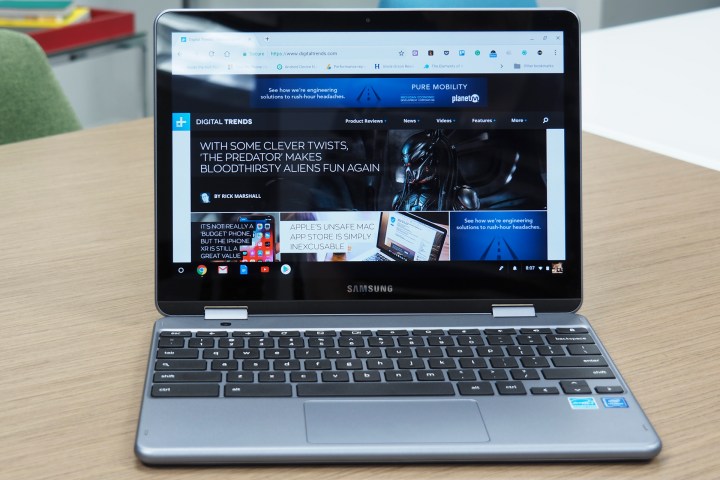
Saving $100 on any laptop is a nice surprise, but it’s even more so when that represents a near 20 percent price drop. That’s the case with the Samsung Chromebook Plus V2 with an Intel Core M3 processor. It’s available at a discounted price of $494 and $499 depending on where you shop — $100 less than it was priced just a few days ago, in some cases.
The Samsung Chromebook Plus V2 is a mid-tier Chromebook that we found reasonably competent when we tested it at the start of 2018. However, much of our concern was its relative value with the then-$500 configuration that included a Celeron CPU and just 32GB of storage. The Core M3 version is far more capable and now priced much the same. It’s paired with 4GB of RAM and has 64GB of onboard storage space.
This discounted Chromebook Plus comes with a 12.2-inch touch screen that runs at 1920 x 1200 resolution and features a 360-degree hinge, so it can be folded completely flat for use as a tablet if desired. It’s even quite light and portable, with a maximum thickness of just 0.6-inches and an overall weight of 2.93 pounds. It also supports Wi-Fi 5 (802.11ac) and a selection of ports which includes two USB-C ports, a USB-A 3.0 port for older devices, a MicroSD card slot, and a 3.5mm headphone jack.
All of that is available for just $494 if you buy from Amazon, just eight dollars more than the weaker configuration with a Celeron CPU. Stock is limited, however, so it’s also worth considering Best Buy’s $499 price, which also has the option of bundled extras like discounted mice and external optical drives.
If you’re not sure if this is the right Chromebook for you, consider our list of the best Chromebooks available today. Many are just as competitively priced as the newly discounted Chromebook Plus V2, and well worth considering for your next upgrade.
Unsure whether you want to buy a Windows laptop or a Chromebook? We have a guide for that too. Have a read of our breakdown of what makes a Chromebook a Chromebook and you’ll be well equipped to decide what your next laptop should be.
Editors' Recommendations
- The case for buying the M2 MacBook Air over the M3 model
- You can now buy the Samsung Galaxy Chromebook 2 with a pre-order discount
- Save 45% on the Samsung Chromebook 3, $100 on Acer Chromebook for Black Friday




