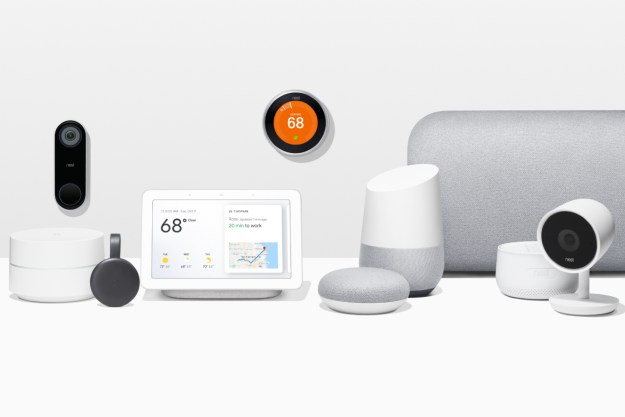One of the most popular security cameras of 2024 is the Google Nest Cam. With a sleek design, reasonable price, and support for both indoor and outdoor use, it’s a versatile camera that works well regardless of where it's installed. However, like all electronics, things don't always work as expected. When this happens, it might be time to perform a factory reset.
Performing a factory reset on the Nest Cam wipes all your stored settings and data, returning the unit to its default factory settings. This is a great way to remove a pesky glitch – though it's also useful when you're getting ready to sell the camera, as it ensures none of your personal data remains on the device.
Here's everything you need to know about how to factory reset a Google Nest Cam (indoor or outdoor), along with steps to reboot a camera remotely and get a camera back online.

Why is my Nest camera not connecting to Wi-Fi?
Google Nest cameras are some of the most secure camera options out there. Why might you need to reset your camera? First, the Wi-Fi connection might be erratic or not properly sending information to and from the Google Nest Cam. Or, if you’ve changed your router, renamed it, or made any changes to settings, this might cause connectivity issues with the Nest Cam too. A power outage could also have disrupted the Wi-Fi connection to the Nest Cam, and the same holds true if you’ve been using it outdoors and the temperatures have dropped to minus double-digit levels; the camera may literally freeze, then try to come back online when it warms up.
There might be other reasons you need a reset too, like perhaps you’re selling the Nest Cam or giving it to someone, and you don’t want to leave your connection settings on the camera, both for your own sake and for the ease of setup for the new owner.
A Google Nest Cam is generally very reliable, and it’s rare that you might need to reconnect or reset it, but if the need arises, here’s how to do it.
How to get a Nest Cam back online
The first step in the troubleshooting process is to determine whether you need a reconnection or a full reset. The process will be a bit different depending whether you have Google Nest Wired indoor Cam, or the indoor and outdoor Google Nest Cam Battery, or a Video Doorbell.
With the wired camera version, reconnection would involve a simple cycling of the Nest Cam’s power so that you can re-establish the link to your Wi-Fi network and have the device show up in Google Home. In most instances, this reconnection will solve the problem. The Google Nest Cam reconnection starts with that first troubleshooting step every IT professional loves: “Have you tried turning it off and turning it back on again?”
That’s precisely where you should start: Remove the plug from your power outlet, count slowly to ten (this ensures all the power drains from any internal capacitors that might still have a charge). Once you’ve reached ten, you can plug the wired Nest Cam in again. The Nest Cam will begin its startup processes and reconnect to your network. Most of the time, this will resolve any issues you may have.
If it doesn’t, your problem might be a bit more complex. If you’ve made sure your wifi connection is working correctly and that it’s not the cause of the issue, and you’ve tried reconnecting and plugging the device in, it might be time to try a factory reset.
Step 1: Remove the plug from your power outlet.
Step 2: Count slowly to 10 (this ensures all the power drains from any internal capacitors that might still have a charge).
Step 3: Once you’ve reached 10, you can plug the wired Nest Cam in again. The Nest Cam will begin its startup processes and reconnect to your network.
Step 4: Most of the time, this will resolve any issues you may have. If it doesn’t, your problem might be a bit more complex. If you’ve verified your Wi-Fi connection is working correctly and that it’s not the cause of the issue, and you’ve tried reconnecting and plugging the device in, it might be time to try a factory reset.
Factory resetting a Google Nest Cam
A reset is more serious; you’re removing any settings or connections you’ve made and returning the Nest Cam to its factory settings.
It’s important to know your camera’s user-created settings will revert to default settings. This also means your camera’s entire video history will be deleted permanently so save any video before you do the factory reset.
Step 1: Ensure your camera is plugged into an outlet and powered on.
Step 2: Press the reset button. This is located on the back of the camera.
Step 3: Continue pressing and holding the button for a full five seconds.
Step 4: Eventually, the camera will begin its factory reset. When the process is complete, the light will glow white.
How to reboot a Nest camera remotely?
If you need to reset your camera remotely, you can do this in the Google Home app:
Step 1: Tap the camera that you want to reset.
Step 2: Tap Settings.
Step 3: Tap Remove Device.
Step 4: Tap Confirm.
Resetting or reconnecting a Google Nest Cam is a fairly straightforward process and not something you should worry too much about. If the problem continues to occur, you might want to escalate the issue with Google. But in most cases, you’ll be back up and running in no time at all.
Editors' Recommendations
- How to disable learning on the Nest Learning Thermostat
- Best security camera deals: Ring, Arlo, Blink and more on sale
- Google Nest Doorbell vs. Ring Video Doorbell (2nd Gen): which is better for your front door?
- Best Nest thermostat deals: New and refurbished starting at $35
- Save $250 with this Arlo Pro security camera bundle deal