Windows 11 is finally creating a solution for the multitude of RGB apps that clutter most gaming PCs. The long-rumored feature is with Windows Insiders now through Build 23475, which Windows announced in a blog post on Wednesday.
The feature, called Dynamic Lighting, looks to unify all of the different apps and devices that use RGB lighting so you don’t have to bounce between several different apps. More importantly, Microsoft is doing so through the open HID LampArray standard, which makes it compatible with a long list of devices. Microsoft says it already has partnerships with Acer, Asus, HP, HyperX, Logitech, Razer, and Twinkly to support Dynamic Lighting.
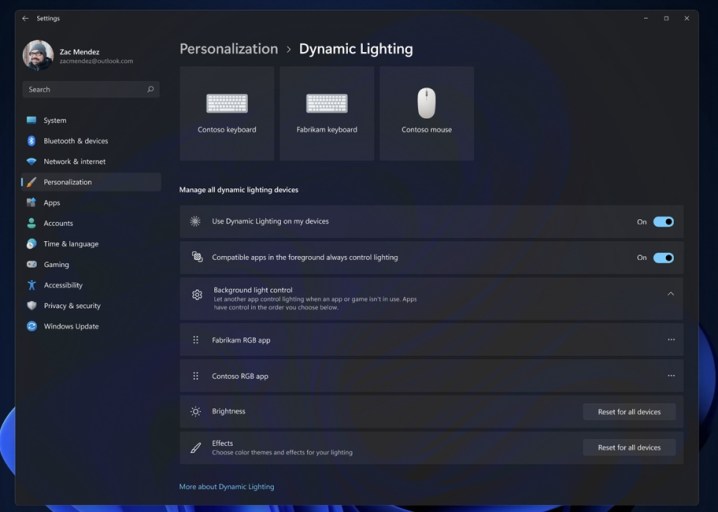
This should mean that you can sync lighting across supported RGB devices, as well as choose which app is controlling that lighting. For my own PC, I consistently have conflicts between my motherboard’s RGB app and Corsair iCue, so this is definitely an attractive solution. In fact, my display and lighting reset while writing this article. I’m looking forward to Dynamic Lighting.
It’s not perfect yet, which is why Microsoft only has the feature with Windows Insiders for now. In particular, Microsoft says some wireless peripherals are having issues, so it recommends Insiders use a wired connection. There are also some important names absent from the partnership list, including Corsair and SteelSeries.
Microsoft says it will continue adding support for devices throughout the rest of the year. For now, here are the devices that Dynamic Lighting supports:
- Asus ROG Scope II Wireless 96 Gaming Keyboard
- Razer BlackWidow V3
- Razer BlackWidow V3 Pro
- Razer BlackWidow V3 Mini
- Razer BlackWidow V3 Tenkeyless
- Razer BlackWidow V4 Pro
- Razer DeathStalker V2
- Razer DeathStalker V2 Pro
- Razer DeathStalker V2 Pro TKL
- Razer Huntsman Mini
- Razer Huntsman Mini Analog
- Razer Huntsman Tournament Edition
- Razer Huntsman V2
- Razer Huntsman V2 Analog
- Razer Huntsman V2 Tenkeyless
- Razer Ornata V2
- Razer Ornata V3
- Razer Ornata V3 TKL
- Razer Turret Keyboard Xbox One Edition
- Asus ROG Harpe Ace AimLab Edition Gaming Mouse
- Microsoft Pro IntelliMouse
- Razer Turret Mouse Xbox One
- Razer DeathAdder V2
- Razer DeathAdder V2 Pro
- Razer Naga Left-Handed
- Razer Naga Pro
Dynamic Lighting isn’t all that’s available in the new build. Microsoft is also rolling out a “modernized” File Explorer powered by the Windows App SDK. The new File Explorer looks familiar, but it will now show recommended files at the top of the app when signed into an Azure Active Directory account, along with overhauled recent and favorites tabs.
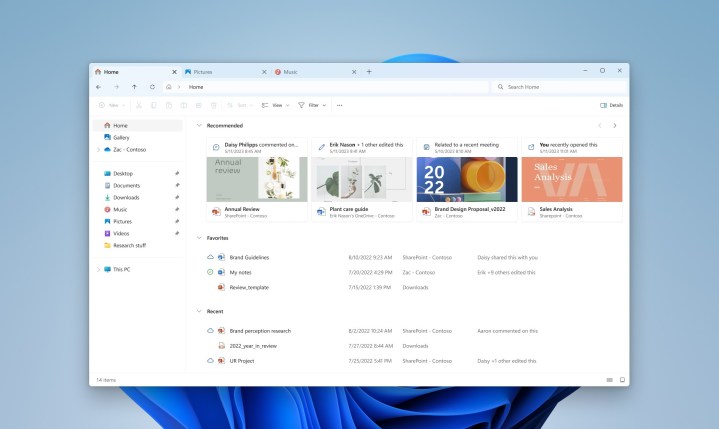
The search bar and address bar are seeing changes as well. Your OneDrive sync status now shows up in the address bar, and File Explorer can recognize the difference between a local and cloud app so there’s no confusion.
Editors' Recommendations
- Scores of people are downgrading back to Windows 10
- Windows 11 might nag you about AI requirements soon
- You’re going to hate the latest change to Windows 11
- Windows 11 tips and tricks: 8 hidden settings you need to try
- Microsoft finds a sneaky way to slip more ads into Windows




