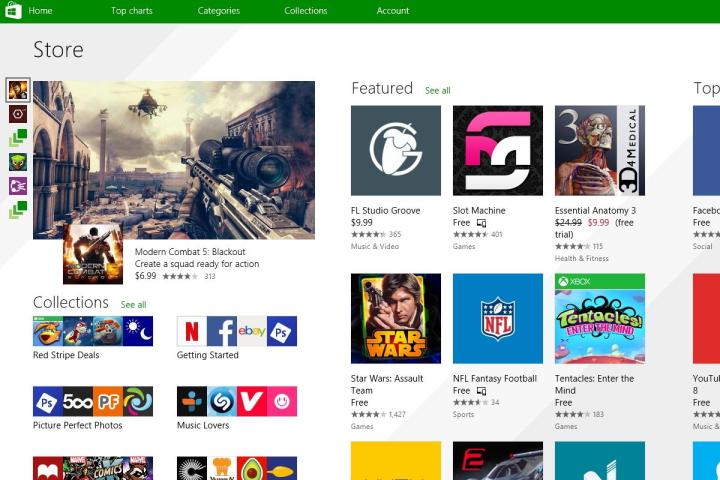
Microsoft also says that, as part of these tweaked requirements, apps will need to be more accurately categorized to reflect what the app does. On top of that, Redmond states that app icons need to be more accurate as well, and can’t pull the rug out from its users by using an icon which implies a different purpose or use for them.
Related: Windows 9 public preview likely coming soon
These changes apply to both newly submitted apps from here on our, as well as existing app updates. Microsoft describes this as a first step towards a better Windows Store experience for its users. To this point, Microsoft says that it has removed over 1,500 apps due to such violations, reimbursing people for the cost of those app downloads in the event that they weren’t free.
Related: Here are the latest Windows 9 rumors
It will be interesting to see what Microsoft decides to do next to combat misleading apps. In the meantime, if you know of or come across an app that can be categorized as misleading in accordance with Microsoft’s standards, you can let them know by sending an email to reportapp@microsoft.com.
Editors' Recommendations
- Scores of people are downgrading back to Windows 10
- Microsoft finally kills this legacy Windows app — for good this time
- The next big Windows 11 update has a new hardware requirement
- Windows 11 Home usually costs $139 — but it’s only $30 today
- How to double space in Microsoft Word


