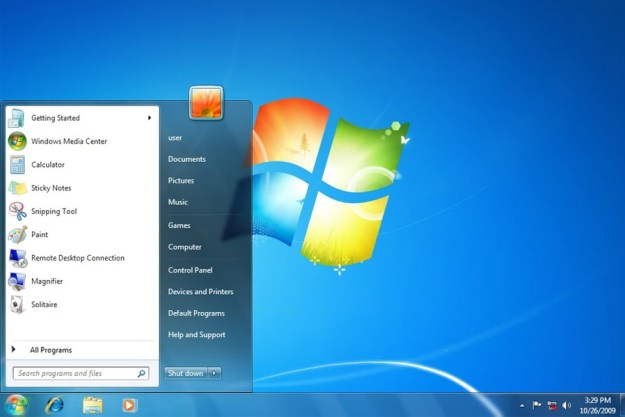Chrome OS recently surpassed Mac as the second-most-used operating system in the world, now trailing behind only Windows. Microsoft’s behemoth operating system has had remarkably few significant changes made to its functionality since its launch in 2015.
Chromebooks and other Chrome OS devices, on the other hand, continue to evolve. Google has been active in bringing new features and capabilities to its lightweight operating system. That might come as a surprise if you think of Chromebooks as little more than Chrome web browsers.
Here are the three big things that Chromebooks do better than Windows right now.
Tablet mode

The biggest lesson for Microsoft to learn from Chromebooks involves tablet mode. Google has worked on Chrome OS and improved its tablet mode since Chromebooks first hit the scene. The same can not be said for Microsoft, which, despite selling flagship 2-in-1 devices like the Surface Pro, hasn’t quite matched the software of Windows 10 with the touch-friendly Surface hardware.
It is a lot easier to multitask on these Chromebook tablets than it is in Windows 10. Chrome OS recognizes when you’re in tablet mode and automatically collapses the system tray of listed apps for you. This allows you to swipe up to see your apps, and save space on the screen while still being able to tap to switch between open apps with ease.
Other swiping gestures allow you to swipe on the left side of the screen to go back in apps, or hold down an upwards swipe on the bottom of the screen to go back to the home screen. You even can use split-screen apps in the same way you can on Windows 10 by dragging open apps to the side of the screen.
It’s all pretty intuitive and is a blend of what Google has done on Android. Just look at the home screen, which is quite simple — a search box up top and a list of apps on the bottom.
The same can not be said for Microsoft. Windows 10’s tablet mode largely remains what’s leftover from Windows 8.1. The overall interface has not changed much. Microsoft made small changes to phase out the traditional tablet mode so you’ll only see the desktop and a more touch-friendly File Explorer and Taskbar when using your device as a tablet by default. However, the core experience designed for tablets (which is available by toggling a switch in settings) is still a mess.
Windows 10’s tablet mode (which is now off by default) is a blend of two views. You see a Live Tile Start Screen or a static list of apps. For the average user, it’s very confusing to see two layouts for the same thing. In Windows, the list of apps is static, and can’t be changed or dragged around as it can in Chrome OS. In a mobile-centric world, this is quite annoying.
Like Chrome OS, it is indeed easy to split-screen apps in tablet mode, but switching between open apps involves dealing with the bulky taskbar or touching an awkward back button. Swiping gestures are also hit-and-miss, with the gesture of swiping up from the top to close an app sometimes not working in our tests.
The point is this: Microsoft’s Windows 10 really could use a collapsible mini taskbar like the one in Chrome OS. A new tablet home screen with folders and a search bar would also be great. A lot of this is coming in Windows 10X, but Microsoft has not announced if or when this operating system will be released.
The big app problem

Chrome OS comes with three types of apps: Linux, Android, and traditional Progressive Web Apps powered by Google Chrome. Windows sticks with Microsoft Store apps, Win32 desktop apps (like Chrome,) or Progressive Web Apps via Microsoft Edge. Microsoft still lacks in the app department when compared to Chrome OS, making this another area for Microsoft to learn from.
A big problem with the Microsoft Store on Windows 10 is the lack of solid Windows-first apps. While major players like Twitter, Instagram, and Facebook are in the Microsoft Store, the apps are catered for the web rather than the OS powering them. They look the same on Windows as they do on Chrome OS or MacOS. The new wave of Progressive Web Apps isn’t different and doesn’t make Windows feel special anymore.
Microsoft now strongly believes in Progressive Web Apps and is pushing developers toward coding these apps. That’s especially true with the release of its new Edge web browser. But for the consumer, these apps often don’t feel special when running on tablets, with the Twitter app being the best example.
But on Chrome OS, Google has found a way to do things differently. Developers can either code Android apps, or Progressive Web Apps for Chrome OS and take advantage of touch and tablet gestures, notification support, and more. Not to mention, there are tons of
For Microsoft to make Windows more successful, it needs to consider doing the same. Bring Android apps natively to Windows to give consumers even more choice and make use of the large scope of Windows tablets. It’s something that Windows Central’s Zac Bowden reported Microsoft was considering, especially since
Knowing that the next generation of Windows will solely be powered solely by apps from the Microsoft Store and the web, this is something Microsoft needs to get right to ensure continued success.
Performance and memory

The final area concerns performance. Windows 10 has long been known to be sluggish on slower hardware powered by Intel Celeron or Intel Core M3 processors. This is something that Google has been able to optimize its own Chromebooks for. Basically, Chrome OS runs more optimized on such hardware when compared to Windows 10. It’s a lesson to be learned for Microsoft.
Let me use my Intel Core M3-8100Y-based Surface Go 2 with 8GB of RAM as an unscientific example. On a given workday, I’ll have a mix of Microsoft Edge tabs open. Asana, WordPress, Microsoft Teams, and a few reference websites. In this example, I have five Edge tabs open, as well as Microsoft Teams as a PWA and as a desktop application.
Windows reports that I’m using a total of around 13% of the CPU, and 5.3 GB of RAM. However, note that Edge will sometimes put inactive tabs to sleep to avoid overtaxing the processor. This means tabs will sometimes reload, though it is rare.
On my Pixel Slate, with the same configuration and tabs and apps opened, the tests are quite different. Chrome OS’s Sys-internals tools report that the combination accounts for 4.25GB of used memory, and around 13% CPU utilization. Again, the same mix of apps and tabs is open, so there should not be too much bias.

The difference is small, but Chrome OS definitely seems to be able to handle memory usage a bit better than Windows. Again, my tests are highly unscientific, but I do notice that when loading memory-heavy webpages, my Chromebook feels snappier than my Surface.
Microsoft ought to figure this out too and help boost older, slower hardware that is quite popular in the education markets. They’ve tried this with Windows 10 in S-mode, which is supposedly more streamlined, but many people have complained about the lack of app support in this mode, too. There’s got to be a better solution.
Could Windows 10X be the answer?

Alas, there does seem to be some hope on the horizon. Microsoft is working on Windows 10X, which is a special version of Windows just for tablets in the enterprise and education markets. It’s a lot more streamlined, with a touch-friendly taskbar, Action Center, more gesture support, and many other improvements.
There’s some hope, but we don’t yet know much about it, aside from rumors. In the meantime, for me, Chrome OS remains quite interesting.
Editors' Recommendations
- A huge barrier just fell for Windows on Arm
- Microsoft plans to charge for Windows 10 updates in the future
- ‘Compact Mode’ can’t fix the Xbox app. Here’s what could
- I love Macs. But here are 5 reasons I keep coming back to Windows
- If you have an AMD GPU, stay away from the latest Windows Update