Google has done a great job of making Chrome OS lightweight, yet still secure against common computer viruses, which is one reason it’s a popular choice at schools. However, if you have a Chromebook, it can still be vulnerable to certain malware attacks or virus-laden downloads, so security is important.
If you’re looking for the safest experience, you should add antivirus software to your Chromebook. Fortunately, we have many, many hours of experience with testing both Chromebooks and antivirus apps, so we’re well-positioned to make several top recommendations when you’re looking for software.
Many of these picks are also solid choices if you need antivirus software for your Mac or just want a quick free antivirus for basic protection.
Malwarebytes

Malwarebytes offers a dedicated app for Android security with a version specifically customized to work on Chromebooks — including an excellent free download that sports a refreshing lack of ads. The free version runs a privacy audit for every app on Chrome OS and gives you a report so that you can figure out which apps are tracking you, monitoring your activity, or charging you fees.
The software can also run searches for any embedded adware or malware that may have found its way onto your Chromebook without notice and helps you remove them. That includes not only malicious software but also annoyances like bloatware that can slow down Chrome’s lean operating system. If you want to upgrade to the premium version, you also get browser monitoring and ransomware detection.
If you want to upgrade to a paid plan, you also get phishing and ransomware protection along with ad blocking. Personal plans start at just $3.75 per month.
Kaspersky
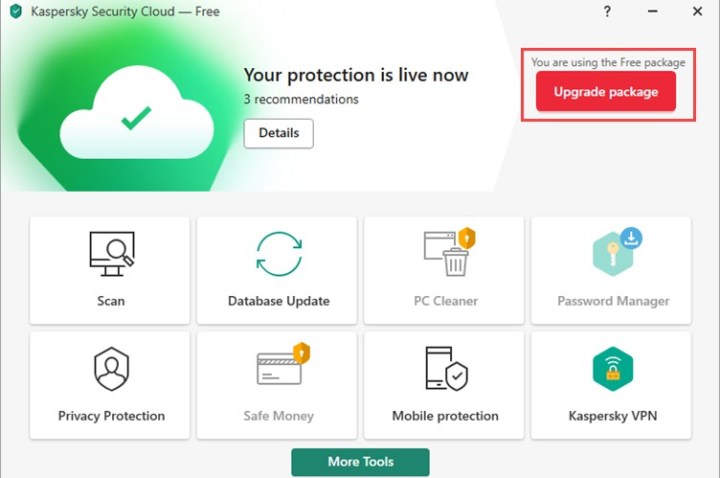
Those who want one of the most comprehensive security solutions around will appreciate the many features that Kaspersky offers, including a constant background scan for potential viruses and an excellent spyware detector to alert you about apps that may be tracking your activity. While many of the tools are designed with Android phones in mind, they also work well on Chromebooks, and certain features are particularly useful — such as the ability to remotely locate, lock, or wipe your Chromebook if you accidentally left it behind somewhere.
If anything, Kaspersky may have too many features for those looking for something simpler, but users who want the broadest protection will find plenty to like, especially if they also have an Android phone that needs protection (Kaspersky offers spam call filters in addition to other security benefits). You will need to pay for this app, but prices are currently around $12 for a year’s subscription.
You can protect up to three devices for $35 per year or look at premium plans that cover more devices and come with additional features like a data leak checker and identity protection.
ESET Security

ESET’s app is an ideal choice if you’re looking for something with a light footprint that offers basic security without threatening any of your Chromebook’s precious RAM. The app offers easy-to-use tools in the free version, which includes antivirus scanning, security reports, and activity logs. There’s no fluff, just a couple of big buttons to press.
However, we also suggest taking a look at Chrome Cleanup, an ESET extension that monitors browsing and alerts users when it looks like they’ve stumbled across malware or spyware that they really don’t want. It comes with a removal option to quickly delete any unexpected downloads that may result.
If you want to bundle your devices, you can look at ESET’s paid plans starting at $42 yearly for three devices. If you’re looking for a password manager, encryption, and identity protection, ESET offers additional plans.
Avira

Avira has several different security solutions that all make excellent options for your Chromebook. The first is the primary app, a combination of antivirus scanning and a VPN to help with security. There’s also a suite of other tools you can use, including the ability to lock specific apps, scan your Wi-Fi network, optimize your Chromebook’s memory, and more.
Are you looking for something a little simpler? You may be interested in Avira Browser Safety, an extension that specifically looks at browsing activity, blocks malicious sites, and detects things like tracking, phishing attempts, and suspicious downloads. Or you could go with the slightly different Avira Safe Shopping, which also protects your browsing but adds in automatic deal tracking for items you want to buy.
You can also look at Avira Prime for bundling your computer and mobile device. Plans start at $60 yearly for five devices and offer malware detection, encrypted browsing, and a password generator.
Bitdefender
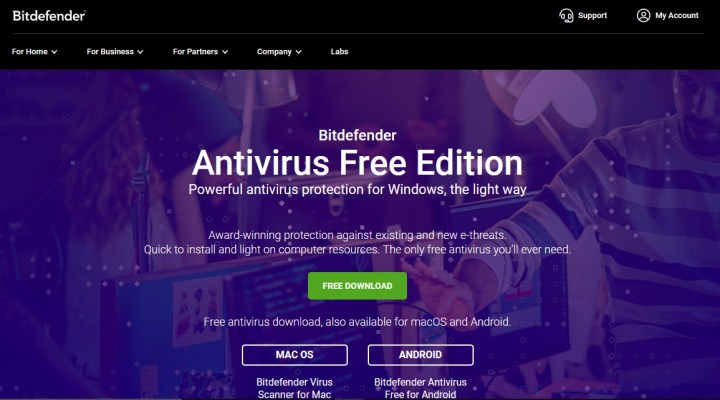
Bitdefender’s free antivirus app works great on Android, and all the same tools are equally compatible on Chromebook, allowing you to quickly scan your laptop on demand. The software’s design allows you to stick with the basics or expand into new features as you need, and it’s made for easy setup that can save time when downloading.
The free version will scan any new apps that you add to watch for viruses and other problems. Plus, it primarily runs from the cloud, so it won’t take up much extra space or other resources on your Chromebook. If you also have Android devices or other computers with Bitdefender protection, you can use Bitdefender Central as a central app to manage security on all your devices or even incorporate the BOX smart home hub to protect your at-home Wi-Fi network.
Bitdefender offers many all-in-one, device security, and identity protection plans that range in price depending on your devices and needs. So, if you enjoy the antivirus service, check out Bitdefender’s additional solutions.
FAQs
Do you need antivirus on a Chromebook?
You’ll hear different opinions on whether or not a Chromebook needs antivirus protection. Considering the built-in ChromeOS security features and that Chromebooks aren’t as commonly used as other systems, you are less of a target.
For full details on this topic, look at our article on if you should get antivirus software for a Chromebook.
How do I check my Chromebook for viruses?
If you install an antivirus tool on your Chromebook, use its scan feature to look for viruses. The exact features, process, and how the tool works depends on the app you select. But most antivirus tools offer a scan of your files and system as part of the basic feature set.
How do I make my Chromebook more secure?
There are always things you can do and precautions you can take to stay safe online. Be cautious of the Chrome browser extensions you install, websites you visit, and permissions you grant when downloading apps from Google Play.



