Google’s Chrome is a fine browser on its own — it’s fast, light, and doesn’t get in the way of the content you want to see. But what makes Chrome unique, perhaps even powerful, is when you add Chrome extensions and apps to your personal installation. There are tens of thousands to choose from on the Chrome Web Store, most of which (despite the name) are free. Some of the apps in the Web Store will be familiar to those you might find in the Google Play Store or iOS App Store.
Others, however, are completely unique to Chrome. These extensions can be installed on Chrome for Windows, MacOS, Linux, and also Chrome OS-based devices like a Chromebook laptop. However, they won’t work on mobile versions of the Chrome browser for Android or iOS.
Here are the very best Google Chrome extensions that just might revolutionize your workday.
Interface
Momentum

Momentum replaces Chrome’s somewhat stoic “New Tab” page with a more colorful alternative. While there are plenty of similar options on the Chrome Web Store, Momentum’s curated landscape images focus on a big, easy-to-read clock that’s very aesthetically pleasing. Those who use Chrome’s URL bar for quick access to frequent sites won’t miss the bookmark functions, but if you rely on the default New Tab page links, you should probably skip this one.
Panic Button

A little light web browsing at work never hurt anyone, but your manager might not agree. This extension adds a simple button to Chrome’s toolbar that immediately hides all of your open tabs when clicked, saving them as temporary bookmarks for easy retrieval. The function can be bound to a keyboard shortcut for even faster (and more discrete) activation. Combine it with a hidden button, and you have an instant safety net for not working at work.
Mercury Reader

Mercury Reader combines the functions of a “read it later” bookmark tool with a reading-focused web page reformat. It automatically pulls out the text and key images from a page (ideally news or blog posts) and shows them in a large font that’s easy on the eyes. The extension can also send pages to your account or even to a Kindle for comfy reading later. The tool is configurable for your ideal reading preferences, too, and it automatically syncs across computers and mobile devices.
Productivity
Evernote Web Clipper

Frequent users of Evernote, the popular notation and bookmarking tool, will definitely want to check out this first-party extension. It allows users to quickly highlight text, images, or both, and save them to Evernote for later consumption. Custom modules also allow for greater functionality on frequently used websites such as Facebook, YouTube, and Amazon — and there’s even a built-in screenshot tool. Notes and images can be tagged or assigned to specific Evernote notebooks.
Strict Workflow

Do you like using productivity apps that keep you concentrated and focused when you need to be, as well as give you breaks when it’s the proper time? Strict Workflow is designed to do just that. It creates an automatic blocker that blocks any non-related work pages that you select for 25 minutes. Then it gives you five minutes to relax, browse social media and Reddit, and whatever else you want to before diving back in for another 25-minute work stretch. It’s excellent enforcement if you tend to get a little distracted.
Pushbullet

For Android users, Pushbullet is one of the most valuable Chrome extensions around. It pushes your important notifications to Chrome and allows you to respond without leaving the browser. That means that you can get and send texts, reply to messages on WhatsApp or Facebook’s Messenger app, share files, and much more. Again, most features are only available to
OneTab

OneTab is a solution for those of us who like to open a few too many tabs on Chrome. And while Chrome is a particularly minimalistic browser, having dozens of tabs open at the same time can still be a struggle. If your browser and your RAM tend to struggle at this point, OneTab offers a solution: A single tab that condenses your open tabs into a history-like list that you can reference instead, saving memory and speeding up Chrome for you.
Session Buddy

Session Buddy is an essential tool for those who habitually open a specific set of tabs. It saves sessions that include a set of tabs that you want to have open at the same time. This is also handy if Chrome — or your computer itself — is particularly crash-prone. The tool’s internal management system even allows users to customize, save, export, and import session lists with ease.
Screencastify

Screencastify is a Chrome extension that lets you record your screen. With this extension, you can capture video of your browser tab or desktop or use your webcam. You can also add your own narration to your video using your microphone, annotate your videos, edit your videos, share them, save them to Google Drive, or export them as other formats. It’s free to use, and you can create as many videos as you want, so long as the video is only five minutes long. For videos longer than five minutes, you’ll have to upgrade to a premium version. Screencastify is a great way to create short training or presentation videos quickly.
Communication and casual
Boomerang for Gmail
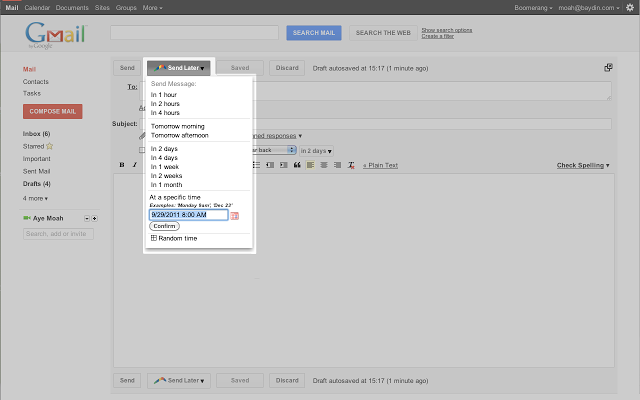
Boomerang allows Gmail users to postpone sending messages. It’s especially useful if you do business with people in other time zones (or continents) so that you don’t accidentally send that invoice request at 3 a.m. The service also includes reminders, which are handy if you’re waiting on a response, and applications for Android and iOS that let you use Boomerang when you’re away from your computer.
Grammarly

Grammarly is less like a spellchecker and more like an English teacher following along as you type, making corrections and suggesting adjustments. It works in emails, web forms, and more or less all types of online communication. Hover over what Grammarly underlines and you will see suggestions for different spelling or replacing with a different phrase. It’s a very intelligent extension and an excellent choice if you compose a lot of emails or otherwise create significant amounts of written content online.
Security
Adblock Plus

Adblock Plus is one of the most popular ad-blocking tools on the web. It blocks large selections of advertising networks at the server level, either replacing them on your screen with white space or simply collapsing them naturally into the format of the page. You have a choice to either select from a list of ad networks or block ads individually. Since most websites survive on advertising revenue, we’ll remind you that you can use the whitelist feature to turn ad-blocking off on sites you visit frequently.
LastPass
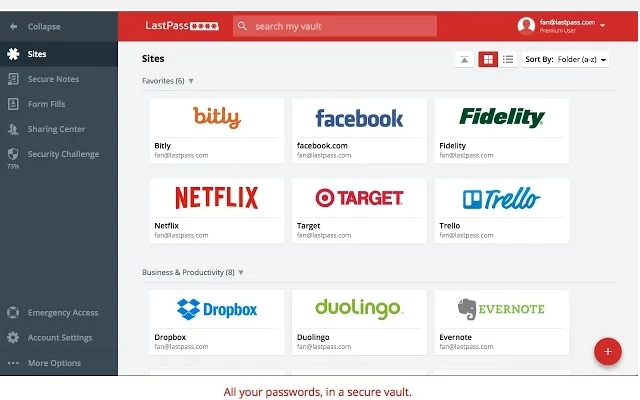
Among the various password management tools available, including Chrome’s built-in system, LastPass is particularly well-regarded for both its ease of use and security. LastPass uses a combination of a private master password, auto-generated passwords for websites and services, touch local-only data encryption, and two-factor authentication to make password filing both safe and fast. The official extension automatically keeps users logged into the service without having to use the web interface.
Advanced user tools
SimilarWeb

If you do any work in web design, marketing, or content, then SimilarWeb can be a particularly valuable tool. This add-on allows you to look at traffic numbers, sources, activity over time, and other valuable analytical data that will help you make important web decisions. It’s not as in-depth as going into Google Analytics, but it’s very fast and ideal for quick comparisons.
Google Input Tools

If your schoolwork or job requires you to type special characters into text fields, you know what a mundane task it can be, especially if you’re typing in a foreign language or describing foreign currencies.
Google Input Tools adds an easy, virtual keyboard or input panel for special characters, including currency symbols, Chinese language characters, and emoji. The tool can even switch between multiple language inputs on the fly with a toolbar icon.
Make your own

Create your own Google Chrome app or extension with a simple shortcut. Some services let you do this through a third-party version, but you can easily create a web app shortcut in your browser without using another service.
Users can pin these application shortcuts to the Windows Start Menu or taskbar. To create an application shortcut, open your desired webpage and click the Three Vertical Dots icon. Then, click More Tools and Create Shortcut.
Editors' Recommendations
- Why even Chrome devotees should give the Arc web browser a shot
- The best Firefox extensions to level up your browser
- Google may finally merge Android and ChromeOS after all
- The best resume templates for Google Docs
- Google Drive vs. Dropbox: which is best in 2024?



