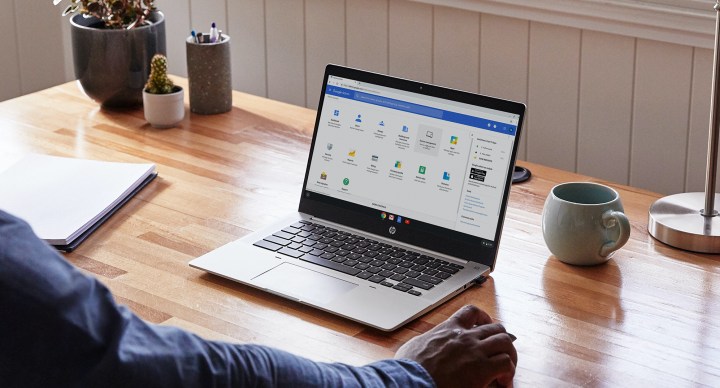
Google could soon be borrowing a useful feature from Microsoft’s Windows 10 to allow its Chrome OS to better integrate with Android phones. The company is reportedly working on introducing new features to Phone Hub on Chrome OS to give Chromebooks the ability to mirror the contents on the screens of Android phones. This would allow Google to create a more cohesive and unified ecosystem around Chromebooks and Android smartphones.
The unconfirmed future functionality was discovered by XDA Developers. The publication found strings of code in a teardown of the latest version of the Google Play Services on Android. The code contains language that brings app streaming to Chromebook and suggests that this functionality could arrive someday in the future.
According to XDA Developers’ examination of the Play Services APK, the code contains the string:
<string name=”apps_stream_enabled_description”>Stream apps to your Chromebook</string>
<string name=”apps_stream_enabled_title”>Apps</string>.
Chrome Unboxed speculated that Google could potentially implement this functionality using the WebRTC standard that’s been used on chat apps.
If accurate, this functionality would be similar to what Microsoft has achieved through the Your Phone app, which allows Windows 10 users to see their phone screens and notifications from select paired Android devices. Samsung also has its own solution called DeX for PC, which allows its Galaxy smartphones to be mirrored to a PC or Mac. Not only does this allow you to have control of your phone while you’re working on a larger device — like a laptop or desktop — but you can view contents from your phone on a larger display, share files and images between your desktop and your phone, and also reply to text messages and chats by using your laptop’s keyboard for added convenience.

The app streaming and mirroring on Chrome OS may be part of Google’s Eche project, according to Chrome Unboxed, and it could arrive as part of an update to Phone Hub. The Phone Hub app currently allows Chromebooks to manage notifications, view recent Chrome browser tabs, and enable tethering.
It’s still unclear how Google will implement phone streaming to Chromebooks. Microsoft, for example, allows several modes for the Your Phone app. Users can opt to get phone notifications and make calls through their Android devices directly on Windows 10, or they can opt for a more advanced mode where the entire phone’s screen would be mirrored to an open window on their Windows desktop.
Currently, the app icon for Phone Hub comes with a generic image of a smartphone with a chat bubble, which could suggest a more limited implementation where only notifications — like those for SMS and chats — get mirrored to the Chromebook display. Google has been pushing its RCS standard for text messages as an Android alternative to Apple’s popular iMessage system, and having messages mirrored on Chrome OS and on
Editors' Recommendations
- This secret Samsung laptop may merge ChromeOS with DeX
- Powerful Snapdragon 8cx Gen 2 Chromebooks could be coming soon
- Can your Chromebook run Steam? Here’s how to know
- Chromebooks finally feature an improved Android app experience
- Your iPhone will be able to store your driver’s license in these eight states


