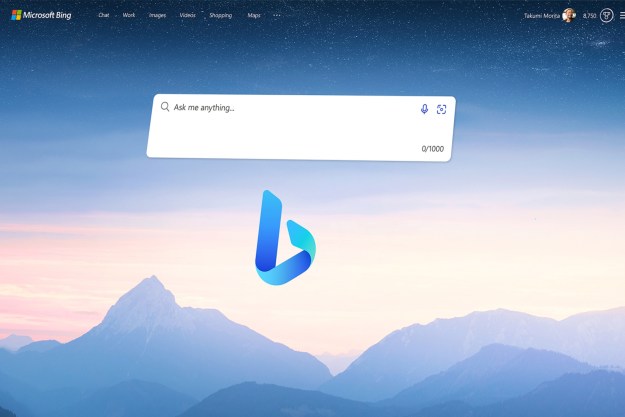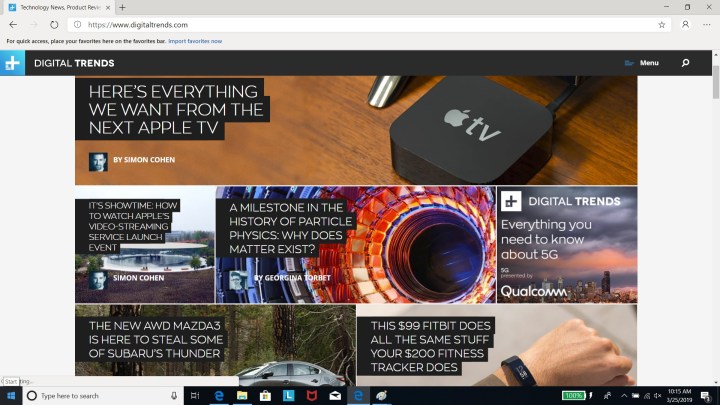
Microsoft caused a big stir when it announced that it would be developing a version of its Edge browser based on Google’s open-source Chromium project. In the months following, early screenshots of the project surfaced, and a leaked version even appeared online.
Now, though, anyone is free to download any of the three in development “channels” of the browser on MacOS, Windows 10, and older still-supported versions of Windows. Each version even gets updated on its own schedule with fresh new features every so often.
We installed one of these early beta versions of the browser on our PC, and there’s now a lot that makes the new Microsoft browser feel like Google Chrome. That’s for sure. But there are also some similarities to the old Edge experience. So, is the new Chromium Edge the best of both worlds? Here’s a hands-on look and our early impressions.
A fresh user interface

The original Microsoft Edge browser is heavily inspired by Fluent Design, which features acrylic-looking effects and highlights throughout the experience. This new Chromium version removes that in favor of more rounded corners, and drop shadow effects. It’s first noticeable in the tab bar along the top, the main menu, as well as secondary right-click menus. Overall, this creates a more clean look throughout the browser. Menus are now much concise-looking, with the right-click menus featuring icons for further ease of use.
The refreshed user interface changes also carry over to the settings menu. There’s now one single page for everything needed at a quick glance. The selection includes profiles, appearance, startup, privacy, and services, site permissions, and downloads. For the privacy-minded, the settings page gives a single way to access to per-site-permissions, such as the ability to change access to the camera, microphone, flash, and more.
For all the interface changes, a dark mode is also available in this version of Chromium Edge, just like it is in old Edge. Dark mode looks as you expect, turning the tab bar and other menus black, depending on your Windows 10 or MacOS theme settings.
Unfortunately, this early version of Edge Chromium doesn’t have an option to allow you to ink or draw on webpages — a highlight feature of the old version of Edge on Windows 10. It’s also missing the ability to set aside tabs and preview tabs with a hover. Inking features have been promised to make a return in a version of Edge Chromium in October, but no word yet on the set-aside feature.
However, Microsoft did add a “collections” feature which is fairly similar. This tool will allow you to collect similar items from across the web to compare, useful for shopping and comparing other information. It needs to be enabled via a flag, which will then show a button on top of the main menu bar, right next to the user profile icon.
More ways to customize

After installing Chromium Edge, it automatically imported settings from our other web browsers. It’s a seamless and simple process, and with the click of a button, all passwords, browsing history, and other website settings come right in. You’ll also have the ability to start from scratch if you prefer a clean browsing experience. This comes as a nice change from the standard version of Edge, where importing settings on a fresh install isn’t as intuitive and requires navigating multiple menus.
Once set up with all your data, there are a few new ways to customize the look of the browser. You’ll be able to choose from a set of themes — inspirational, informational, or focused. Each of these themes brings a different experience to the new tab page in Edge Chromium. A favorite of ours is the inspirational look, which takes the daily image from Bing and places it as a background. The focused look creates a traditional browsing experience and removes all backgrounds in favor of a blank page with a Microsoft logo and most frequently visited websites Finally, with informational, you can put more emphasis on a news feed, and see the day’s top news and other stories in an area below.
Unlike with standard Microsoft Edge, the Chromium version of the browser lets you add multiple user profiles. Similar to Google Chrome, there’s an icon for the active user right to the side of the address bar, and you can browse as a guest if you need to. Signing in with a Microsoft Account will sync your bookmarks and other data between your devices, just as it currently works.
More extensions

Extensions are a core part of any browsing experience and the new Chromium Edge now combines the best of two worlds. You can now install Microsoft Edge specific extensions directly from within the browser and skip the trip to the Windows 10 Microsoft Store.
After enabling toggle switch, you can also visit the Google Chrome Web Store to install additional extensions — a nice option if the specific extension you want is not available through Microsoft. Just as in Chrome, all installed extensions will appear on the top right side of the browser, right next to the user profile icon.
Better performance, more PWAs

An old problem with Microsoft Edge is its sluggish performance with websites. Fortunately, the Chromium version is much more efficient. Media heavy sites like YouTube load up faster, without any noticeable lag in load time or when scrolling. In fact, old Edge scores a 420.58 in Basemark 3.0 tests. Chromium Edge nearly doubles that to 1,183.
Chromium Edge also draws less power from the CPU. In our tests with four websites open, and with no extensions in use, old Edge taxed the CPU by 6.7 percent. Chromium Edge, meanwhile, was only using 0.3 percent of the CPU.
Finally, there is enhanced support for Progressive Web Apps (PWA) With Chromium Edge, you can now “install” PWAs directly to your device. For instance, with Google Maps, you can open up the website, and then visit “Apps” from the Edge Chromium settings menu, and have a shortcut for Google Maps pushed on your desktop or start menu. Clicking it will pop the site into its own window, and you can use it just like any other Windows 10 app. Select PWAs can supposedly be used offline in the future, but this ability is not yet available.
More new features

Alongside the big change in the user interface, Microsoft is constantly adding more features to Chromium Edge each time the browser is updated on a weekly or daily basis. Some of these features include a more natural “read aloud” experience, as well as privacy features such as tracking prevention.
For businesses, there’s even a mode to toggle the browser into “Internet Explorer mode” for better compatibility with older websites. Other features added include better translations with Bing Translate and a reading view for ease of use when reading websites.
Edge Chromium is a big improvement, and more is coming

Microsoft has been testing Edge Chromium with for the last five months, so the final version of the browser could look shape up to look a bit different. There are many more new features promised, such as the ability to set your own background in the new tab page, as well as a search feature for the extensions store. The team behind this new browser is also always listening to feedback, and you can converse with them on Microsoft’s forums.
Still, as it stands, this Chromium version of Edge is already a step forward. It is faster, efficient, cleaner, and comes with support for a wide variety of extensions — not just what Microsoft wants you to use. These are some of the most important things in a modern web browser, and things can only get better from here on out.
Editors' Recommendations
- Microsoft Bing and Edge are getting a big DALL-E 3 upgrade
- These 2 new Edge features are making Chrome look outdated
- Microsoft Edge opens AI-upscaled video to AMD graphics cards
- Microsoft responds to ChatGPT Bing’s first week of trial by fire
- Check your inbox — Microsoft just sent out the first wave of ChatGPT Bing invites