Microsoft Excel is a powerful database management tool with all sorts of in-depth problem-solving functions and dynamic formatting. To make the most of it, though, you need to know the basics. Adding a column in Microsoft Excel is quick and easy. You can do it in just a few quick steps once you've learned how.
For more Excel tips, check out our guides on how to merge and umerge cells in Excel and how to create a drop-down list.
Adding a new column to an entire spreadsheet
Sometimes you want to add a new column that extends from the top to the bottom of your spreadsheet. This can be done in a couple of easy steps.
Step 1: Select the column to the right of where you want to add the new column. Just click the top of the column and Excel will highlight it.
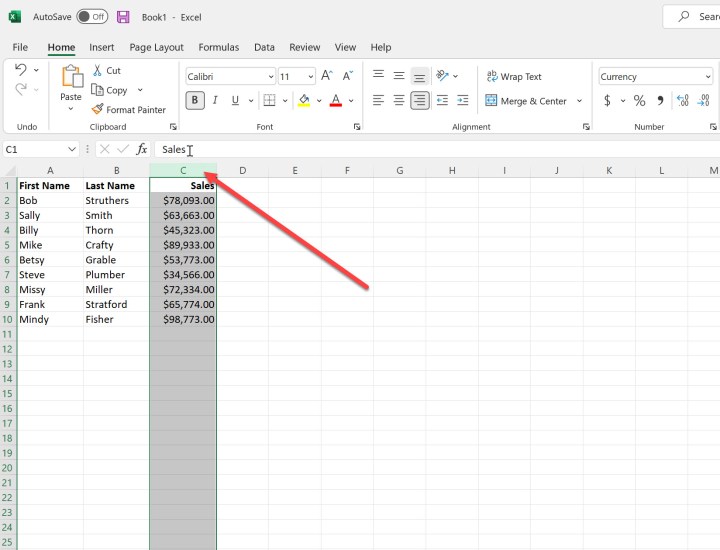
Step 2: Right-click on the column and select Insert, Your new column will be inserted, and you can work with it as needed.
Note that this will impact the entire spreadsheet, so if you have just a portion where you want to add a column, skip to the next section.
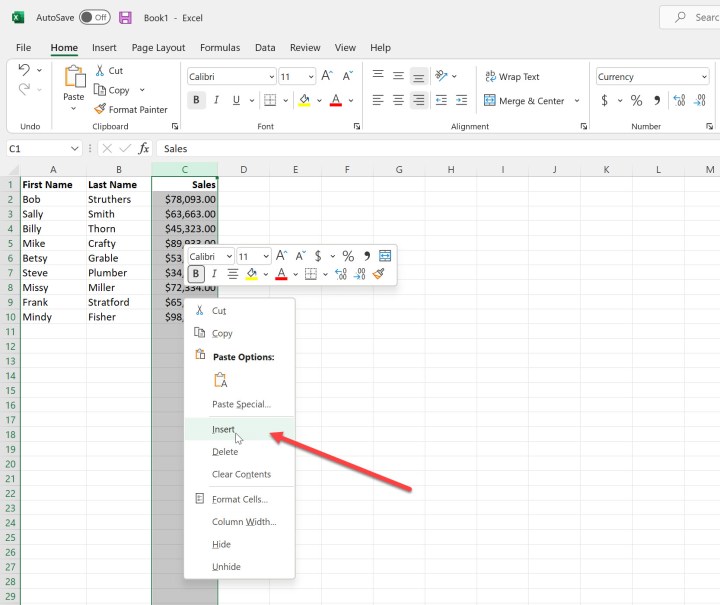
Step 3: In this case, we added an "Expenses" column, and it now shows between Last name and Sales.
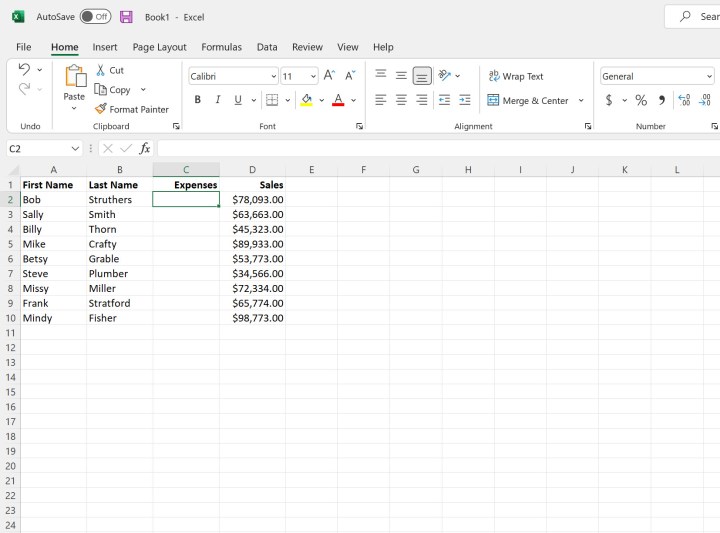
Adding a partial column
Sometimes, you want to add a new column to just part of a spreadsheet. That's easy to do as well.
Step 1: Select the cells to the right of where you want to add the new column.
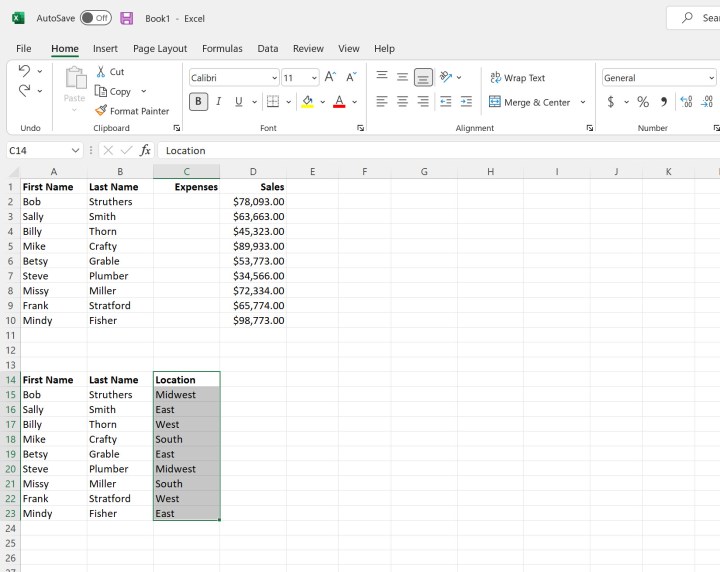
Step 2: Right-click on the selection and select Insert.
Step 3: You will be presented with the option to Shift cells right, Shift cells down, insert an Entire row, or insert an Entire column. In this case, we want to shift the cells to the right so that we can add a new column to this portion of the spreadsheet.
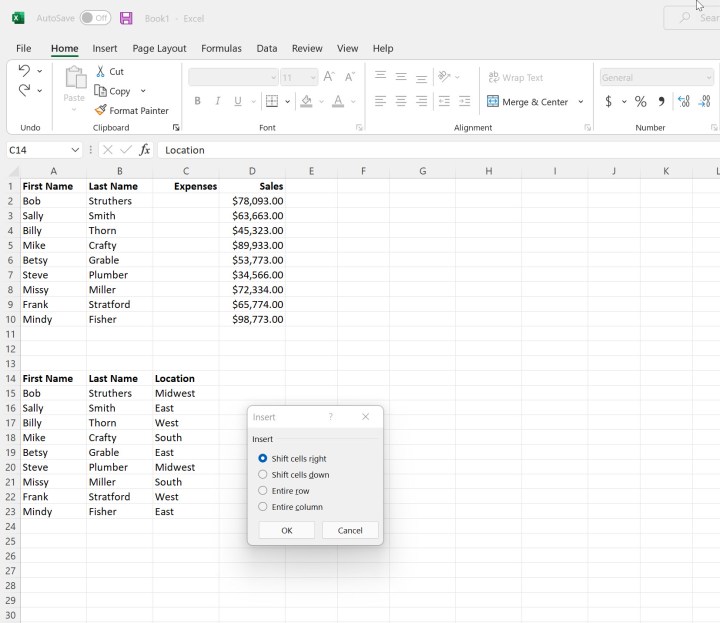
Step 4: You will now have a new column to work with in this portion of the spreadsheet without impacting your other information.
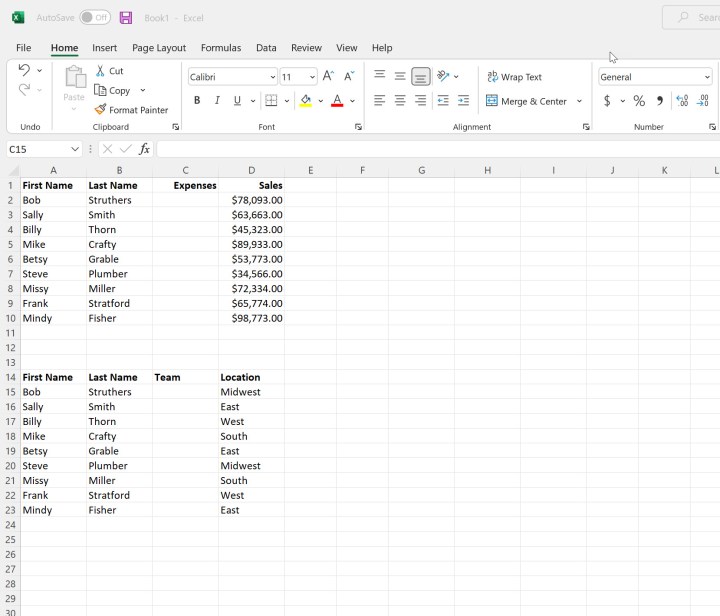
Want to learn more? Give your Microsoft Excel tips and tricks guide a look.
Editors' Recommendations
- How to alphabetize lists in Microsoft Word
- How to alphabetize data in an Excel spreadsheet
- How to delete or hide chats in Microsoft Teams
- How to double space in Microsoft Word
- How to do a hanging indent in Microsoft Word



