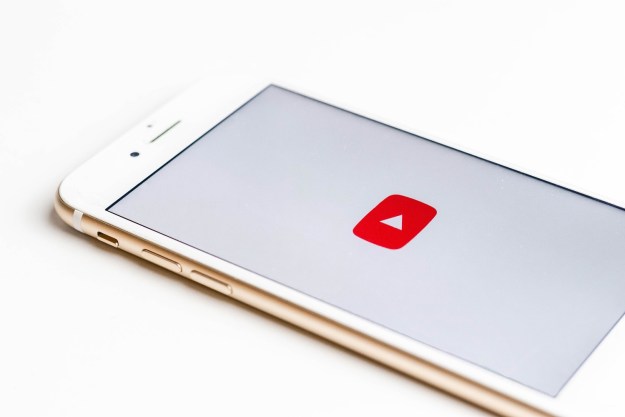When it comes to being a successful YouTuber, branding is very important — the first thing that a potential subscriber should see when considering whether to watch your video is a unique, stylish image to capture their attention and get them hooked. In many ways, having a profile picture or channel icon that stands out from the crowd and gets people interested is almost as important as the content being produced. It’s said that you never get a second chance at a first impression, and when it comes to an industry that operates on appearances, your profile picture needs to be on point.
Your channel’s content may be top of the line, but people only get to see it if your profile picture was sufficiently compelling to get that all-important click. Popular YouTube channels often feature headshots of the principal star or stars, but you often see logos and icons as well. Note that all images for profile pictures must be no larger than 800 x 800 pixels, must be formatted as GIF, JPG, PNG, or BMP, and cannot be animated. Read on to learn more about how to change your profile picture on YouTube on your PC or mobile device.
How to change your profile picture on YouTube: PC
Step 1: Log in to YouTube Studio, then select Customization > Branding.

Step 2: Select Upload and choose an image from your PC.
Step 3: After adjusting the size of your image, select Done, and then click Publish. Note that it may take several minutes for your profile picture to update across YouTube.

How to change your profile picture on YouTube: iOS and Android
Step 1: Tap your profile picture > Your Channel.

Step 2: Tap Edit Channel, then select your profile picture. Note that you can either take a photo or select a photo from your device to upload.

Step 3: Click Save to confirm your new profile picture.
That’s it! Feel free to play around and come up with the coolest image for your YouTube profile picture. Check out some of our other YouTube articles to learn how to do more with the streaming service, like renaming your channel and deleting your account.
Editors' Recommendations
- The most common Skype problems and how to fix them
- How to save your data from Google’s purge of inactive accounts
- YouTube is rolling out handles. Here’s what you need to know
- 10 longest videos on YouTube
- YouTube to overhaul channel names with @ handles for all