It can be difficult to keep track of multiple calendars worth of events. And it can be especially hard when they span different calendar apps like Google Calendar and Outlook. You might then be looking for a way to sync the two apps' respective calendars between them. If you are, you've come to the right place.
Thankfully, there’s a way to sync information between Outlook and Google Calendar, like scheduled meetings, doctor appointments, and so on. The method is simple, but it’s not a two-way communication. Here’s how to sync Outlook with Google Calendar and then shift into reverse.
Sync Google Calendar to Outlook Calendar
These instructions essentially retrieve a live URL from Google Calendar that can be inserted into Outlook. This keeps all Google-based entries synced with Microsoft’s service.
Step 1: Go to Google Calendar and log in.
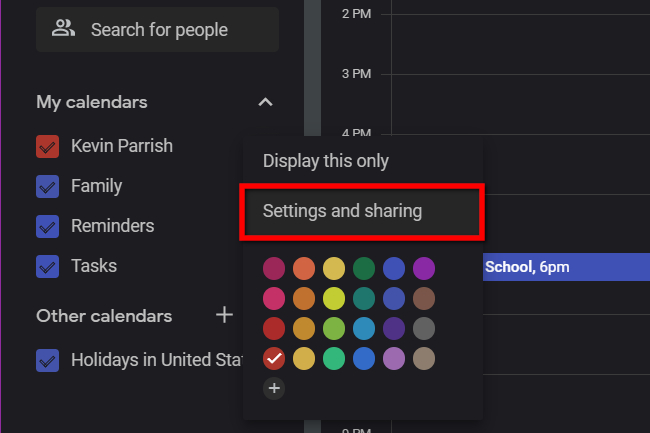
Step 2: Under My calendars listed on the left, hover the mouse cursor over the calendar you want to sync and select the Three-dot icon that appears.
Step 3: Select Settings and Sharing on the pop-up menu.
Step 4: On the next screen, select Integrate calendar listed on the left.
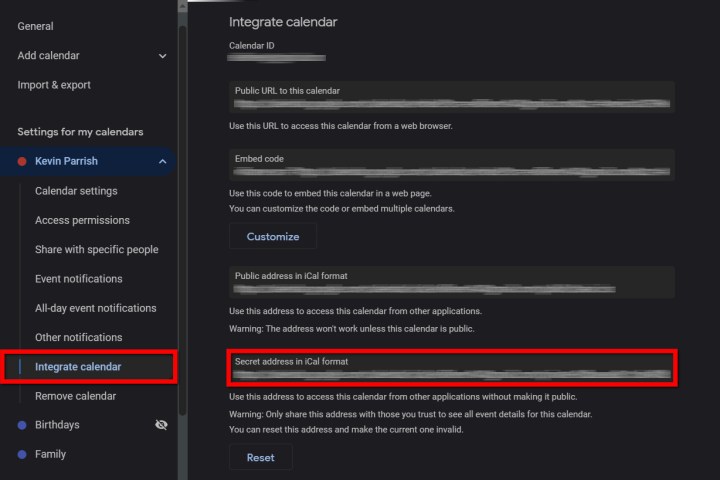
Step 5: Copy the URL listed under Secret address in iCal format.
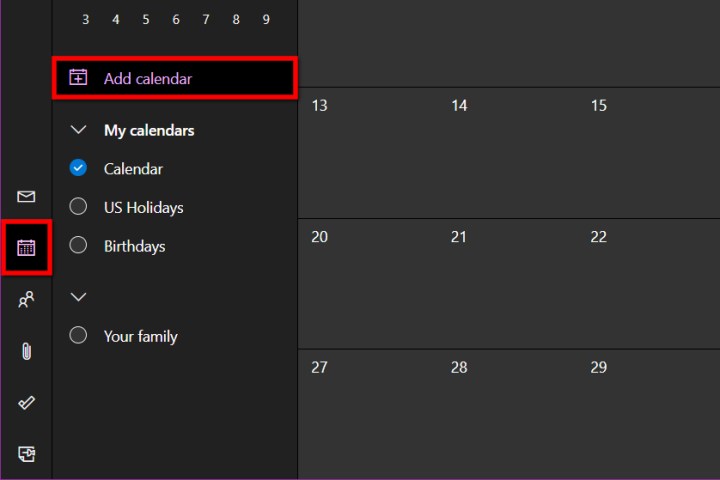
Step 6: Go to Outlook and log in.
Step 7: Select the Calendar icon displayed on the left.
Step 8: Select the Add calendar link located to the left of the main calendar.
Step 9: A pop-up window appears. Select Subscribe from web listed on the left.
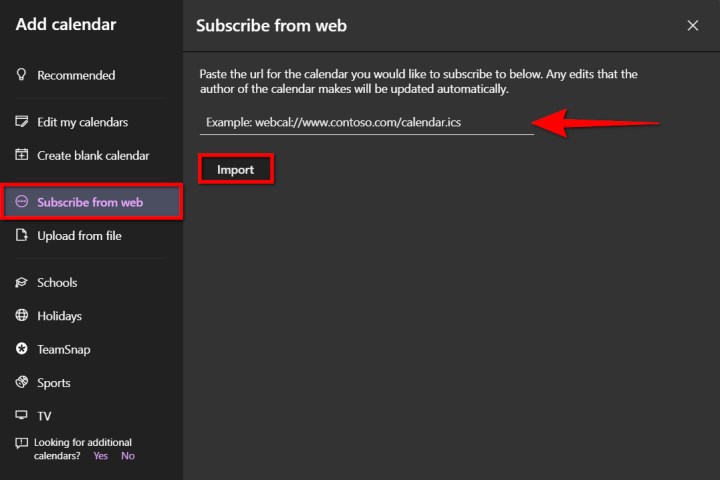
Step 10: Enter/paste the URL copied from Google Calendar.
Step 11: Select the Import button to finish.
Sync Outlook Calendar to Google Calendar
For kicks, let’s shift this guide into reverse and sync Outlook’s calendar with Google Calendar. Again, we use a URL so the two remain current.
Step 1: Go to Outlook and log in.
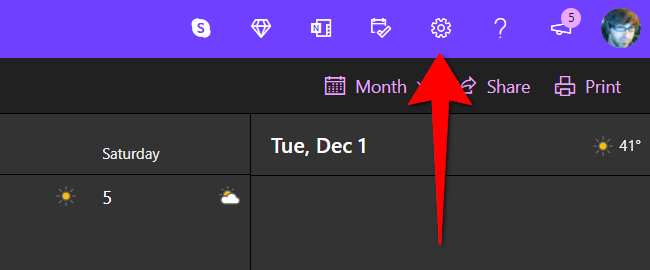
Step 2: Select the Gear icon on the main toolbar to access Outlook’s settings.
Step 3: On the rollout menu, select View all Outlook settings at the bottom. (Or you can just select the Calendar tab.)
Step 4: In the pop-up window, Calendar should be selected by default. Choose the Shared calendars option on the second column.
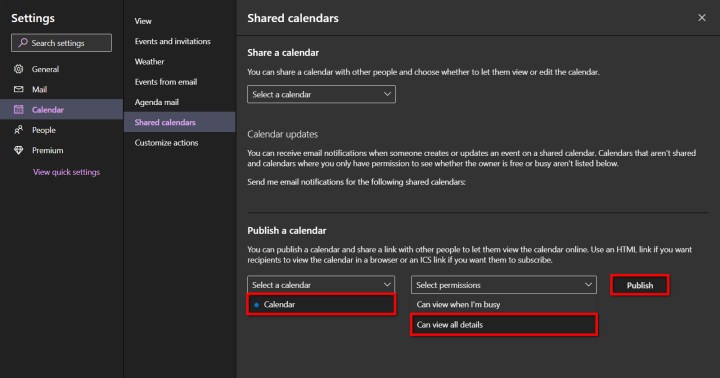
Step 5: Under Publish a calendar, select the Down arrow next to Select a calendar, followed by the calendar you want to export.
Step 6: Select the Down arrow next to Select permissions and choose Can view all details.
Step 7: Select the Publish button.
Step 8: The calendar is now public. Select the ICS link that appears and select Copy link on the pop-up menu.
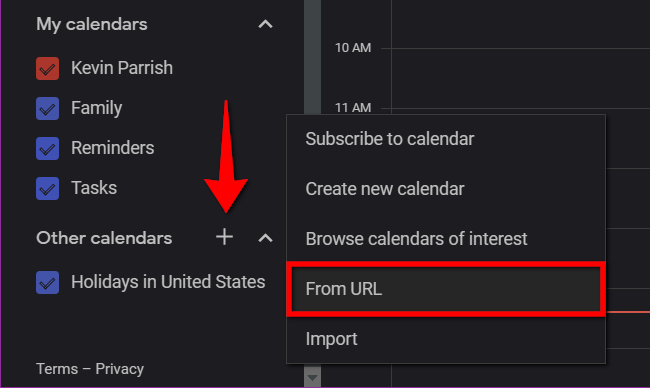
Step 9: Go to Google Calendar and log in.
Step 10: On the left, choose the Plus symbol next to Other calendars.
Step 11: Select the From URL option on the pop-up menu.
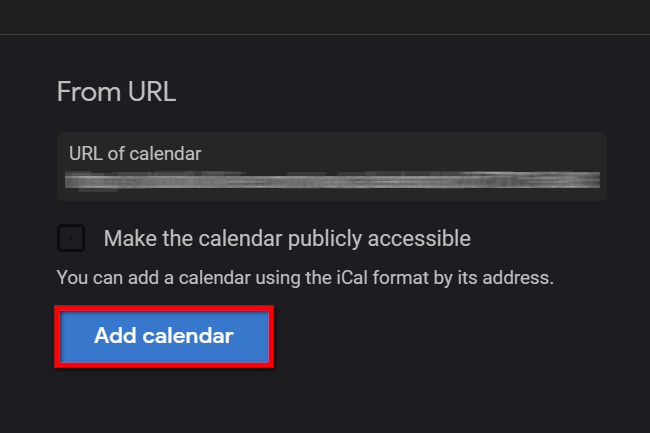
Step 12: Enter/paste the URL copied from Outlook Calendar.
Step 13: Select the Add calendar button to finish.
Frequently asked questions
Can I see my Outlook calendar in Google Calendar?
Yes, it is possible to see your Outlook calendar in Google calendar. To do so, you'll need to copy and paste your desired Outlook calendar's ICS link into Google Calendar. Don't worry, it's not as complicated as it sounds. Just follow the instructions mentioned in the "Sync Outlook Calendar to Google Calendar" section of this article.
What is the best calendar app?
The best calendar is usually the one that's easiest for you to use and that can be different for everyone. But if you need some suggestions for some great calendar apps to check out, take a look at our guide to the best calendar apps for Android and iOS.
How do I share my Outlook calendar?
You can share an Outlook calendar in just a few steps, but the steps may vary depending on if you're using the Outlook Windows app or the Outlook on the web. Either way, just follow the instructions in our how to share Outlook calendars guide, which will show you what to do for both kinds of Outlook.
Editors' Recommendations
- The most common Microsoft Teams problems and how to fix them
- The most common GoTo Meeting problems and how to solve them
- How to share your Outlook calendar
- How to schedule an email in Outlook for Mac, Windows, and web
- How to mass-delete all your emails on Gmail at once


