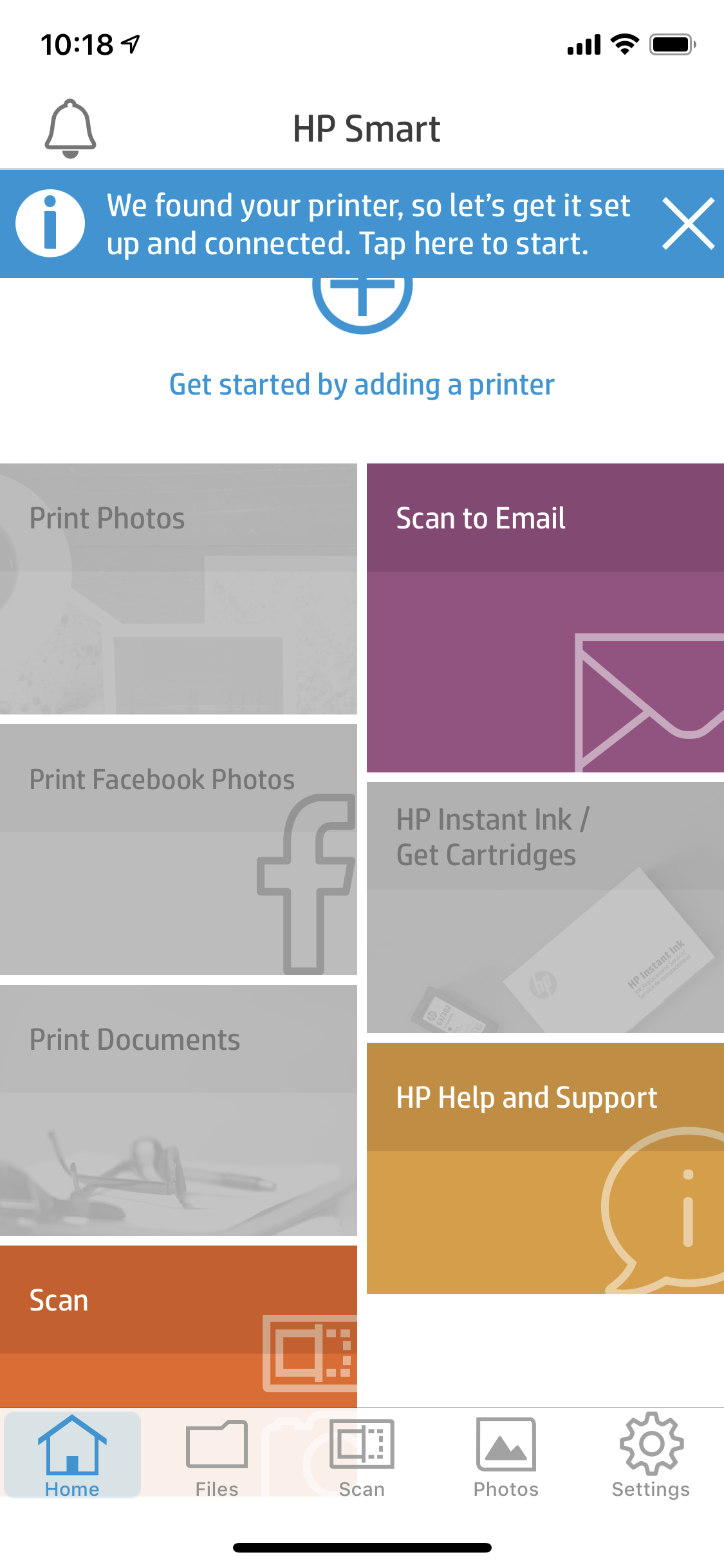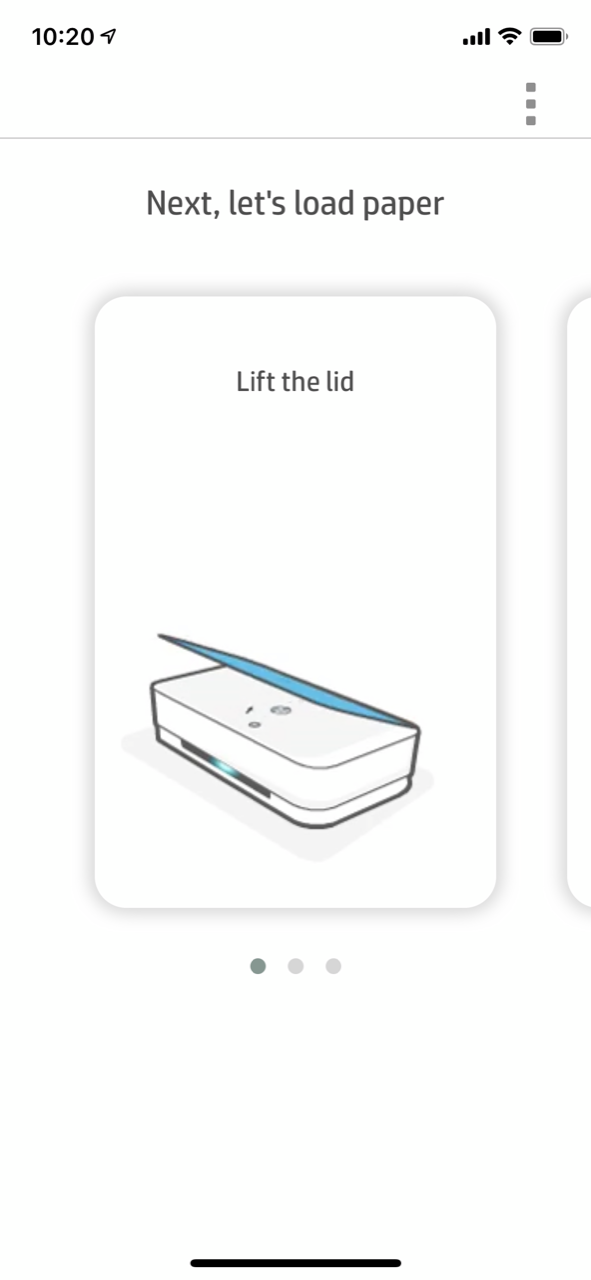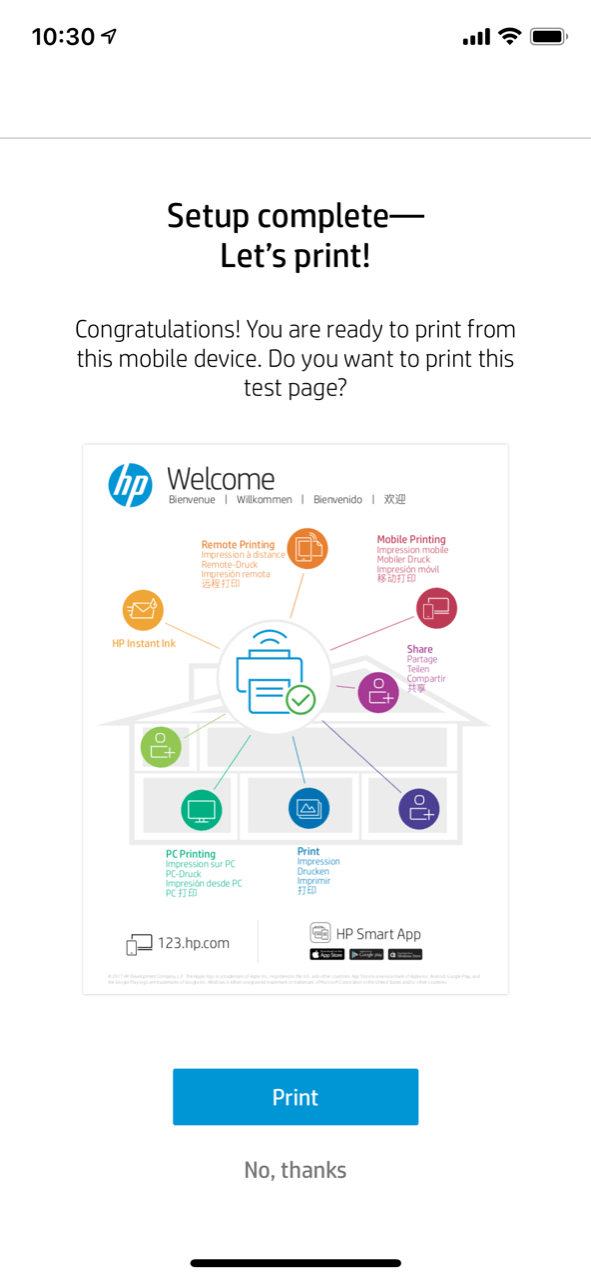- Very good-looking
- Easy to set up
- No distracting buttons
- Alexa, Google, and Cortana integration
- Free photo printing with HP's Instant Ink program
- No USB or Ethernet (Wi-Fi only)
- Scan/copy functions require smartphone
- No duplex printing
Can a printer be good-looking enough to reside in your living room? HP thinks the Tango X is. When its fabric (or optional cork) cover is in place, it looks somewhat like a very large fabric-covered coffee-table book. Of course, that’s only true when you are not actually using the printer, but more on that later.
It takes two to Tango
The Tango printer is actually available in two models. The standard $149 Tango does not come with a wrap-around cover, and looks somewhat like a white and gray plastic box when the printer is not in use. Adding an additional $50 gets you the Tango X — but it’s actually the same printer, just with the a charcoal gray fabric cover. Other covers are available, including an Indigo fabric and the aforementioned cork.
Given that these covers seem to be just cardboard underneath, the added $50 over the base price seems a little steep, but it does transform the Tango from a white and gray plastic lump into something that won’t look out of place in your living room or even bedroom. And while the cover isn’t actually physically attached to the printer, it does have four small indentations that match up with small feet on the bottom of the printer, keeping it firmly in place. Velcro dots on both the printer and cover would do a better job, however, and you need to be a little careful when carrying the combo so that the printer doesn’t slip away from the cover.
But the cover performs a second duty beyond just making the Tango look good. When unfolded, it provides a place for the pages that are printed to accumulate. Otherwise, they just spit out to the surface of whatever the printer is placed on (or the floor).
To use the printer, you just unfold the cover, flip the top printer lid up and drop some paper into the 50-sheet hopper (or 20 sheets of thicker photo paper or index cards). There’s a light at the edge of the paper feed so you can see where the paper guides are set. The Tango really isn’t designed to print a 100-page PDF, and it’s not a duplexing printer, but it’s great for the typical short job that’s common at home.
An additional $50 gets you the Tango X — it’s actually the same Tango printer, just with the a charcoal gray fabric cover.
Another thing the Tango X doesn’t have are obvious control buttons, other than a power switch in the rear with a WPS Wi-Fi button directly underneath. The other buttons are there, but you won’t always notice them — they light up when you need to press one. There’s a button to cancel a print, a second to print a printer information sheet, and a third to resume a print job.
Another long light located where the white printer meets the gray base indicates the printer status. It pulses green when the printer is turning on or off, rotating blue in Wi-Fi setup mode, on or blinking amber when an error condition exists, and steady blue when ready to print. The light shifts left to right, back and forth, like the eyes of a Cylon — let’s hope it’s far less sinister.
Easy setup
HP claims the Tango is the world’s first home smart printer. HP defines “smart” as being able to access it from anywhere, and being interoperable. While it’s designed to be used with a mobile device from anywhere you might be located, the Tango can also be used with a PC (MacOS and Windows). That presupposes that you’ve left the printer on, the cover unwrapped, and with paper loaded. Many users won’t set up the Tango before leaving the house, especially if they have the Tango X with the spiffy cover.

The other characteristic of HP’s smart ecosystem is interoperability. The printer is compatible with Alexa, Google, or Cortana, so you can instruct the printer to print with a spoken command. This is a bit more limited than it might seem, since you need to install the HP Print skills to use Alexa, for example, and these are limited to printing just certain types of documents such as to-do lists, shopping lists, and coloring pages. You can’t tell
The printer is compatible with Alexa, Google, or Cortana, so you can instruct the printer to print with a spoken command.
Setup was really very easy on an iPhone. The printer connects to your home Wi-Fi network and that’s it — there’s no USB or no Ethernet. You download the HP Smart app for your operating system and it walks you through the setup step-by-step. We were up and printing on an iPhone within just a few minutes. Things went just as easily on a Windows desktop, once we tracked down a network connection error.
HP is very careful to not call Tango an all-in-one. It does have copy and scan, but these are functions of the software running on your smart device, not the printer. To scan or make a copy, you take a photo with your device, and print it. So, not really a scanner or a copier, then. On the plus side, we were actually able to get a pretty crisp copy when we tried this, but it’s no substitute for a real AIO or multifunction printer. Also, Smart Print’s Scan function does not work on a PC running Windows.
Pretty as a picture
Printing a photo, Word or Excel, or PDF document from the iPhone was very simple with the Smart app. There are four buttons on the screen labeled Print, Scan, Support, and Printer settings on the Smart screen as well as printer status, ink levels, and even paper level. Just click on Print and you’re presented with a new screen with two buttons: Print Document or Print Photo. You can also print on a PC or Mac using the Smart app, but only photos and PDFs. The Help screen notes this limitation.
When you print from Windows to the Tango, using the Windows print driver rather than the Smart app, Word and Excel files print just fine. If you have software that lets you save an MS Office file as a PDF, it can then be printing using HP Smart.
We did print a number of photos and PDF documents using HP Smart as well as Alexa, and they all printed without a glitch. Print quality was excellent, and colors were accurate except for a slight muddiness in the Yellow, Green, and Orange squares on the X-Rite Color Checker test print we use. This was not noticeable on the other photographic test prints we generated. Text was sharp, even at small font sizes.
Our Take
HP’s Tango and Tango X are very targeted print solutions. They are great for someone with limited print needs, who mostly print photos and PDF documents of short length from their smart device, or any type of document from a Windows or Mac using the system print driver rather than HP Smart. The Scan/Copy function — which simply relies on photographing documents with your phone — is not really useful if the document being scanned is longer than a few pages. The paper feed has limited capacity compared to many other printers in this price range, but it should be sufficient for home use.
With its good print quality and ease of use, the Tango — especially the cover-wrapped Tango X — is an attractive option for customers with basic print needs. The printer provided one of the easiest installs we’ve encountered, and it’s ridiculously easy to use the Smart software and Alexa skills (although,
HP makes selecting the Tango an even easier decision with its Instant Ink program, especially if you are going to be printing a lot of photos. Instant Ink charges a set monthly fee to print up to a set number of pages, but if you’re enrolled in the Instant Ink program, you can print photos up to 5 x 7 for free, other than the cost of the photo paper.
Just be aware that if you frequently need to print or scan long jobs, or need to print on both sides of the page (the Tango doesn’t duplex), a more main-stream printer or AIO might be a better choice, even if it doesn’t look as good in your Living Room.
How long will it last?
As with any relatively inexpensive printer, the Tango/Tango X should last at least several years, especially if you aren’t printing hundreds of pages a month. For many users, it’s more likely that their print needs will increase to the point that a somewhat hardier printer will be necessary. For the more occasional printer, it’s more likely you’ll get bored of looking at it rather than it wearing out.
Is there a better alternative?
It depends. If you want a printer that you can leave out on display, the Tango X is pretty unique. If all you want is a printer for occasional printing, you can find a basic printer at many supermarkets for $50 or even less. Our favorite budget printer, the Canon Pixma MX922, its a little more at $100, but can hold 350 pages at a time.
Should you buy it?
Yes. If you want a printer that installs easily, has excellent output quality, does not need wires beyond the power cord, and doesn’t really look like a printer, the Tango X is an attractive choice. If, on the other hand, you expect to really push a large number of pages through the printer, a different model will probably suit you better.
If you’re hoping to find a discount, then check out the best printer deals available.