
- Superb typing experience
- Bright RGB lighting
- Fast wireless technology
- Long battery life
- Bug-free, useful software
- Expensive
- Incompatible with most mechanical keyboard accessories
Logitech’s G915 is for the gamer who wants the aesthetics of Apple’s Magic Keyboard with the feel of a mechanical switch (plus a good dose of RGB). I have searched far and wide for a keyboard that nails the look and feel, and after scouring dozens of low-profile options, I settled on the Logitech’s recent G915 TKL.
It’s not as robust as a full-size board, and the price, like a lot of Logitech peripherals, is too high. Still, the combination of the Lightspeed wireless technology, fairly unique low-profile switches, and rock-solid build make the G915 feel like it earns its asking price.
It’s a keyboard that manages gaming and typing well, and it’s a showstopper in the visual department. Although it took a while to adjust to the low-profile keycaps and Logitech’s switches, I’ve grown to love the balance that the G915 offers — and after months of continuous use, I’m not returning to a full-size keyboard any time soon.
Design

The Logitech G915 is available in two versions: Either full-size or a tenkeyless (TKL) design. I got my hands on the TKL version, which ditches the number pad that usually occupies the right side of the board. TKL boards have gotten more popular over the last few years — take the Corsair K70 RGB TKL, for example — and that’s a trend I can get behind.
A little extra space on your desk goes a long way in gaming, and the overall slim design of the G915 TKL makes it feel much smaller than it actually is. Logitech sells a version with a number pad, but unless you need one for hot keys in programs like Adobe Premiere or Pro Tools, you should stick with the TKL model.
The G915 TKL’s design is basic but beautiful. It’s a slab of brushed aluminum with some keys stuck to it, but it still manages to look better than boards like the Razer BlackWidow V3 Mini.
There are a couple of reasons why. First, the RGB lighting. Even at full brightness, the lighting just barely spills out of the sides of the keys, with most of the light focused toward the top of the keycap. Second is the limited number of additional buttons, which helps it remain functional without going off the deep end.
The G915 TKL’s design is basic but beautiful.
Outside of the keys, you have access to four media buttons, four function buttons, and a volume wheel. The four function buttons do a few different things. There is a brightness button that lets you cycle through five brightness levels (including off), as well as a Game Mode switch that disables the Windows key. Through the included G-Hub software, you can use Game Mode to disable any keys you want.
The other two buttons are for inputs, either Logitech’s own Lightspeed wireless technology or Bluetooth. You can seamlessly switch between Lightspeed and Bluetooth at the touch of a button, which is a big win for the G915. It’s small enough to use on the couch with something like the Nvidia Shield, and I appreciated being able to jump back and forth without reconnecting dongles or fussing around with pairing.

Logitech sells a version of the G915 with a wire (called the G815), but it’s only slightly cheaper than the wireless version. Wireless peripherals have gotten a lot better over the last several years, and Lightspeed is a showcase of that. It’s impossible to tell the difference between wired and wireless, even in twitchy shooters like Counter-Strike: Global Offensive.
The volume wheel feels great. It’s metal and provides smooth adjustment over the edge of the board, making quick volume changes a breeze. I just wish that quality carried over into the media and function buttons. They’re made of a soft rubber material and feel mushy to the touch. I never missed an input while using them, but they still don’t feel great.
In addition to the keyboard, you also get a Logitech-branded micro USB cable, the Lightspeed USB receiver, and a USB range extender in the box. Critically, the G915 TKL is missing a wrist rest, which is tough to swallow at $230. I didn’t miss a wrist rest while using the G915, though.
I use a desk mat for my keyboard and mouse. Given the G915’s slim form — it’s only 0.9 inches tall — my wrists comfortably rest on my desk mat without needing to bend upward. That’s great in my situation, but it’s not ideal if you don’t have a desk mat. Slim wrist rests are only about $15, so it it would’ve been nice to see one in the box.
Switches and performance

I prefer a traditional Brown switch for typing, as it offers the tactile feedback of a Blue switch without the annoying click. The G915 TKL doesn’t use a Cherry MX mechanical switch or one of its derivatives, but rather one of Logitech’s GL switches that approximate the feel of a full-size Cherry switch.
There are three options available: Clicky, Tactile, or Linear, which approximate a Cherry MX Blue, Brown, or Red switch, respectively. I settled on the Tactile switch for a balance between my day-to-day writing tasks and gaming. Although Cherry makes some low-profile switches, it doesn’t make a Brown variant, making the Tactile switch a perfect fit for my purposes.
I’ve always struggled between balancing writing and gaming, and the Tactile switch makes compromises I can live with. It’s not as pleasant to type on as a full-size Brown switch, and the gaming experience doesn’t get near approximating a Red switch. But the balance between the two is excellent. Gaming feels better thanks to the decreased travel distance, and writing still feels tactile.
The thinner profile took a while to get used to, though. The G915 itself is angled, but the keys live on a flat plane. That increases the likelihood of accidently slipping up or down a row while typing or gaming, which I found myself doing often when I first picked up the G915 TKL. Thankfully, after a couple of weeks using the keyboard, I got used to the slightly different typing experience.

Although the Tactile switch gets close to a Cherry MX Brown, it’s not an exact copy. Logitech’s switch has an actuation distance of 1.5mm while a full-size switch has a distance of 2mm. If you bottom-out the key, Logitech’s switch can travel up to 2.7mm while a full-size switch can travel 4mm.
The larger difference comes in force. The Logitech Tactile switch requires 60 grams of force to reach the tactile point, while a Cherry MX Brown is a little lighter at 55 grams. It’s a small change, but the extra bit of pressure makes a difference in a low-profile design. The extra force makes the Tactile switch feel closer to a full-size switch, despite a much smaller travel distance.
Logitech’s switches hold up well against the Cherry competition.
Although the switch carries Logitech’s GL branding, it actually comes from Kailh’s Choc series. There are only a few keyboards that come with these switches, and no options that I could find from major brands. There are more boutique boards like the Morgrie RKB 68 that use them, however, and that board is cheaper than the G915 TKL.
Still, the G915’s switches carry a compromise. They’re not perfect for gaming, and they’re not perfect for typing, but they do both well enough to earn their keep. As long as you’re willing to adjust to a slightly altered typing experience, Logitech’s switches hold up well against the Cherry competition.
Unfortunately, these are still Logitech switches, and like previous designs, they aren’t compatible with other keycaps. There aren’t a ton of low-profile keycaps right now, but it would have been nice to see additional universal support when more sets inevitably pop up down the line.
That makes mechanical keyboards like the Roccat Vulcan TKL and Cooler Master SK630 a little more attractive — especially with how cheap they are compared to the G915. Both of these keyboards use the standard cross for Cherry switches, making keycap swaps a breeze.
G-Hub software
I don’t mess with bundled keyboard software much. In most cases, I set the lighting I want and let the software quietly eat up system resources in the background. Logitech’s G-Hub is different. It’s functional, easy to use, and — critically — free of bugs. This is how you do peripheral software.
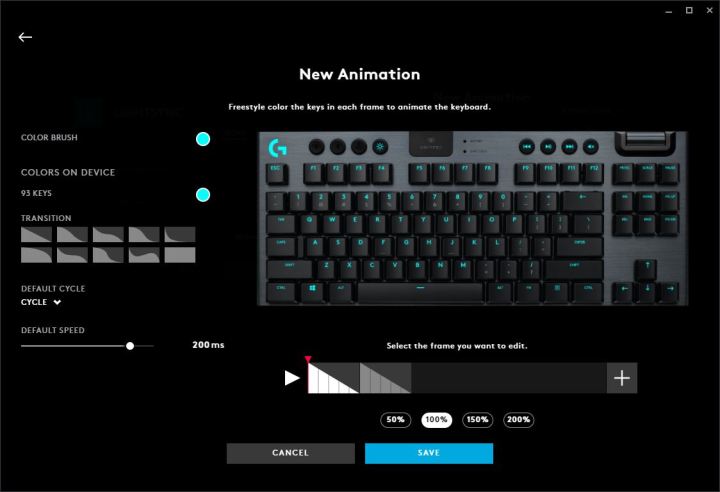
Lighting breaks down into three categories: Presets, freestyle, and animations. Presets give you access to standard RGB effects like breathing and a color wave, Freestyle lets you paint colors on any key you want, and animations let you create a chain of unique changes between colors.
Although there are other pieces of software with more options — Corsair iCUE, in particular — G-Hub still presents a good level of customization. It’s easy to use for someone who wants to set and forget RGB, while still offering some different effects and animations. You can even set up the lighting to match whatever’s on your screen or to function like an audio visualizer.
You can also automatically sync the G915 with other Lightsync products from Logitech, as well as use specific lighting effects in supported games. You can see your ammo bar in Borderlands 3, for example, as well as immediately view your critical keys in Final Fantasy XIV. Only a small number of games are supported, but it was a nice treat whenever I booted up a supported title.
Lighting is what gets you into G-Hub, but that’s not what will keep you there. You can remap any key, set up macros, and map system functions like copy and paste. That’s nothing out of the ordinary for a gaming keyboard, but G-Hub makes mapping macros feel effortless. You can quickly drag functions like Alt + Tab to a function button from a pool, as well as modulate between commands and macros with an optional G-Shift button.
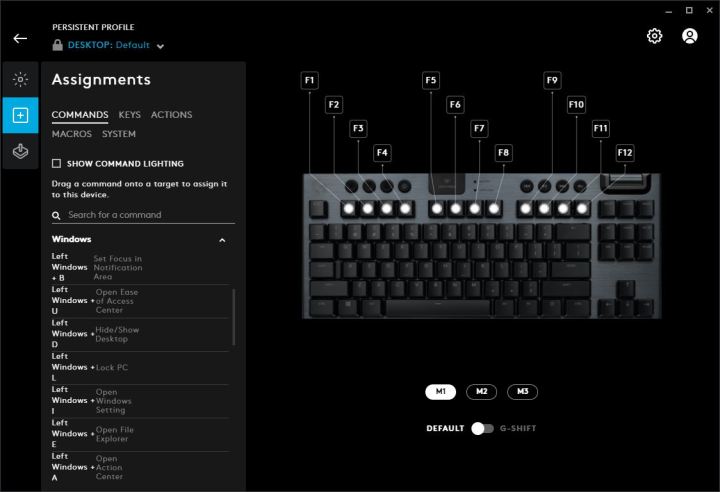
Once you have everything set up the way you like, you can store three macro and two lighting profiles on board and cycle through them with a key you select (the first four function keys by default).
Finally, you can view your battery level in G-Hub, as well as your remaining battery life. Logitech rates the G915 TKL for 40 hours of use at 100% brightness (30 hours for the full-size version), but you’ll get much more than that. The keyboard automatically enters a rest mode after a while, saving your battery life when you’re away from your desk.
I’ve used the G915 TKL at 50% brightness for months, and with semicontinuous use for 10 to 12 hours a day, I usually need to top up the battery every couple of weeks. That time shrinks significantly at full brightness, but the keys still put out plenty of light at the lower brightness levels while saving you a lot of battery life.
The G915 uses a Micro USB cable for charging, and you can continue using the keyboard while it’s topping up. Although Logitech includes a Micro USB cable in the box, I would’ve liked to see USB-C for charging. In my case, at least, USB-C has become the standard across all of my devices, so I can quickly swap in a new cable whenever I inevitably lose the one that came in the box. With the G915 TKL, I have to dig through a pile of three-foot micro USB cables to find one that will actually stretch to the port.
That’s a bit of a testament to the G915, though — I charge it so infrequently that I don’t keep a dedicated cable on my desk. Still, USB-C isn’t too big of an ask for a $230 keyboard, especially one that’s still fairly new.
Our take
The Logitech G915 TKL is too expensive compared to other keyboards that provide the same or a similar low-profile experience. However, the combination of wireless connectivity, useful media and function buttons, a robust build, and bug-free software make the G915 TKL earn its asking price.
It strikes a balance between typing and gaming that I enjoy, and it looks fantastic sitting on my desk. Adjusting to the low-profile switches takes some time, but I’ve never felt the need to go back to a full-size switches in my many months of using the G915 TKL.
The downside is that, like other Logitech peripherals, you don’t have options for third-party accessories. As someone who likes swapping out keycaps and experimenting with different switches, I know the G915 TKL will, at some point, rest in my keyboard graveyard. It hasn’t made its way there yet, however, and that’s a good sign.
Are there any alternatives?
Yes, but not a lot. The Roccat Vulcan TKL and Cooler Master Cooler Master SK630 are both cheaper low-profile alternatives, though they lack wireless and use different switches. The G915 is fairly unique with its combination of switches and wireless technology, but there are boutique options that use the same switches with a wire.
How long will it last?
Logitech’s GL switches are rated for 5o million actuations. Of course, the number of actuations depends on how often you use your keyboard. Assuming general use, the G915 will last several decades, and even then, it might still have a little life.
Should you buy it?
Yes, but look for it on sale. The G915 has some obvious oversights, and it’s incompatible with most mechanical keyboard accessories. It’s a fantastic low-profile option, but Logitech is able to charge a high price given how few true competitors it has in this category.





