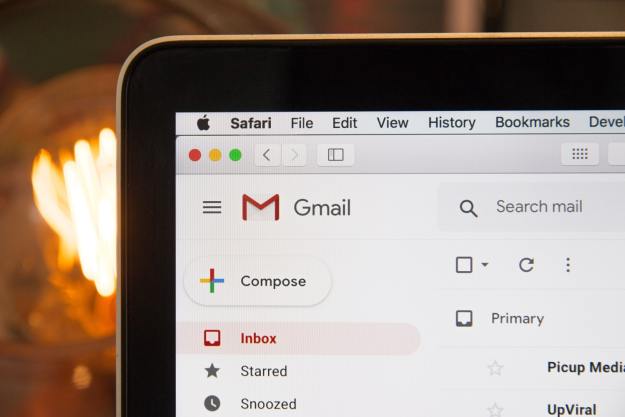Microsoft announced today that it’ll be bringing Gchat (more formally known as Google Talk) into Outlook.com and SkyDrive.com, which means you’ll be able to chat with your Google contacts while logged into your Microsoft services in the next couple of days. This is fantastic news, particularly if your most important emails are on Outlook, or if you use SkyDrive to share and store documents but you need to instant message your friends and co-workers who are only on Gchat.
Currently, this Gchat integration is only limited to text messages and does not include Google Voice calls, as reported by The Verge. For your video chat and VoIP calling needs, Outlook.com already works with Skype (it’s slowly rolling out to the U.S.) and Facebook chat.
Before you can start IMing your Google buddies, you need to first merge your Google contacts with your existing contacts on your Microsoft account, which also updates your address book in Window Phone 8’s People Hub app and Windows 8’s People app. That said, this Google Talk integration is not coming to WP8 just yet.

After you’ve merged your Google contacts, click on “Messenging” in Outlook.com or SkyDrive and on the “Allow Access” button to give Microsoft permission to manage your contacts and Gchats.
Once you’re all set, you should be able to see your Google contacts in Outlook and see the option to IM or email them, without having to log into Gmail separately.

If you use SkyDrive to share documents with co-workers and classmates who are usually on Gchat, you’ll be able to message them directly from SkyDrive.com while you work together in real-time. As you can see in the photo below, you’ll be able to keep track of your conversation in the same window so no need to toggle between a chat window as well as your working one.

As Microsoft said in its blog post, this Gchat integration is not limited to Outlook.com or SkyDrive.com at all. In fact, you’ll also have the option to Gchat while you’re checking your calendar and People contact list. This makes a lot of sense especially when you’re trying to organize a get-together with your friends, or just to get in touch with a friend in a hurry.
We can’t wait till this feature is available so we can start simplifying the number of accounts we have to log into each day.
Editors' Recommendations
- How to sync your Outlook Calendar with your Google Calendar
- Microsoft is testing out Gmail and Google Drive integration for Outlook.com