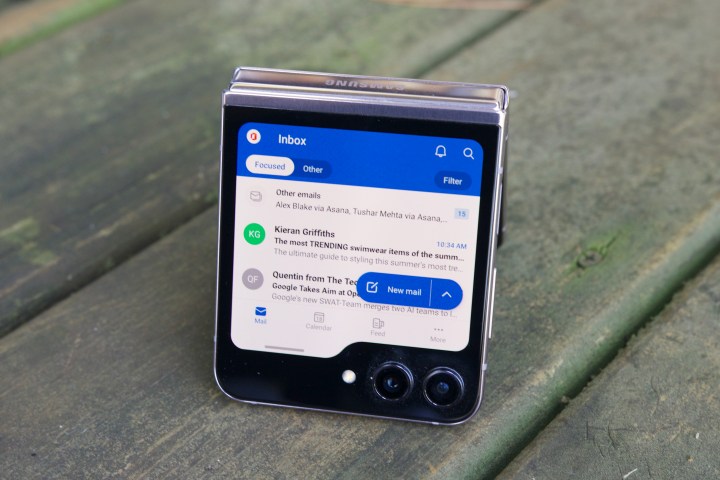
Microsoft’s popular email client and organizer Outlook will soon be getting an update that should allow users to send large files without encountering any errors. We first heard about the update last month, and per the Microsoft 365 road map website, Feature ID 156100 is going to enable Outlook users to upload files seamlessly, even when they come across email size restrictions.
When a user tries to attach a file to an email that surpasses the maximum size limit or exceeds the email’s size restriction, they will now be prompted to upload the file to OneDrive. Currently, Outlook enforces a maximum attachment size of 20MB to safeguard email servers from potential slowdowns or crashes caused by large attachments. This restriction can pose challenges when sharing sizable files like presentations, datasets, or videos.
This is similar to Google Gmail, where large-sized attachments are uploaded via Google Drive. Google has, for years, allowed you to automatically upload the file to Google Drive while attaching it to the email, but Outlook is just now catching up. Previously, you would need to upload the file separately to OneDrive or another cloud storage service before linking it in your email.
The update should prove particularly valuable for individuals utilizing the free edition of Microsoft Outlook, especially those contending with the tightest limits imposed by Outlook and OneDrive. Microsoft has allocated a 15GB free storage capacity for Outlook, while OneDrive offers 5GB. Thanks to this update, free Microsoft users now have a combined storage pool of 20GB to manage across both services.
The new feature is already rolling out for Android users, while other platforms should gradually get it in the coming days, according to the Microsoft 365 road map. Earlier this year, Microsoft announced several new features that are expected to roll out soon, including multi-account search, 1,000-plus search results, folder/subfolder recursive search, and search box interface improvements.



