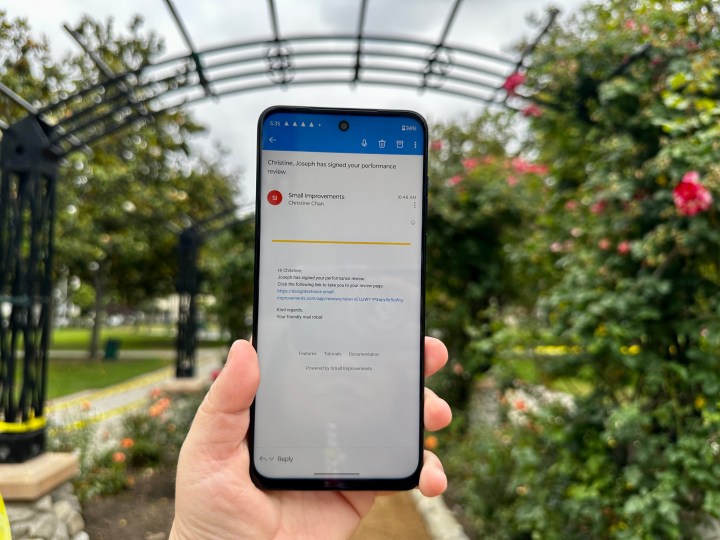
Microsoft Outlook is set to get an update that will address the size limit that is currently in place when sharing files on the email service. In the future, instead of attachment limits, users will be able to upload files to OneDrive and share them through email.
The way Microsoft Outlook is set up makes it challenging for users to attach and send large files. It is easy to exceed the maximum size limit and be unable to send certain files through Outlook.
However, the planned update would allow you to dip into Microsoft’s OneDrive cloud storage to complete the task. Explaining the function on the official Microsoft 365 road map, the brand said that if you attempt to attach Outlook files that reach the maximum size limit or if an attachment causes an email to go over the 20MB size limit, you will be prompted to upload the file via OneDrive for easier sharing.
Microsoft is expected to deploy the feature in September 2023, first to Android users, with other platforms set to follow not long after.
The update will be especially useful to those using the free version of Microsoft Outlook and who have the most restrictive Outlook and OneDrive limits. The brand has made its Outlook free storage capacity 15GB, while its OneDrive free capacity is 5GB. With the update, free Microsoft users have 20GB of storage to juggle between the two services.
Still, the limits are likely the brand’s efforts to convert more free users to its paid Microsoft 365 services. Paid options would include larger storage capacities and less opportunity for email congestion. They would also be financially advantageous for the company.
Microsoft isn’t the only brand using storage limits on free accounts to encourage users to buy into its ecosystem. Google offers 15GB of storage with a free Gmail account, which also encompasses its Google Photos, Google Workspace, Google Drive, and other services that are initially free. However, these services can also quickly eat up storage, after which Google suggests two options, delete data to clear storage or purchase additional storage with its Google One plans.
Editors' Recommendations
- The most common Microsoft Teams problems and how to fix them
- Microsoft may fix the most frustrating thing about Windows updates
- I tried Microsoft Office on my Quest 3 and came away disappointed
- Microsoft admits defeat on its controversial OneDrive change
- Microsoft just made Outlook a lot easier to use




