Remnant 2 is officially out after a three-day early access period, and PC players are already forming strong opinions. The game is remarkably demanding, despite the fact that it doesn’t include any ray tracing settings. On top of that, the developers insist that the game was designed with upscaling tools like Nvidia’s Deep Learning Super Sampling (DLSS) in mind, causing some backlash from PC players.
I’ve played just shy of 16 hours during the early access period, including a full campaign run. Although Remnant 2 is demanding even on flagship hardware, you can push down most of the graphics settings without impacting the look of the game. Here are the best settings to get Remnant 2 into a playable state on PC.
Best settings for Remnant 2 on PC

Remnant 2 has a small graphics settings menu, but they can make a big difference in performance. Here are the best settings I found after about 15 hours of gameplay:
- Upscaler: DLSS — Balanced
- Shadow Quality: Low
- Post Processing: High
- Foliage Quality: High
- Effects Quality: Medium
- View Distance: High
These are the exact settings I played through the game with, and that’s with an RTX 4090. You can push them so low because they have a very minor impact on visual quality, and in most scenes, you can’t tell the difference. Take the scene below. You get a little less sharpness with the optimized settings that DLSS easily makes up, but I’m struggling to see anything else that’s changed. There’s a touch less shadow on the rocks, but the sharpness is there across the scene and even the reflections look identical.
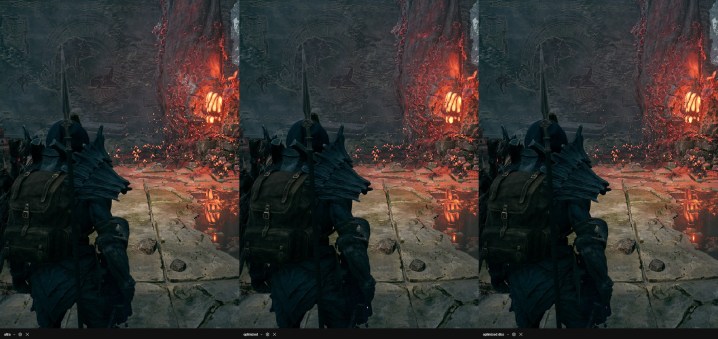
It’s not just this scene, either. As you can see in the dark scene below, taking the Shadow Quality all the way down to Low doesn’t impact the final image. The main difference is the tower in the back. With the Ultra preset, you can see the shadow of a town up the slope near the back of the image, which is absent from the Low preset. That’s an easy compromise to make, especially considering the performance improvements.
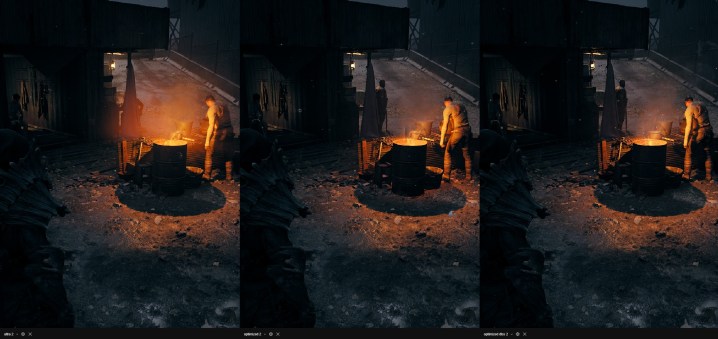
With the Ultra preset, I averaged 62 frames per second (fps) in Ward 13, which is far from the most demanding area in the game. At some points, even with an RTX 4090, I dipped down into the 40 fps territory. Optimized settings brought an average frame rate of 79 fps in Ward 13, and it’s hard to argue with a 27% boost in performance for basically no impact on image quality. And with DLSS set to Balanced, my average frame rate jumped up to 125 fps.

I recommend keeping DLSS on if you can. Unfortunately, it’s only available on Nvidia RTX graphics cards, so if you have something older or from AMD, you’ll need to use either AMD’s FidelityFX Super Resolution (FSR) or Intel’s XeSS. As you can see above, DLSS is definitely in the lead when it comes to image quality, but XeSS isn’t far behind. FSR is the only setting that majorly impacts image quality, making almost everything across the scene look softer.
Some problems that need addressing
Although you can boost your performance in Remnant 2 with the settings I’ve recommended, it’s hard to overlook the issues with the game’s PC performance at the moment. You clearly need an upscaler to hit a stable frame rate, even on high-end hardware, but the most pressing issue is the graphics menu. There are only five settings and they do very little.
That allows you to go all the way down to Low with a lot of the settings without impacting the final image much, but it also means there’s a very narrow performance window. The game desperately needs more graphics bandwidth to run on a wider range of hardware. The silver lining is that the game seems to overcome many of the shortfalls of Unreal Engine, which it’s built on. I saw proper CPU core scaling even on a Core i9-13900K and little in the way of shader compilation stutter. If the developer is able to flesh out the graphics menu more, this could be a very solid PC release.

There’s also the DLSS 3 issue. DLSS Frame Generation on RTX 40-series graphics cards can make even games like Warhammer 40K: Darktide playable, but it’s terrible in Remnant 2. If you turn on DLSS Frame Generation, you’re locked to 60 fps. Keep in mind the DLSS Frame Generation creates half of those frames, too, so the game feels like it’s running at 30 fps despite the fact that it looks like 60 fps. This is easily the worst showcase of DLSS 3 I’ve seen, and it may as well not be in the game.
The developers say they will roll out more performance updates in the coming weeks, and hopefully, those will include more graphics settings. They really should, as well. As we’ve written about previously, Remnant 2 has some of the best boss design we’ve seen in a shooter, and it would be a shame for that to go to waste due to poor performance.




